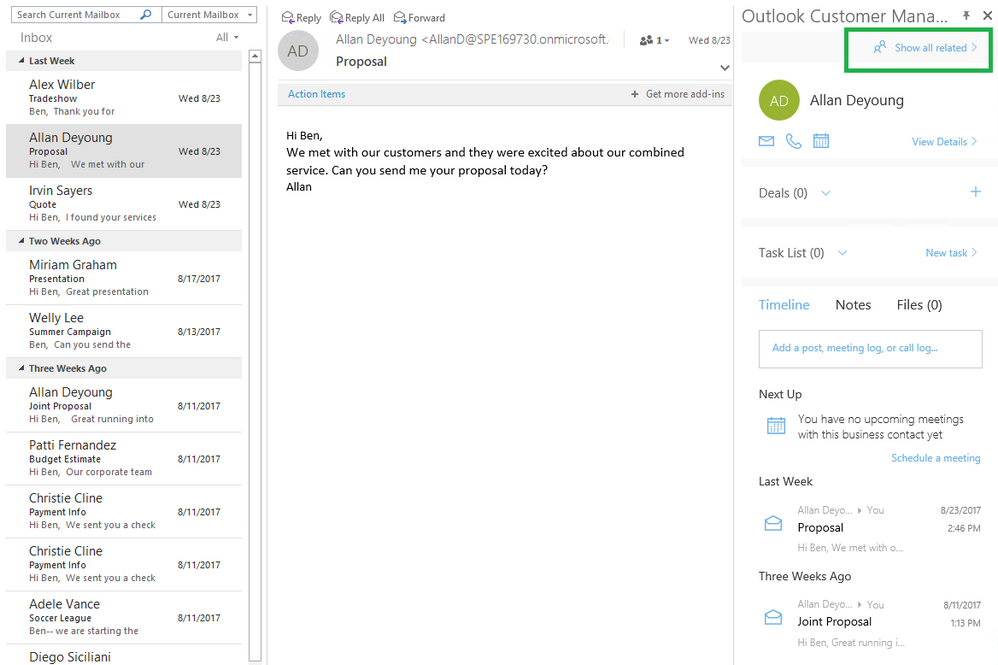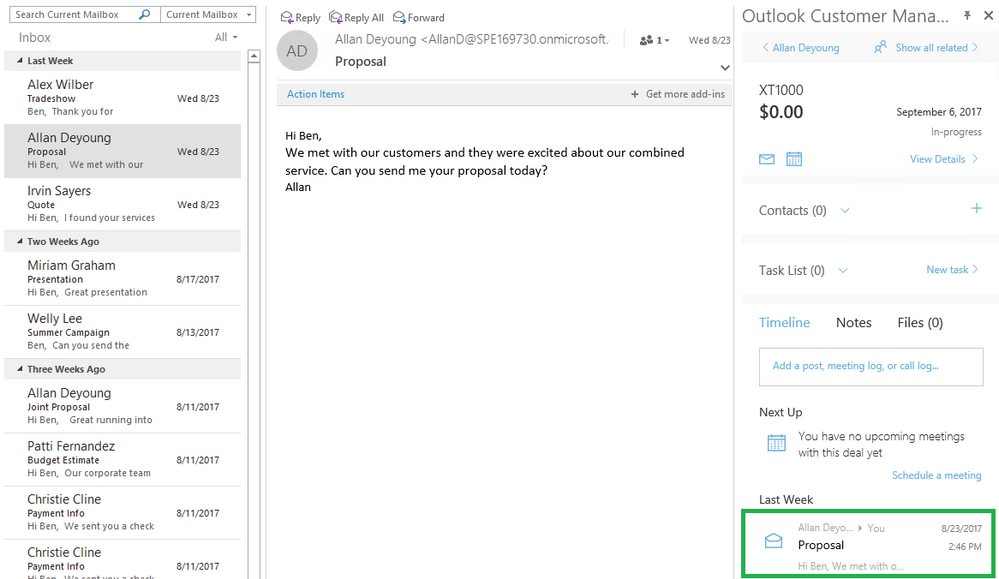This post has been republished via RSS; it originally appeared at: Outlook Blog articles.
Outlook Customer Manager enables you to better track a business opportunity by creating a deal (see What's the big deal). When navigating the business deal, you can view activity timeline related to the deal. Emails related to the deal are added to the activity timeline through one of the following:
Automatically show emails from contacts associated with the deal
Refer to What's the Big Deal to add a deal to a contact. You can also add a contact from the deal view. Note the following:
- Only future email from the contact is added to the deal timeline.
- It takes a few seconds for an incoming email to automatically shows up on the deal activity timeline
- If the contact is later removed from the deal, all emails from the contact during the time the contact is linked to the deals will continue to show up on the timeline. For example:
- January 1, Alice is added to Deal X.
- January 2, Alice send an email Y
- January 3, Alice is removed from Deal X
Even though Alice is no longer associated with Deal X, her email on January 2 will continue to show on the Deal X timeline
Manually add a deal on an email
In addition, to automatically shows email from the related contact, you can manually add email to a deal.
1. Launch Outlook Customer Manager on the email you like to add to a deal
2. Navigate to "All Related" then add the email to an existing deal or create a new deal
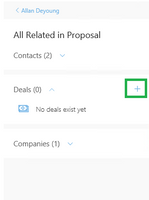 |
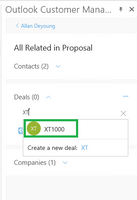 |
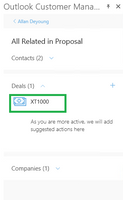 |
3. Navigate to the deal by clicking on the deal name and see the email added to the activity timeline (note that it may take a few seconds before the email to show up)
Using Outlook Customer Manager, you can stay on top of business opportunity right from your Outlook inbox. For more information about Outlook Customer Manager, visit http://aka.ms/ocm