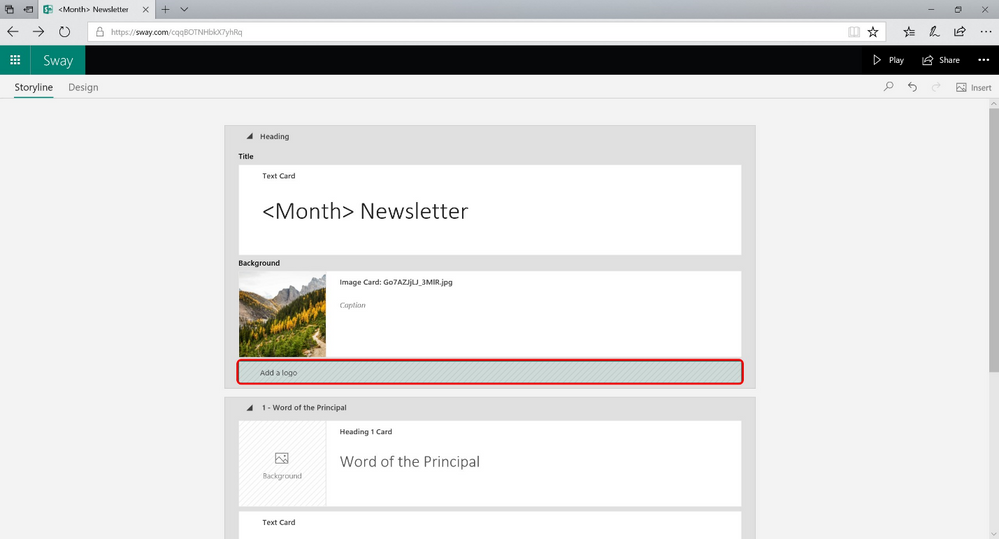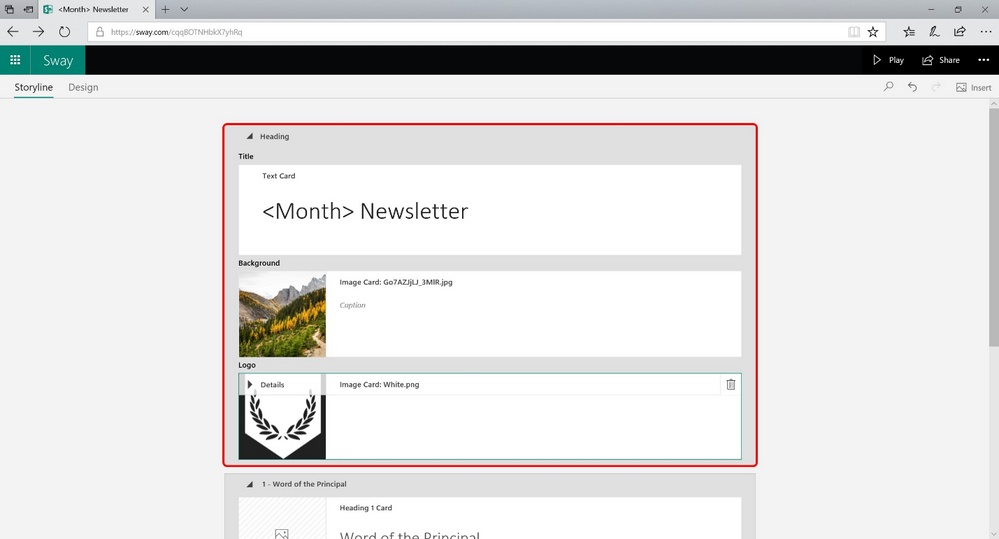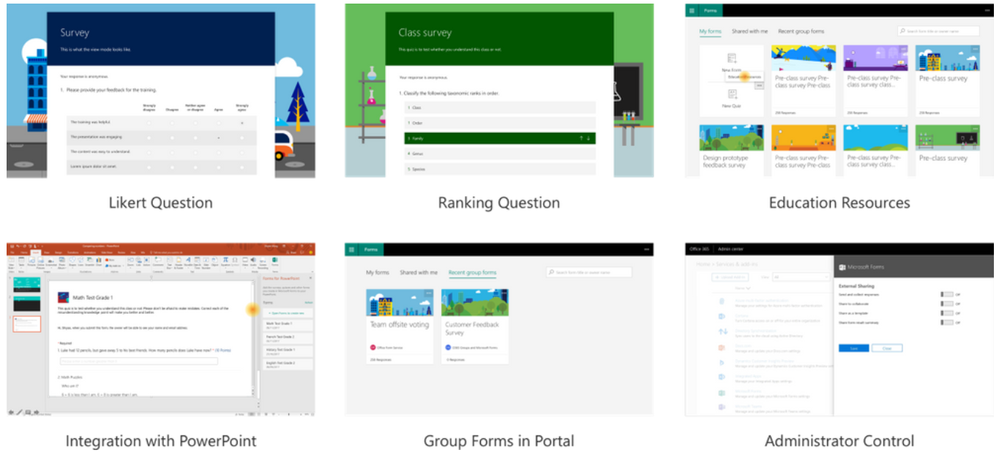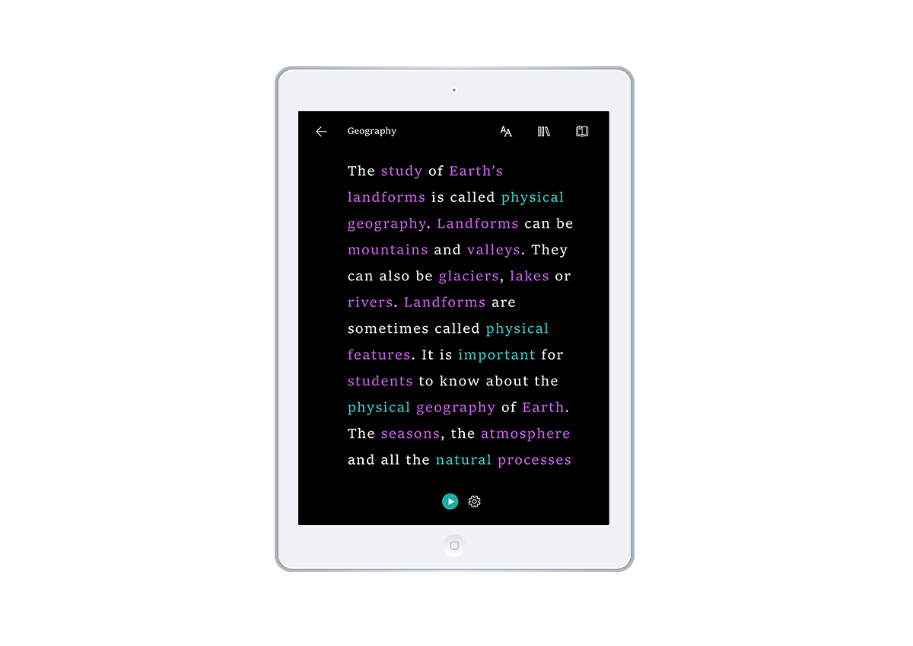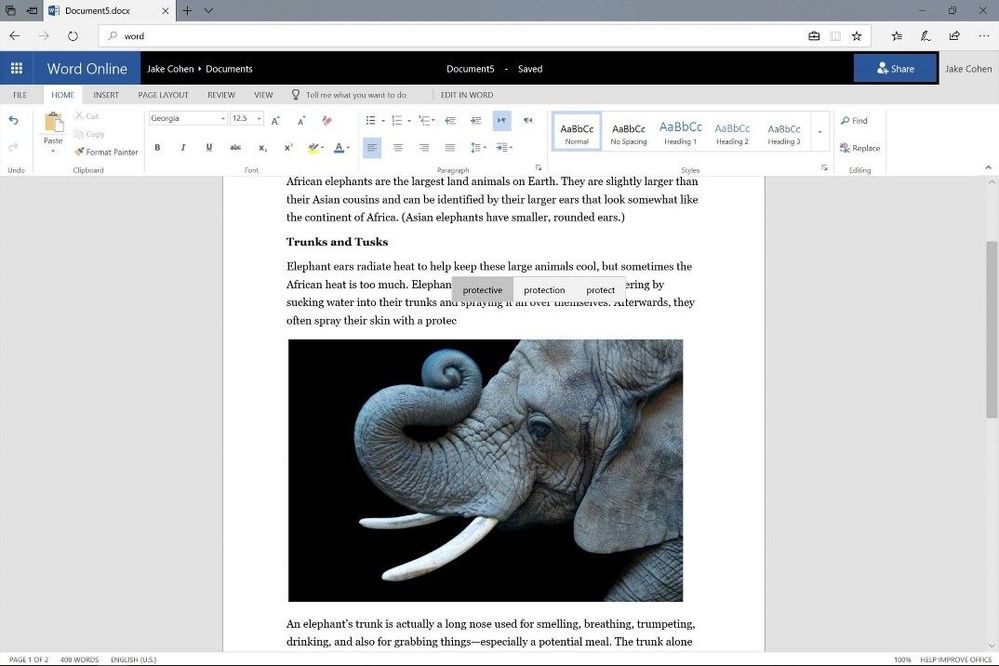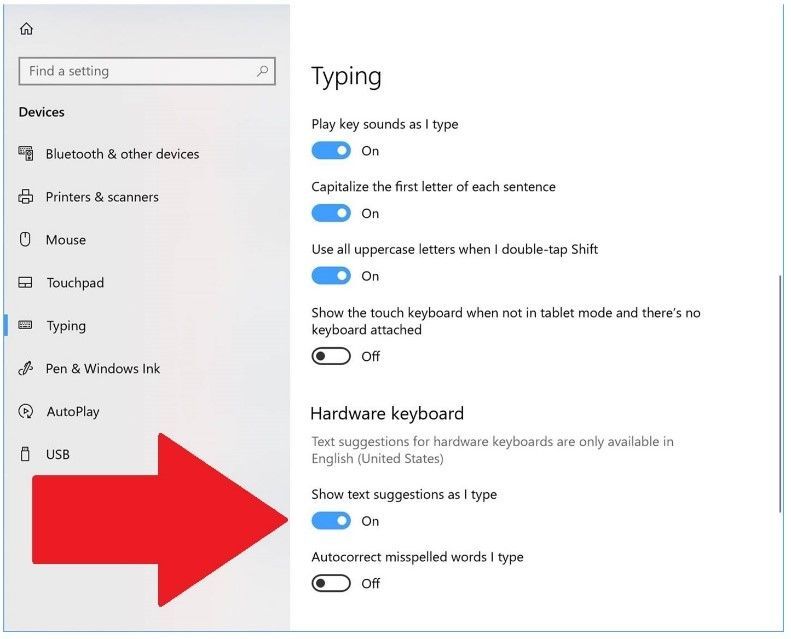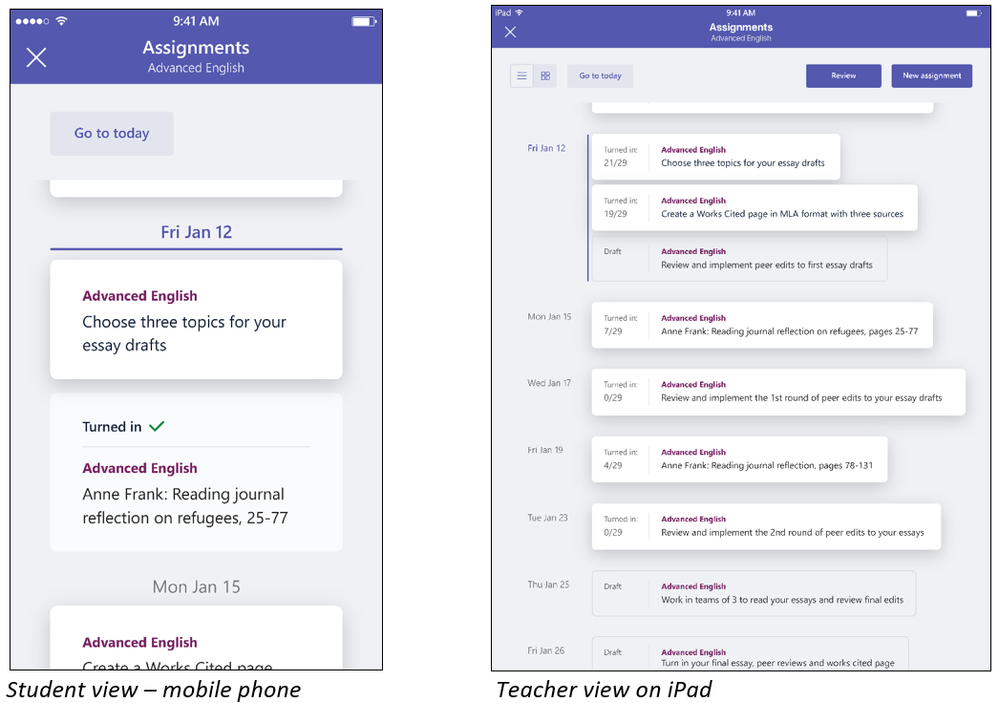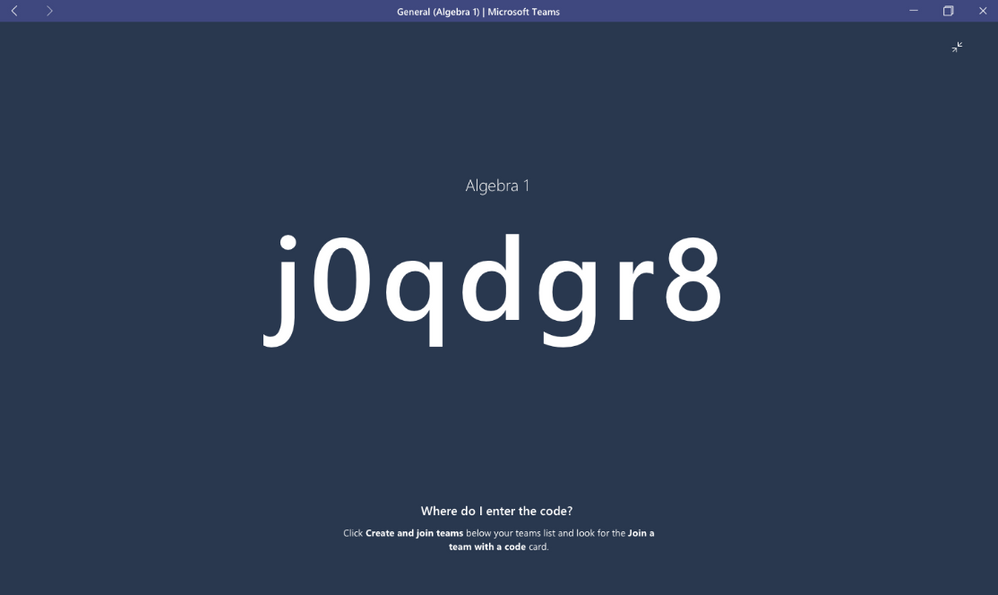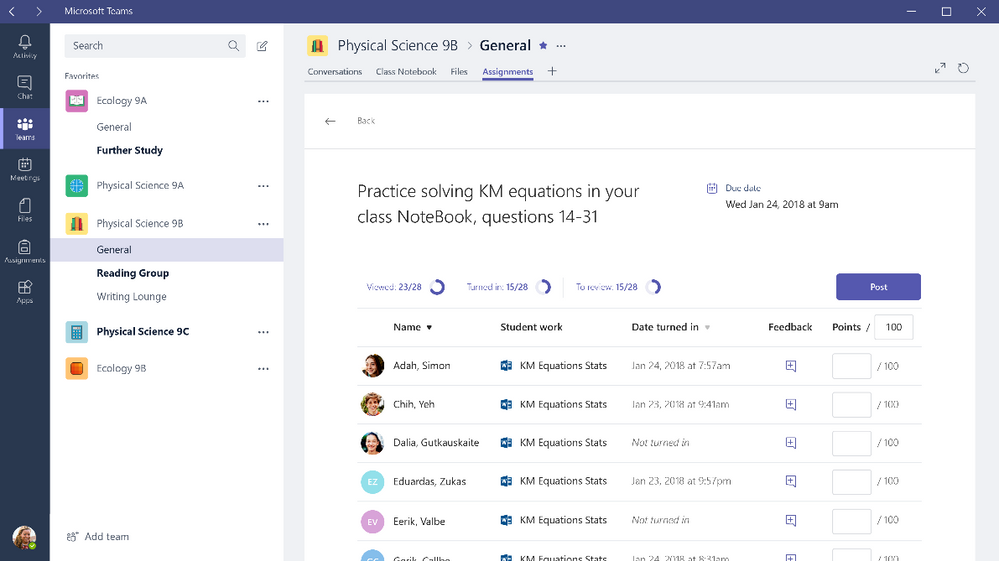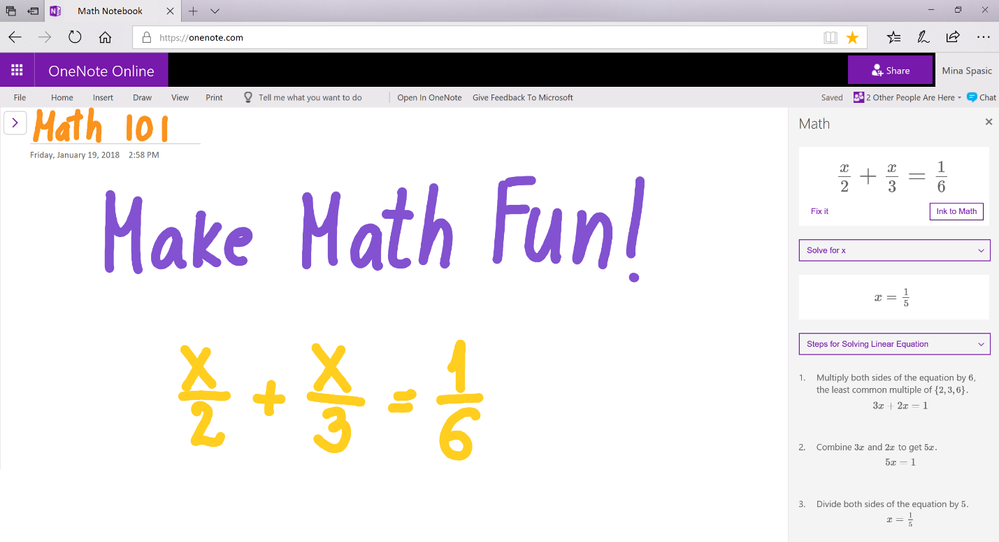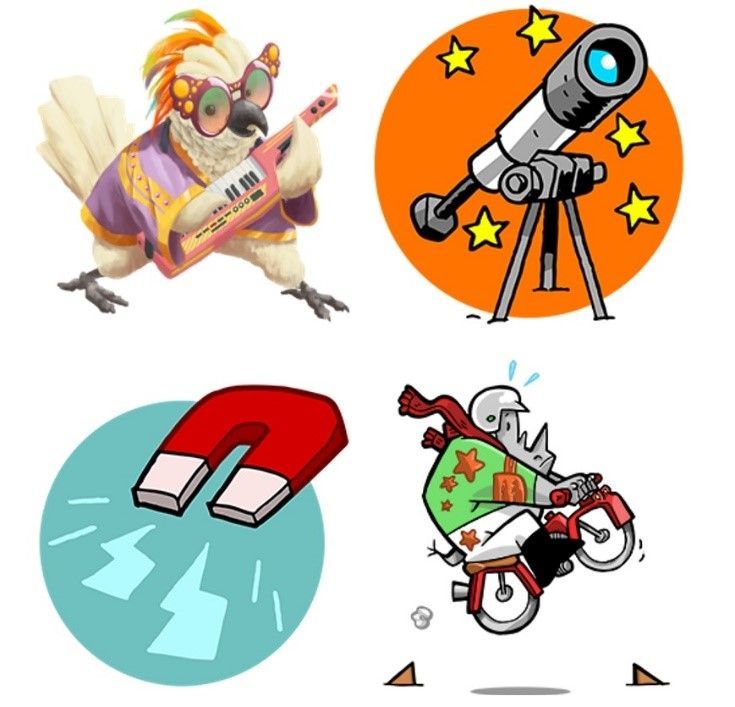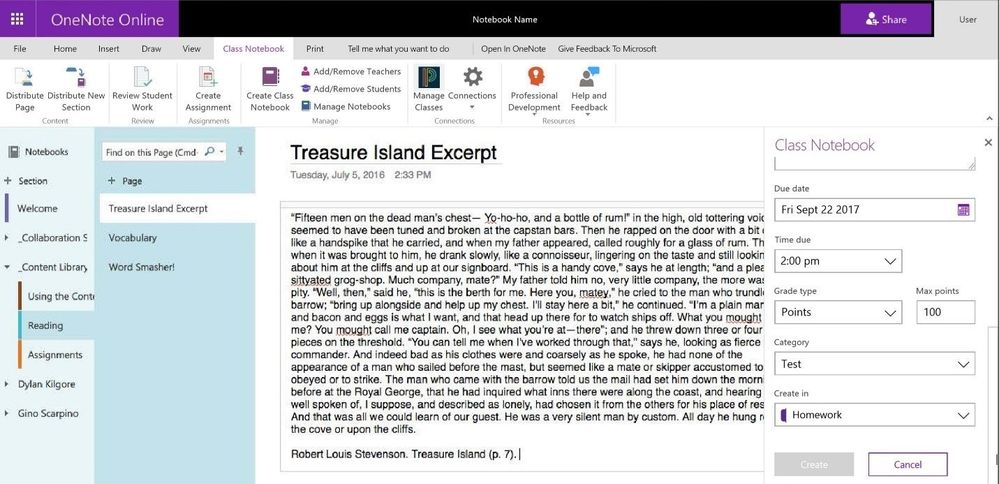This post has been republished via RSS; it originally appeared at: Education Blog articles.
More BETT Product Updates for Office 365
In the past few days, we’ve made some exciting Microsoft Education announcements for the #BETT2018 conference, including blogs from:
- Yusuf Medhi (Windows) : https://blogs.windows.com/windowsexperience/2018/01/22/microsoft-education-unveils-new-windows-10-devices-starting-at-189-office-365-tools-for-personalized-learning-and-curricula-to-ignite-a-passion-for-stem
- Eran Megiddo (Office): https://blogs.office.com/en-us/2018/01/22/office-365-education-delivers-the-next-wave-of-innovation-for-inclusive-and-collaborative-learning/
- Minecraft (Chemistry Update): https://www.theverge.com/2016/1/19/10788994/minecraft-education-edition-announced-microsoft
There always so many things to talk about, that we cannot always fit what we want into our bigger blogs. We have a set of new product updates below Sway, Forms, Learning Tools and OneNote, as well as more feature details for Teams. In the spirit of "Too Much Is Never Enough!", we want to make sure we let all educators know about our adidtional improvements. Keep the feedback coming, and always feel free to reach out directly to @MicrosoftEDU
Sway
Something we hear frequently from teachers is a desire to share student learning experiences with parents. Sway has been a popular choice for many teachers making it easy and time efficient to share learning in the form of pictures, videos, documents, and more. We have listened to feedback and made some improvements that were made available very recently. Teachers now have the ability to brand their newsletters with school logo and branding color support and can track parent engagement with analytics. And the next newsletter will be that much easier with the new ability to create a custom Sway template.
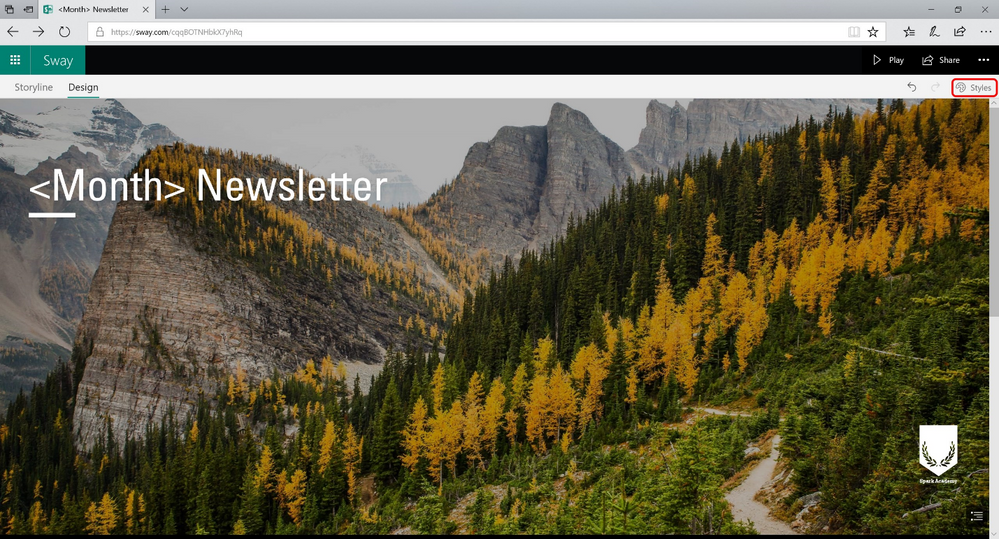
Forms
Teachers use Microsoft Forms to create quizzes, polls, or surveys. They can quickly create a survey or quiz in just a few minutes, send to students to fill out on any device, and see the results in real time. Listening to millions of users' voices, and leveraging latest Microsoft technology, we improved Microsoft Forms to be more collaborative and productive, by adding the following top-requested capabilities. For the full #BETT2018 blog entry from the Forms team, go here.
- New question types: Teachers can ask students to correctly order items in a list, ask students to self-report, or develop and iterate through a grading rubric using our new ranking and Likert controls. (see more)
- Education Resources (preview) in Microsoft Forms allows teachers to use professionally-created, standards-aligned assessments in their classes. (see more)
- New collaboration features allow easier viewing and sharing of the Forms created in through Microsoft Teams or SharePoint Office 365 groups. (see more)
- Integration with PowerPoint (under development): Forms’ integration in PowerPoint will allow teacher to easily insert a quiz to a PowerPoint deck, adding to Forms' integration with Excel, OneNote and Sway. (see more)
- Administrator control: Administrators will have clear controls over sharing Microsoft Forms outside the organization. (see more)
Learning Tools
- Dictation in Office - Dictation in 9 languages for Word, Excel, PowerPoint, Outlook and OneNote for Windows 10. Word Online and OneNote Online
- Outlook –Read Aloud support coming to Outlook Desktop in over 40 languages
- Word - Learning Tools to Mac and iPhone Read Aloud + 10 new languages
- OneNote – Immersive Reader for iPad is coming in over 30 languages, and OneNote Mac will get the Immersive Reader this spring
- Office Lens –Immersive Reader for Android
- Edge –Immersive Reader for Reading View and syllables and parts of speech for ePub and Reading View.
- Word Prediction – built-in word prediction for Windows 10, an inclusively designed operating system feature to help all learners with writing. Word prediction will work with all Windows apps, browsers, and more. Word prediction will be in the next updates for Windows 10, English to start.
Windows 10 Word prediction in Word Online
How to enable Word Prediction in the Windows 10 Settings
Teams
In addition to our recent announcement on January 12th , to support these outcomes, we’ve made the Teams mobile app more powerful, added new ways to bring more students into a classroom work and made it easier for teachers to use and manage classrooms in Teams.
- Assignments for iOS and Android
With the addition of Assignments to the Teams mobile app, teachers and students can access more power and productivity on the go. From the General channel in any class, select Tabs, then Assignments. Using their iOS and Android apps, students can view upcoming assignments, receive new assignment notifications, and turn in their work—all from their mobile phone or tablet. Meanwhile, educators can create new assignments, review, and make edits to existing assignments. Every user will be able to use the search function to quickly find and navigate to individual assignments as well. Learn more about managing assignments on the Teams mobile app.
- Join Codes—Saves teachers valuable time by allowing them to simply invite students to a class. This capability will also prove helpful for staff and PLC teams, ensuring an effortless start to collaborating with co-workers.
- On Demand Translation—Students and teachers will soon be able to turn content in a chat or in a team channel into the language that their tenant is configured in. This powerful feature allows teachers and students to converse comfortably in their chosen language and removes all language barriers.
- Reusing a Team as a Template—Teachers can reuse an existing team as a template when creating a new team and can customize what they want to copy over—from channels, tabs, team setting, apps, and even users.
- Decimal Grading—Teachers can provide grading feedback in their preferred way using Decimal Grading.Assignment Analytics—Now teachers can track assignment engagement in real time—at a glance—to see who’s viewed and turned in their work.
OneNote
We are excited to announce that Ink math assistant is coming to OneNote Online! When you handwrite an equation, this digital tutor will not only convert it to text, but also teach you the steps to solve it. From basic math to calculus, OneNote’s Ink math assistant is everything you always wished a calculator could do.
Five steps to solve an equation in OneNote Online
- Begin by writing your equation. For example: x+3=5 or x^2+3x+2=0
- Next, select the equation and then, on the Draw tab, click the Math button.
- Confirm that OneNote correctly recognized your equation.
- From the drop-down menu in Math pane, select the option to Solve for x. OneNote will show the final solution to your equation.
- Finally, from the second drop-down menu, chose one of the options to see steps for solving the equation.
Note: You can also use Ink to Math button to replace your ink selection with a typed equation.
Ink assistant for OneNote Online
Here is the recap of the other OneNote updates from the Office blog:
- Capita SIMS—Updates to Class Notebook include assignment and grade integration with the most widely used School Information Systems (SIS) in the U.K. (Capita SIMS), reducing the administrative burden and saving teachers time.
- Page Locking—To further simplify classroom workflows, we are delivering on the number-one request from teachers for Class Notebooks—enabling lock pages. Teachers can now lock pages as read-only after giving feedback to the student.
- Interactive math calculators—In OneNote, we are also enabling Desmos interactive math calculators, a set of popular applications for STEM teachers.
- New stickers—We also added four new fun sticker packs: Feathered Friends, Science, Circus Animals, and Arrows.
Four new sticker packs
- Assignments and Grade integration coming to OneNote for Windows 10, iPad and OneNote Online
Assignments and Grades in OneNote Online
We hope you enjoy these “Extra credits” from Microsoft Education! Please keep the feedback coming, and never hesitate to reach out on Twitter to @MicrosoftEDU for feedback, or edusup@microsoft.com for support
Availability:
- Sway – All newsletter features are in the process of rolling out now
- Forms all features are in the process of rolling out globally now
- Dictation in Office will begin rolling out in our Office Insider program this month, and then to all Office 365 customers in coming months.
- Read Aloud for Outlook Desktop will be available to Office Insiders this month, and then will roll out to all Office 365 customers in coming months.
- Immersive Reader for Mac Word, iPhone Word, and Android Word will be available to our Office Insiders program this month, and then to all Office 365 customers in coming months.
- Immersive Reader for OneNote iOS will begin rolling out to Office 365 customers at the beginning of February 2018 and finish by March 2018.
- Immersive Reader languages for text-to-speech, syllables, and parts-of-speech languages will start to become available today and will continue to roll out through February 2018.
- Word Prediction in Windows 10 – English support will roll out for free in the next major update of Windows 10
- Teams iOS and Android updates and Decimal Grading are available worldwide today. Assignment Analytics, Join Codes, and Reuse a Team as a Template will begin to roll out to Office 365 Education customers enrolled in our Teams for Education beta program today. These capabilities will move to worldwide production by Spring 2018.
- OneNote Online Math Assistant: Ink math assistant will be rolling out to Office 365 subscribers using OneNote Online in February and March.
- OneNote assignment and grade integration with Capita SIMS and PowerSchool assignment and grade integration will be available in February 2018. Assignment and Grade integration for OneNote for Windows 10, OneNote Online, and OneNote iPad will be available worldwide in February 2018.
- OneNote Desmos integration is available worldwide today to all Office 365 customers.
- OneNote Class Notebook Page Locking begins preview testing in February 2018 and will roll out worldwide in the coming months.