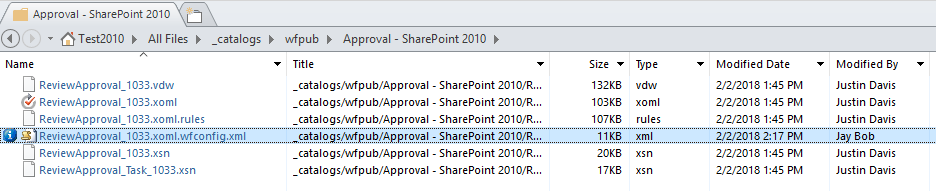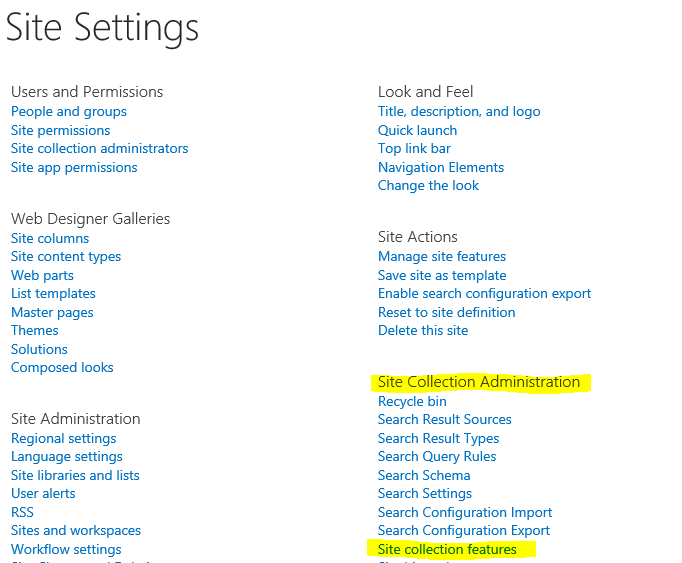This post has been republished via RSS; it originally appeared at: SharePoint Support Blog articles.
The site collection feature Workflows enables the following out-of-the-box globally reusable SharePoint 2010 workflows.
- Approval – SharePoint 2010
- Collect Feedback – SharePoint 2010
- Collect Signatures – SharePoint 2010
Customers occasionally notice that instances of these workflows fail inexplicably with the following error: “The workflow could not update the item, possibly because one or more columns for the item require a different type of information.” The following steps should resolve the issue.
Checking the workflow definition files
Globally reusable workflow definition files are stored in one location per site collection: The hidden ‘wfpub’ library on the root web. The following steps assume that we’re troubleshooting the Approval – SharePoint 2010 workflow, though these steps apply to other globally reusable workflows as well.
- Open the root site of the site collection SharePoint Designer 2013.
- Under Site Objects, click All Files.
- In All Files, navigate to _Catalogs then wfpub.
- The wfpub library contains a folder for each globally reusable workflow. Click the folder named ‘Approval – SharePoint 2010’.
- You are now looking at the workflow definition files for the ‘Approval – SharePoint 2010’ globally reusable workflow. Look at the Modified By column and confirm that the following statements are true for at least one of the definition files.
- The Modified By user isn’t SharePoint System.
- The Modified By user no longer exists in your tenant – the user account has been deprovisioned and removed from Active Directory.
Updating the Modified By user
To resolve the workflow error, update the Modified By user to an account that exist in your tenant.
- In SharePoint Designer 2013, navigate to All Files -> _catalogs –> Approval – SharePoint 2010.
- Delete each of the files in this folder one at a time.
- In a Web browser, navigate to Site Settings -> Site Collection Administration -> Site Collection Features.
- Deactivate the feature “Workflows”.
- Reactivate the feature “Workflows. Confirm that the feature is now shown as “Active”.
- Refresh SharePoint Designer 2013. Confirm that the workflow definition files are restored and the Modified By user is the user who toggled the “Workflows” feature on the site.
- Confirm that the issue is now resolved.
Root Cause
The user who activates the “Workflows” feature is the Modified By user for the workflow definition files. When SharePoint can’t resolve this user during workflow initiation, the workflow instance fails with the given error. Due to the age and complexity of the SharePoint 2010 workflow platform, this issue is unlikely to be addressed by a hotfix. Happily, this is an atypical issue that doesn’t occur often.