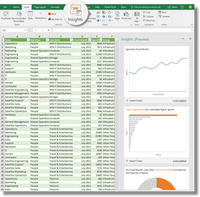This post has been republished via RSS; it originally appeared at: Excel Blog articles.
The Excel team has been working to make data analysis radically easier with a new feature we're calling Insights, and we're ready to give you a preview! Insights analyzes data and its structure and automatically generates a series of recommendations - useful ways to make sense of the data - including high-level summaries, statistically significant findings, and recommended visualizations. With Insights, users can leverage the full power of Excel PivotTables and PivotCharts.
This is an early peek at a feature that will evolve and improve over time. We are sharing Insights with the Excel community as early as possible to learn from real-world use, hear your feedback, make improvements, and work with this community to meet your needs!
Here's an Insider look at Insights
Using Insights
Insights is currently available in EN-US for Insiders Fast users. We're working on localization work and planning our next rollout to the Insiders Slow audience.
Getting Started with Insights is easy:
Open Excel (Win32-only for now!)
Open a spreadsheet with tabular data in the grid
Find the Insights button in the Insert tab
Run Insights!
Use the feedback mechanism on each insight to let us know if it was or wasn’t useful - this is an essential part of us learning from our customers.
To learn more about Insights, check out Insights in Excel
Tips for Using Insights
Insights works best when run on clean, tabular data, such as an Excel Table.
Some tips for getting the most out of Insights:
- Data with 5 or more columns and 100 or more rows, as well as a mix of numbers and strings, tend to work best with Insights today, but please try it out on any data you'd like to analyze!
- Insights only works on data in the grid today. We hope to support multi-dimensional data (such as cubes and data models) in the future.
- Avoid blanks, duplicate names, or nesting in headers.
- Merged cells, error values, or badly typed data (e.g. numbers or dates stored as text) do not currently agree with Insights.
- Insights don't work in compatibility mode, so .xls files need an upgrade to work with Insights.
Insights Preview in Excel is rolling out to Office 365 commercial subscribers, enrolled in Office Insiders, in the United States of America this month. Check out how to become an Office Insider to get the latest updates.
If you want to stay connected to Excel and its community, read Excel blog posts, and send us ideas and suggestions for the next version of Excel through UserVoice. You can also follow Excel on Facebook and Twitter.