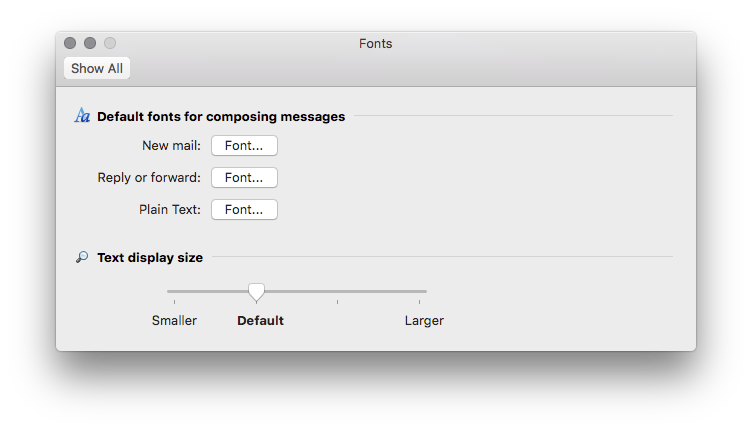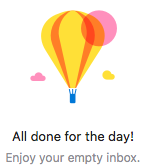This post has been republished via RSS; it originally appeared at: Outlook Blog articles.
With the release of 16.9 (180107) to Insider Slow, we have a few surprises in store for you! While these are small little updates, they are delightful enough to call out here. Outlook for Mac now allows you to -
- Change the text display size
- Use swipe gestures on your trackpad to triage
- View a nice little message when you have no items in a folder
Resize display text
Is the display text in Outlook too big or too small? Were you frustrated that you could only resize the text in the Reading Pane? Well fret no more! Go to Outlook > Preferences > Fonts. You will now see a slider to change the text display size! NOTE: This feature is only available on MacOS El Capitan and above.
Swipe gestures for triage
Have a MacBook, or a trackpad paired with your Mac? Missed being able to easily triage items? Well now you can! A two finger swipe to the right or the left when the mouse is over an email in the item list, will give you the option to either delete the message (or conversation) or archive it. Details on how to use the feature are here. NOTE: This feature is available to Office 365 subscribers only.
Empty folder messages
When you reach Inbox Zero, ever thought it looked a bit drab? Well, we agree! So now you have some messages to let you know the folder is empty.
We would love to hear from you, so please do provide feedback and report bugs, via Help > Contact Support. If you would like to see enhancements and additions to this feature, (or Mac Outlook as a whole), please vote for the idea on our UserVoice site (Help > Suggest a Feature)