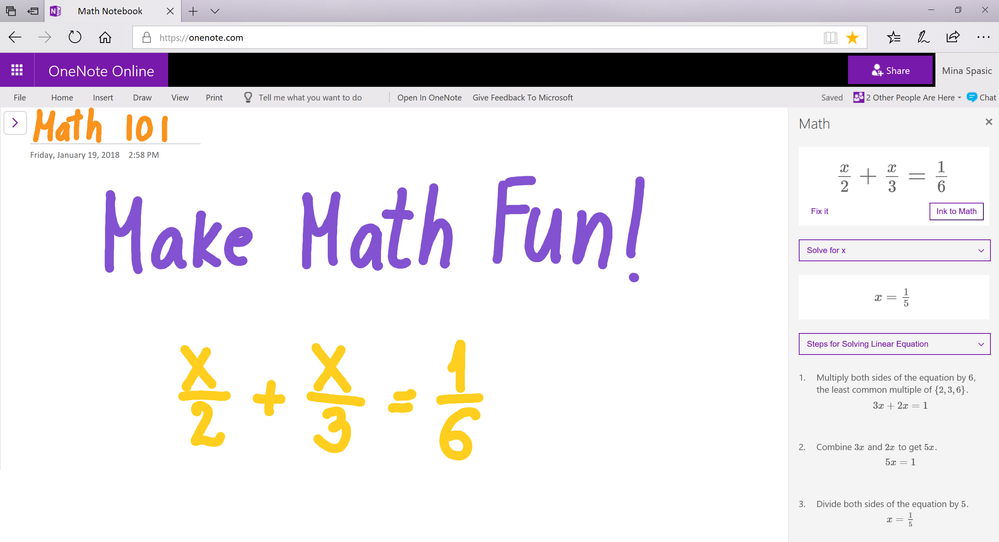This post has been republished via RSS; it originally appeared at: Education Blog articles.
We are excited to announce that Ink math assistant in OneNote Online is being rolled out to Office 365 subscribers on SharePoint! This digital math tutor gives you step-by-step instructions on how to solve your handwritten math problems, as well as draws graphs of your functions.
Easy steps to get started
- Write your equation in ink using pens from the Draw tab.
- Use Marquee Select tool to select your ink.
- Press Math button on the Draw tab of the ribbon.
We are now bringing your favorite features from OneNote for Windows 10 to all the browsers:
- Ink to Math - Pressing Ink to Math button on the Math pane will convert your ink into a typed equation.
- Solution steps - Ink math assistant can show you a step-by-step solution to your equation.
- Graph in 2D - You can see an interactive graph of your function.
Tip: Use arrows around the graph to move its position. Use buttons below the graph to adjust zoom level.
- Changing parameter values - If your function has parameters (e.g. y=ax+b), you will be able to change their values and observe how the graph changes.
- Key graph features - Ink math assistant can show you additional information about the graph of your function e.g. minima and maxima points, domain and range, zeros and y-intercept, asymptotes etc.
- Insert graph on page - You can insert an image of your graph to the page.
As always, we would love to hear your feedback, so please suggest and vote on future ideas on OneNote UserVoice page.