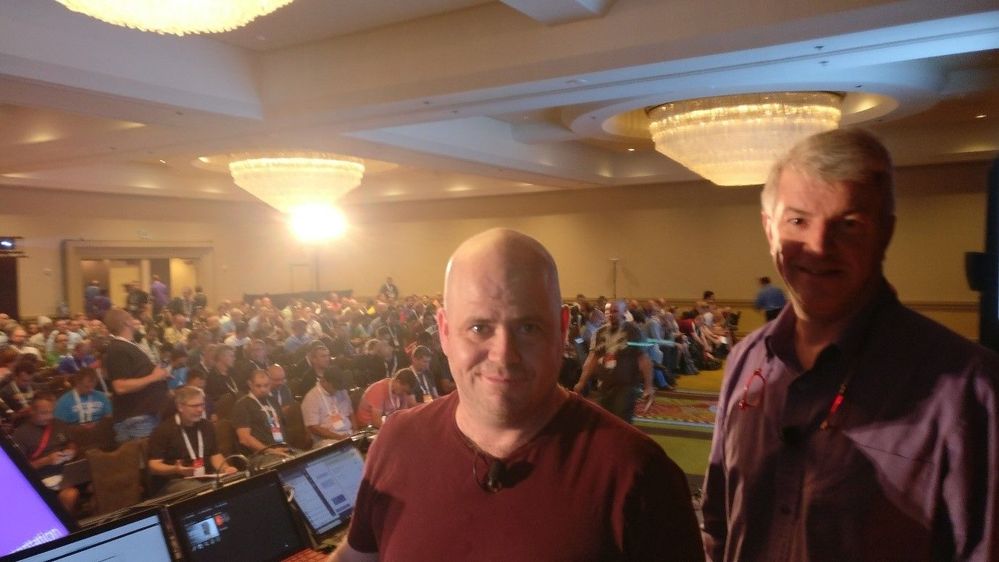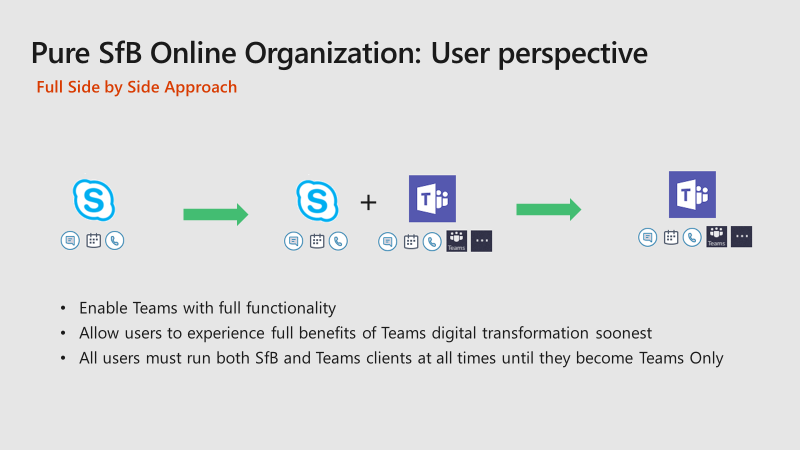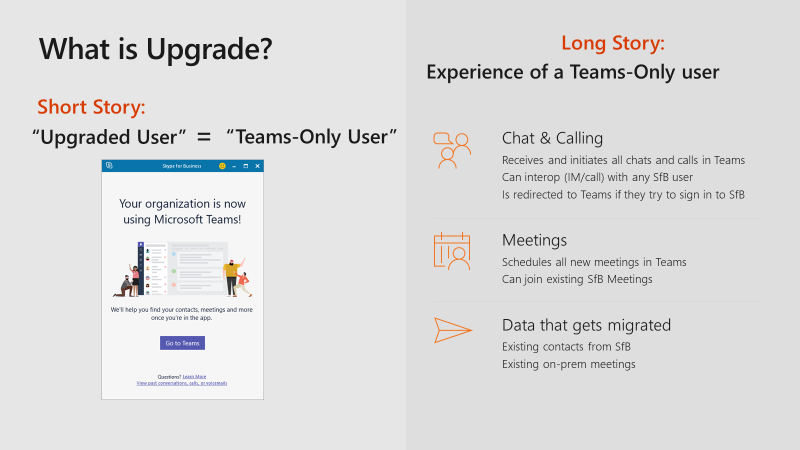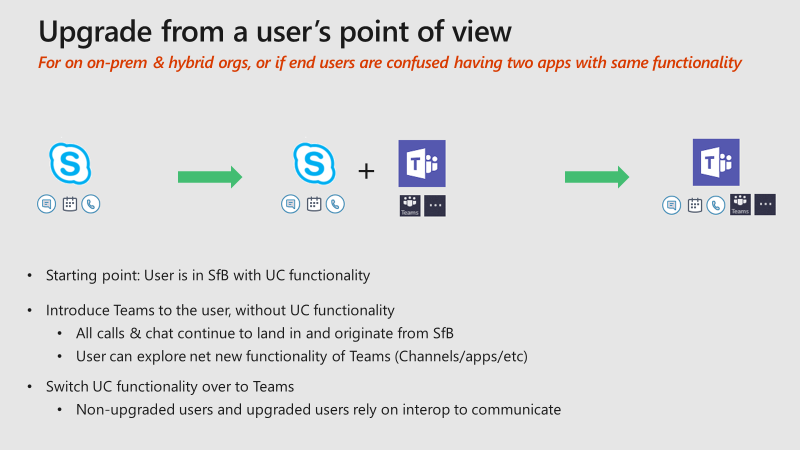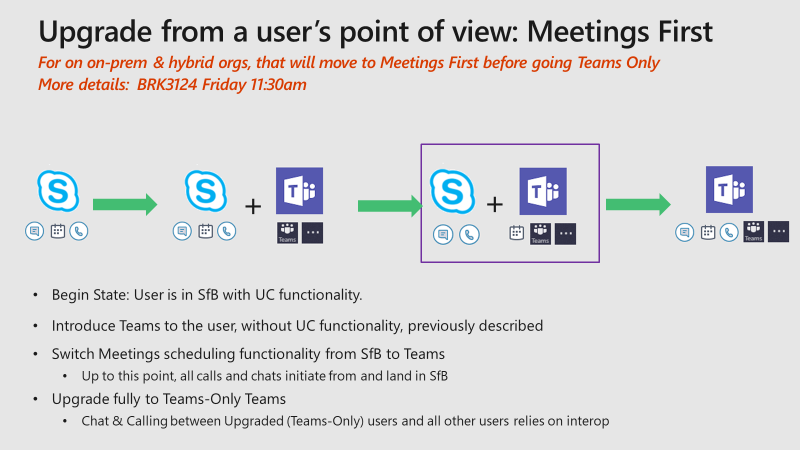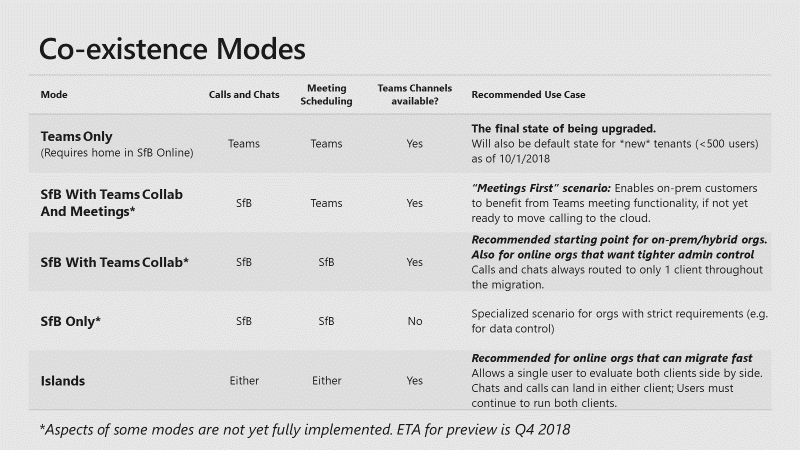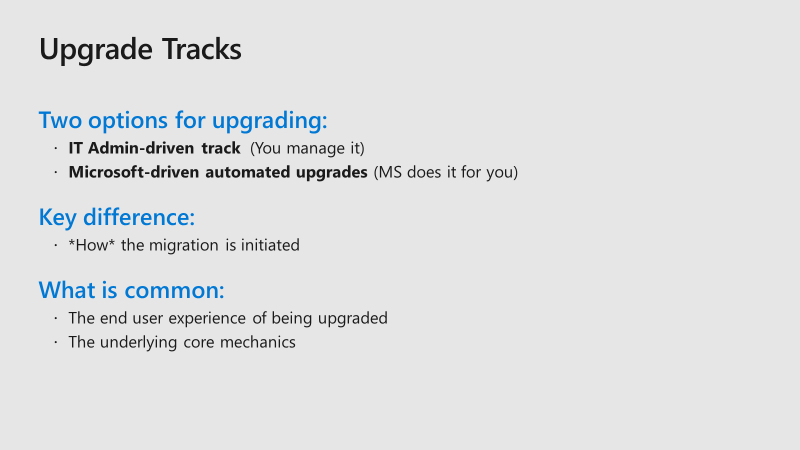This post has been republished via RSS; it originally appeared at: Microsoft Teams Events Blog articles.
Presenters:
There is clearly a lot of interest as again the room is packed with people. This session is just one out of four sessions covering Teams Migration/Upgrade
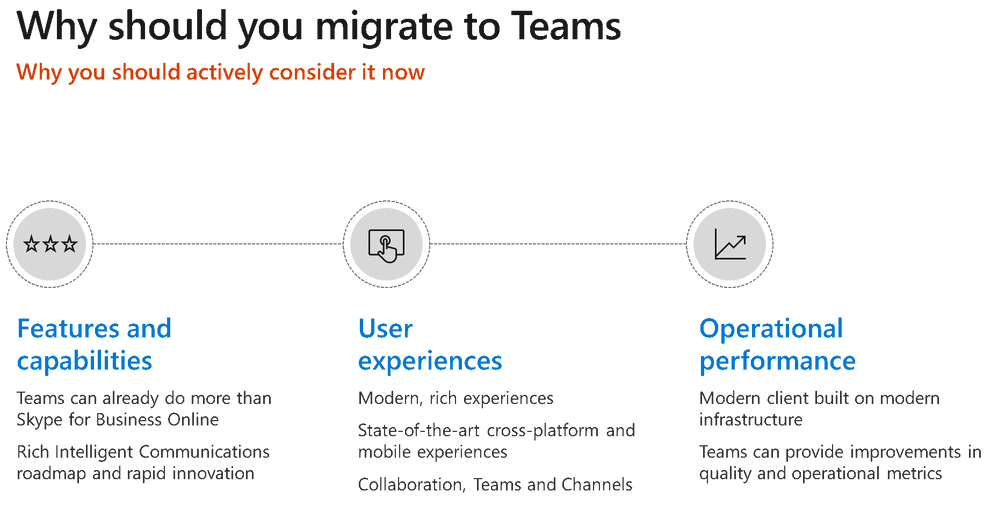
This session covers both upgrading to Teams for Skype for Business Online and Skype for Business Server.
Upgrade Objectives
- Enable SFBO users to move to teams
- Enable SFB On-Prem users to move to Teams
- Provide interop between users who have SFB and those with Teams
- Empower Admins to selectively move users
Upgrading from Pure Skype for Business Online
Full Side by Side Approach
This is the recommended path for Organizations that have simple Skype for Business deployments: which is known as Islands Mode
They run both Teams and Skype for Business, but they have Teams with all capabilities, they have users who are capable of using both Skype and Teams at the same time and eventually moving to Teams completely over time.
This works well in Organizations where users are allowed to have a choice, but this is not the recommended approach for all Organizations, users would need to be educated and understand both clients.
Result Teams Only experience:
Skype will in a locked state and show that the Organization is now migrated to Teams, Skype for Business will still be able to join meeting in Skype for Business organized by users still on Skype for Business. So that helps in the migration approach.
Questions to Room
- 15% of the room have Skype for Business Online only
- 85% of the room are still running Skype for Business Server with Hybrid
- 80% of the room was running a Pilot in Teams (not necessarily the UC features)
- 3 people raised their hand for users that are in Teams Only mode
Upgrading Skype for Business On-Prem Users
Staged Migration/Upgrade to Teams
Users have Skype for Business with full functionality and Teams is added as second application and used for Collaboration Only features.
Teams Collaboration Mode: In this first stage the Teams client does not have a Chat, Calling or Meeting TAB and meeting scheduling capabilities are not available in Outlook. Users can start using Teams and Channels and Collaboration goodness. This is the recommended approach if you are using Skype for Business ON-PREM or Hybrid configurations.
Sometime in the future these users are Upgraded to Teams where Teams will have all UC Capabilities next to Collaboration experience they already used.
Upgrade users that use On-Prem EV with Meetings First
For some Organizations it is not possible to just Migrate/Upgrade to Teams, but those Organizations now have the option to get all the great Enterprise Voice capabilities while adding the superior Teams Meetings capabilities without compromising on any of the workloads.
This mode is called Teams with Collaboration and Meetings Mode
Interop
What is Interop
Interop is communications between Skype for Business Users and Teams Users. Interop between Skype for Business and Teams will never be as good as the native experience between Skype for Business to Skype for Business and Microsoft Teams to Microsoft Teams.
Interop requires translation between Skype for Business and Microsoft Teams, therefore Microsoft has created a Gateway that lives in the Cloud and interoperates between Skype for Business Online and Microsoft Teams.
All Teams Users need to have a Skype for Business Online (shadow) account, this Skype for Business Online account is responsible for all Communications features in Teams so when a Skype for Business user is in On-Prem he cannot use all of the Calling and Federation capabilities in Teams
One of the caveats of Interop is that file sharing does not work between Skype for Business and Teams, but a meeting will be initiated to join the meeting and start screen sharing scenarios. For now, it works from Skype for Business to Teams but not the other way around.
Meeting Scenario’s
You need to use the respective client to join meetings, Skype meetings need to be joined with Skype client (or Web) Teams meetings need to be joined with Teams Client (or Web)
Managing this Coexistence
The state the user is in is called Modes, it is applied on a per user base and you can mix and match the modes between any user, there are different modes available.
- Teams Only
- Skype for Business with Teams Collaboration and Meetings
- Skype for Business with Teams Collaboration
- Skype for Business Only
- Island Mode
The Modes are configured by means of the TeamsUpgradePolicy, the Skype for Business client understands these modes and switches the interface according to the desired states
Based on extensive testing Microsoft understands now that everything needs to be based on the Modes including the Chat/Calling and Presence must follow these same rules. Unlike the story at Microsoft Ignite last year where users would be able to chose their preferred chat and calling clients, this is no longer possible.
When a user upgrades to Teams the Contacts are migrated to Teams in two phases, first logon and the next time when a user has been upgraded to Teams. The Meetings from Online are NOT migrated as these meetings will still work but the On-Prem meetings are migrated and this must be done as the meetings would no longer work otherwise.
For Skype for Business Server hybrid is required to be able to have Interop and to be able to move users to Teams.
Skype for Business Server 2019 will have the capability to move users directly to Teams instead of having to move them to Skype for Business Online first and them to Teams. Move-CsUser -MoveToTeams
Some additional tricks you can use with this command : -BypassAudioConferencingCheck -BypassEnterpriseVoiceCheck if these users do not have the required licenses in Office 365 the move will fail unless you bypass the checks
Microsoft recommends users to move to Teams directly from Skype for Business Server instead of going to Slype for Business Online first.
Upgrade Tracks
There are two options to Upgrade
- IT Amin driven track (You manage it and you are responsible to manually move users to teams)
- Microsoft driven automated upgrades (this is an automated process initiated by Microsoft and auto upgrades organizations with limited IT resources to Teams, there is some advanced notice and there are a lot of checks performed if this tenant can actually be upgraded, this only works for pure Skype for Business Online customers)
Questions from Audience
Q: How are recurring meetings handled for pure Skype for Business online customers
A: These meetings will continue to be using Skype for Business unless they are rescheduled
Q: Is interop going to be easier like Teams can talk to Skype Servers and Skype can talk to Teams
A: That will never happen interop will always need to be used
Q: Is there any way to trigger the contact import manually
A: Currently not but that might change in the future
Q: Interop requires hybrid but can the user be On-Prem for Teams full functionality
A: No the Skype for Business user must be homed in Skype for Business Online
Q: What happens if we can only migrate part of our users as some have contact center capabilities and cannot use Teams, how long will we be able to use Skype for Business Online.
A: There has not been any announcement that Skype for Business Online will be end of life any time soon.
Q: Can Teams use my contacts in Outlook
A: No there is currently no way to do that
View the session recording, here: https://myignite.techcommunity.microsoft.com/sessions/65552#ignite-html-anchor
Thank you,
Johan Delimon
You can follow me at:
Blog: www.be-com.eu
Linkedin: https://www.linkedin.com/in/johandelimon/
Twitter: https://twitter.com/jdelimon (@jdelimon)
MVP Profile: https://mvp.microsoft.com/en-us/PublicProfile/4021697?fullName=Johan%20Delimon