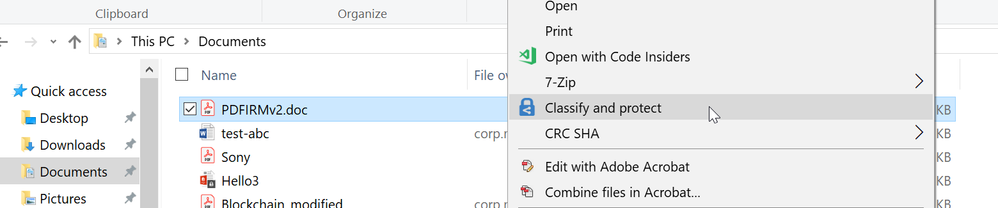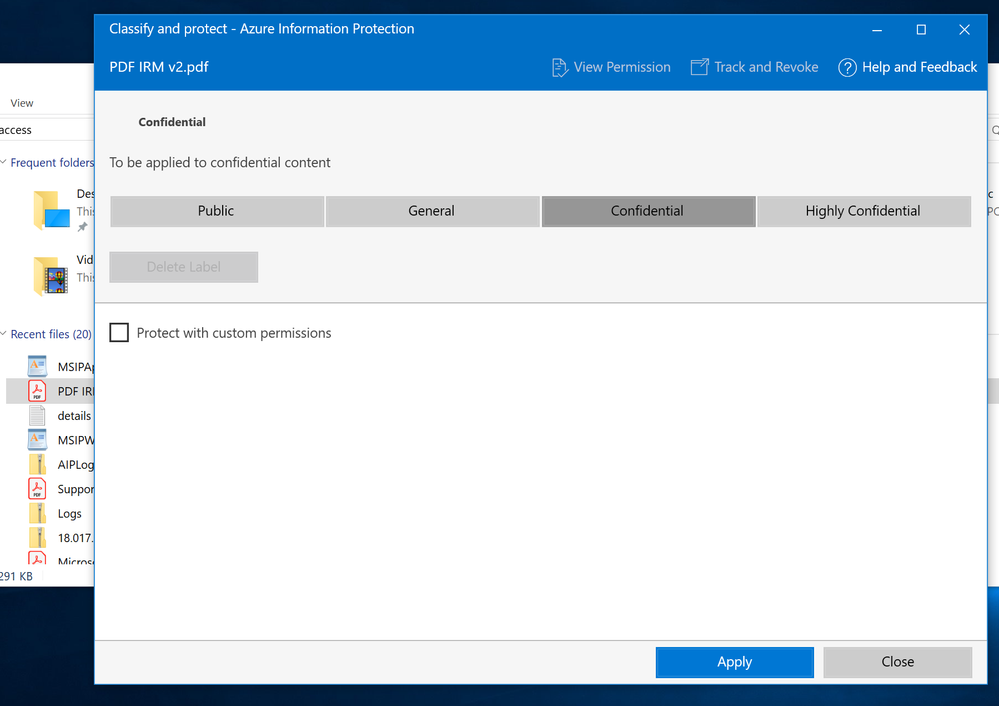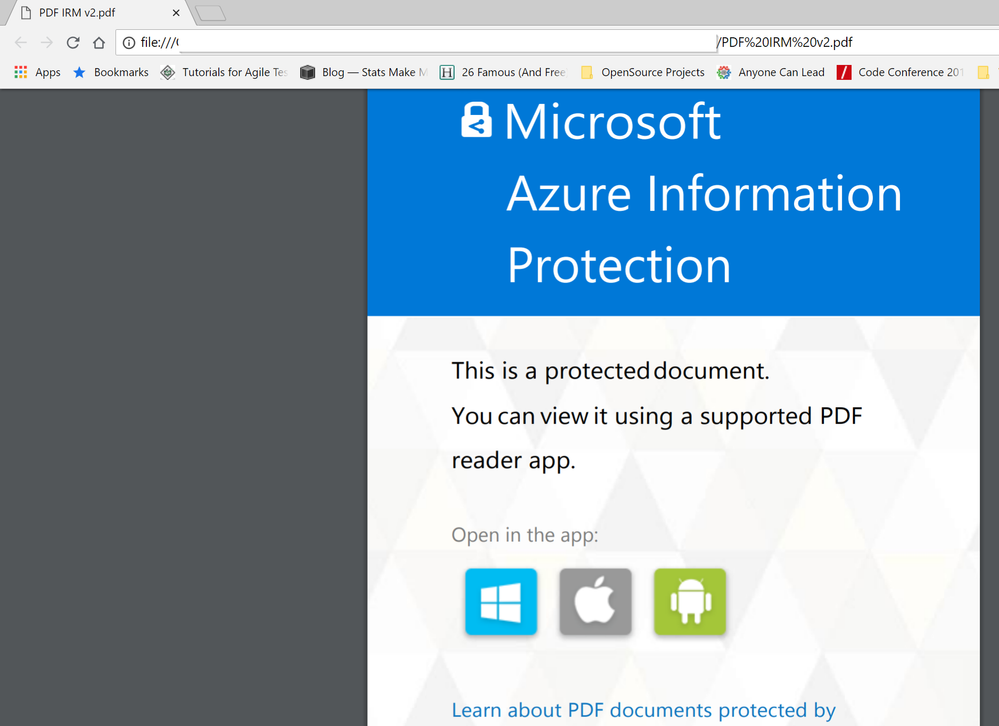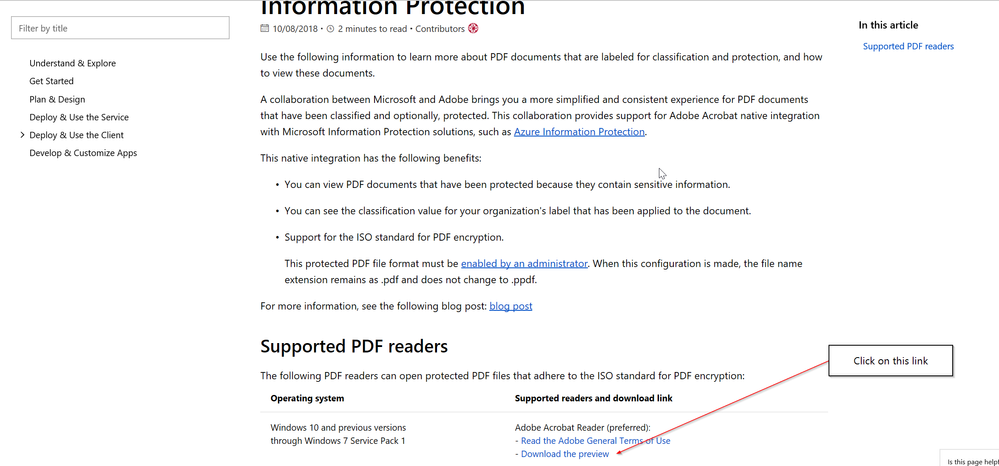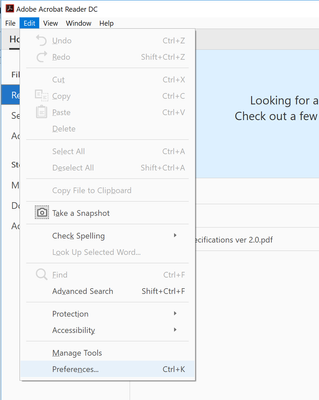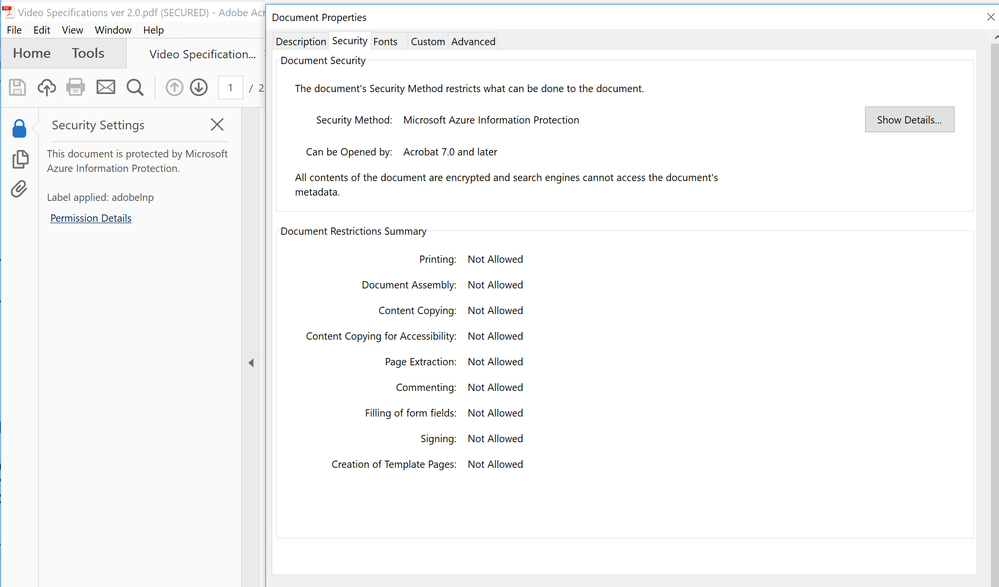Overview
As part of the ongoing relationship between Adobe and Microsoft, as of October 12th, 2018, Microsoft’s Information Protection customers will able to use Adobe Acrobat Reader on Windows to open labeled and protected PDFs (public preview). Adobe Acrobat Reader is the preferred PDF reader for consuming protected PDF content for many customers.
Enhanced integration between Adobe and Microsoft Information Protection solutions
The integration with Microsoft Information Protection solutions enables enterprise customers to securely classify, label and protect PDF documents in a native way, similar to how Office applications (e.g. Word, PowerPoint, Excel, Outlook) implement information protection. This will help drive consistency in information protection practices across the enterprise between labels in Office documents and in PDFs.
How to get started
To see how the preview capabilities, work:
- Install the latest Azure Information Protection client
- Label and protect a PDF document
- Try to open the PDF in a PDF viewer that cannot open the protected PDF
- Install the public preview Adobe Acrobat Reader and plug-in
- Open the same document using Adobe Acrobat Reader
To install the latest Azure Information Protection, client go to the following link.
After downloading the client, go to Windows File Explorer, right click on a PDF file and select Classify and protect.
Figure 1: Selecting a PDF file to label and protect
Using the Azure Information Protection client, select a label to apply. In this example we are applying a Confidential label to the PDF document.
Figure 2: Azure Information Protection client labeling a PDF file
Notice the file extension of the PDF file extension does not change.
Figure 3: Labeling and protecting the PDF file does not change the extension
When opening the PDF document in an application that is not able to read a labeled and protected PDF, this is what users will see:
Figure 4: Cover page experience when opening a labeled and protected PDF file in an unenlightened reader
When users click on the Windows icon, it will take them to this page to download the preview Adobe Acrobat Reader:
Figure 5: Downloading the preview Adobe Acrobat Reader and the integration plug-in
Clicking on the above link starts the download. The Adobe Acrobat Reader integration with Microsoft Information Protection comes in two files:
- Public preview of Adobe Acrobat Reader
- Public preview of the integration plug-in
First, install Acrobat Reader. Then, install the Adobe plug-in. Please make sure to install in this sequence.
The preview of Adobe Acrobat Reader is a consumption experience for documents that are already labeled and protected. The Adobe Acrobat Reader experience will enforce rights of the protection – based on the classification label associated with the file. Examples of protection enforcement capabilities include restricting copy and paste, restricting commenting and restricting printing.
After the installation, if you want to enable logging (to help troubleshoot issues that may arise), then you’ll need to disable protected mode.
To disable protected mode:
- Start the preview Adobe Acrobat Reader application
- Select the Edit menu and go to the Preferences option
- In the preferences window select the Security (Enhanced) option
Select Ok and restart the Adobe Acrobat Reader application
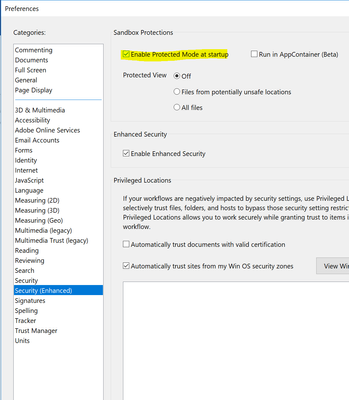
After you’ve completed the installation steps and restart the application, you’ll now be able to open and view labeled and protected PDF documents directly from within Adobe Acrobat Reader.
Figure 7 Adobe Reader opening a labeled and protected document
Users will now see that Adobe Acrobat Reader shows the label and enforces the protection applied by the Confidential label.
Next steps
We’re excited to partner with Adobe to make secure collaboration easier. Microsoft and Adobe are looking forward to hearing your feedback on the public preview. Thank you all for your participation in the private preview earlier this year – and the guidance you provided.
We will provide a link to download the plug-in starting early October.