This post has been republished via RSS; it originally appeared at: Education Blog articles.
When teachers create and distribute an assignment in Microsoft Teams, they can do a lot to customize it for their students: add rubrics, attach a Class Notebook page, even queue it up to be assigned later…the list goes on.
Today, we're adding even more power to your assignment workflow by integrating Microsoft Forms directly into Teams! Assessments just got easier than ever to distribute and grade. Let's dive into how this works so you can try it out today with your students.
Attach an existing quiz—or create a new one on the fly.
To send a Microsoft Forms quiz to your students, you'll find a new option under the "Create" button dropdown titled "New quiz". There, you can select a Microsoft Form you’ve already created and send it along. But you can also start fresh and create a whole new assessment. Because when it comes to the classroom, we’re all about options and flexibility.
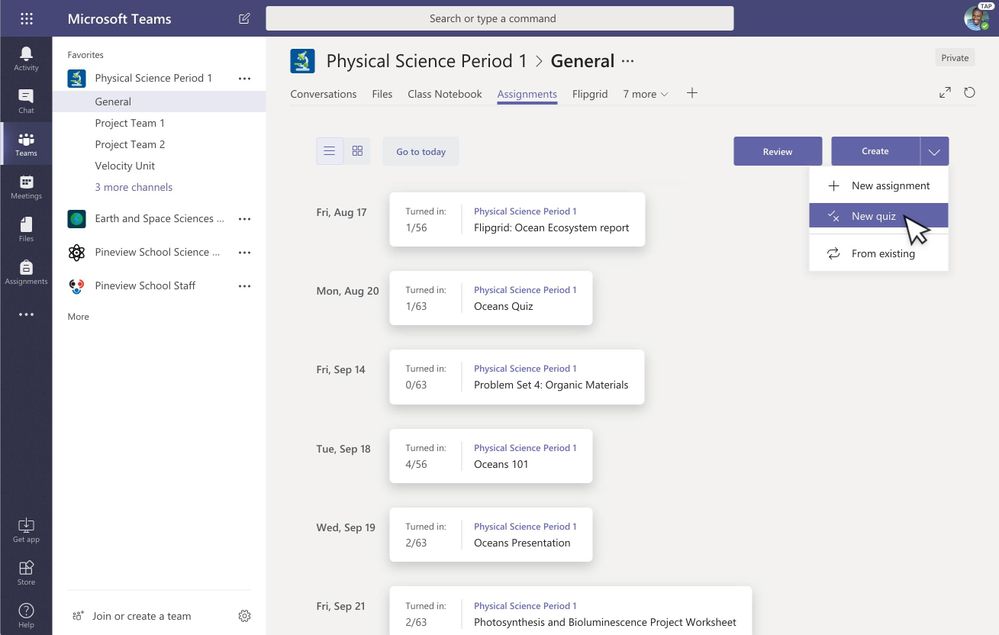
One quiz, sent to multiple classes at once.
We also think saving time is pretty cool (and we think you’ll agree). With your assessments built into Teams Assignments, you can distribute the same quiz to multiple classes at once. We doubt you’ll miss all the photocopying, stapling, and filing for all your classes.
From easy distribution to auto-synced grading.
With access to your quizzes within Teams, you get to combine the distribution ease of Teams Assignments with the reporting functionalities of Forms assessments. When students submit completed Forms quizzes, you can leverage auto-grading, feedback, and scores, right in Teams.
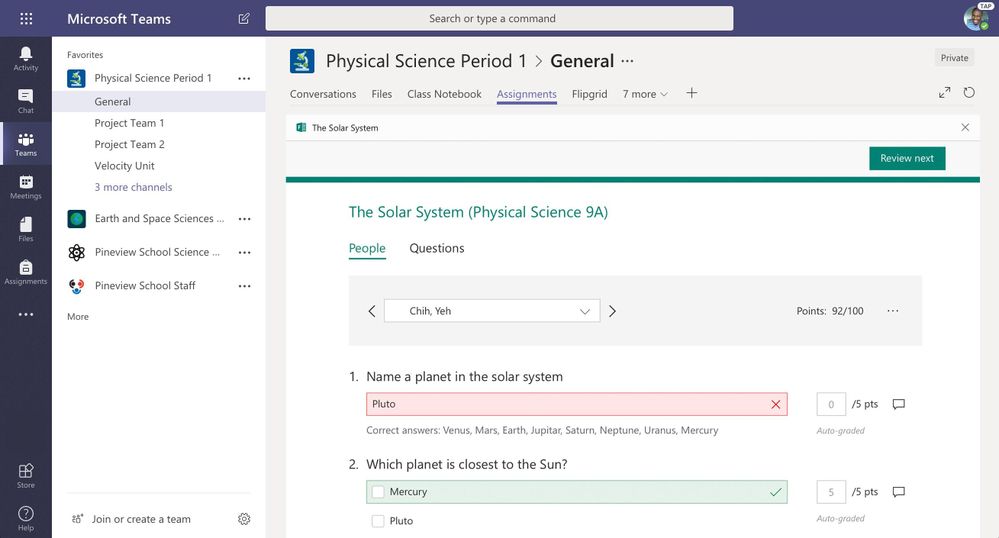
We're so excited for you to try out this new integration with your students in Microsoft Teams!
Any questions, give me a shout any time. Thank you for being part of the Microsoft Education community and thank you for your commitment to students! ?
– Justin Chando
Easy-to-use assessment tools are now more accessible than ever in the Office 365 Education experience. To top it off, Microsoft Forms and Microsoft Teams are both free for students and teachers. Get started with Office 365 Education subscription now.
