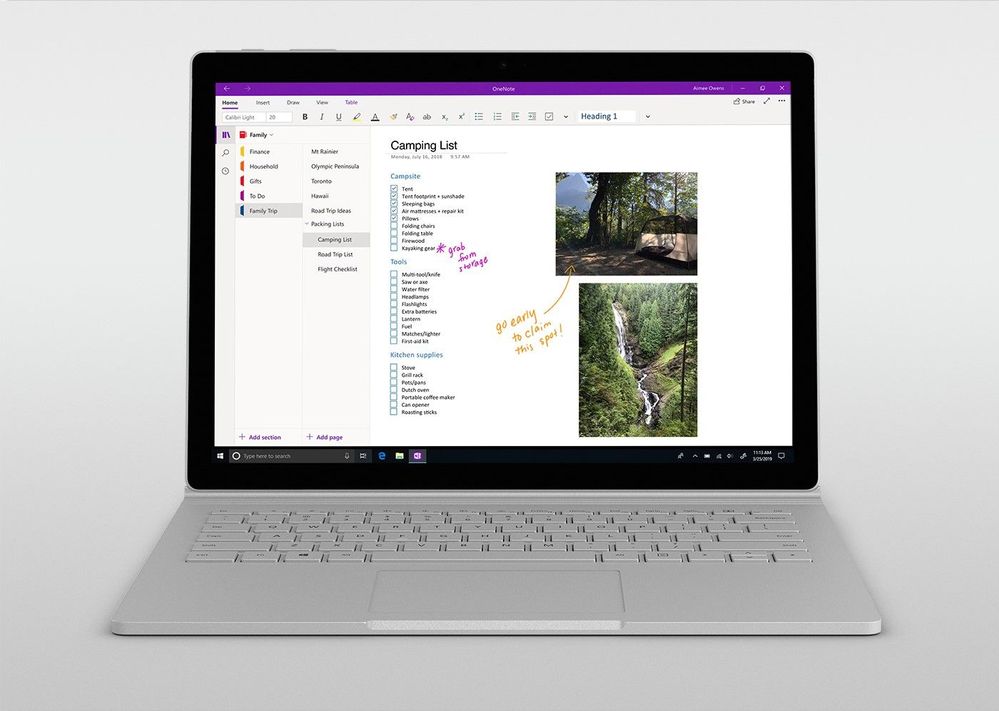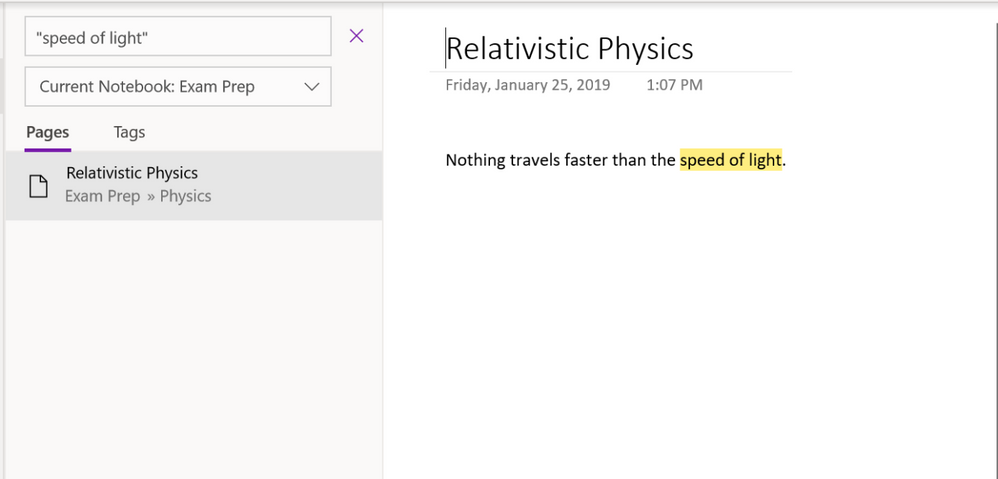This post has been republished via RSS; it originally appeared at: Office 365 Blog articles.
This month in OneNote, we want to highlight three recent features added across platforms. From new navigation, to roundtrip editing of embedded files and phrase search, find exactly what you need and stay in the flow with OneNote.
A new look for navigation
We heard the user feedback and incorporated some new elements to navigation in OneNote for Mac and OneNote for Windows 10. In the updated navigation, switch easily between your notebooks, search results and recent notes using the buttons along the left-hand rail and use the drop-down button across the top of sections and pages to view additional notebooks. If you want to maximize your canvas, you can hide navigation by clicking the notebooks icon at the top of the left rail. Click the icon again when you need to navigate your way to another page, section or notebook.
The updated navigation is currently rolling out to all users on Mac and available for Office Insiders on Windows 10. It will be available to all Windows users in the next few weeks. We are working to bring this update to OneNote Online and OneNote for iPad as well. See here for a detailed refresher on the updated navigation.
Edit embedded files seamlessly
Starting this month, you can edit files embedded in notebooks more easily on OneNote for Windows 10. Users will be able to open files, make edits and have those changes saved seamlessly without having to save a new version or re-embed into the notebook.
To try this feature, open a file embedded in a notebook and make edits. Don’t worry about saving the new changes as a separate file and re-attaching to your notebook – your changes are already synced and ready to be viewed in OneNote! Make sure AutoSave is on, edit what you want, and close the file when you’re done. The next time someone opens the file from the notebook, those latest changes will be there.
This feature will be rolling out to all users on OneNote for Windows 10 over the next few weeks.
Search for exactly what you need
We’re continuously working to make OneNote’s search experience even better with each new feature. Our newest addition to search capabilities: phrase search. To try it today, open the search pane and put a phrase between quotations to get more relevant search results. Putting your search terms in quotations searches for exactly those words in that order rather than each word separately, providing more relevant search results.
This feature is available for all users across platforms, so try searching for exact phrases in quotation marks to find exactly what you need across sections and pages!
We hope you enjoy the latest updates on OneNote and look forward to hearing your feedback. As always, request and vote for feature requests in the Feedback Hub. Leave us your thoughts down below and we’ll be back with more OneNote news soon!