First published on MSDN on Jan 05, 2016
In support we often receive support calls about the error message, “Error 403 – This web app is stopped.”, when browsing to an Azure website.

In this blog, we will cover the reasons for this and your options to restore operations for your site if you see this error.
There are 3 conditions that can cause this error to be presented.
The site has reached a billing limit and your site has been disabled.
The Website has been stopped in the portal.
The Azure Website has reached a resource quota limit that applies to either Free or Shared scale modes.
Let’s look at each of these conditions.
The Site has Reached a Billing Limit and has Been Disabled
This could occur in scenario where your Azure subscription has a spending limit. In this case, when the limit is reached, your site is suspended. If you have encountered this issue, the only mitigation is to get your account in good standing.
To verify this, browse to the
Azure Account Portal
and click on
Account Center
. SEE: “
What do I do if my Azure subscription becomes disabled?
” for information on how to resolve subscription issues.
The Website has been stopped in the portal.
Check the
Dashboard
for your site in the
Azure Portal
.

In the
New Portal
you will see the following.

I know this is obvious but for the sake of completeness the action here is to Start the site.
The Azure Website has Reached a Resource Quota Limit
If you have determined that your account is in good standing and running but you still see the error message, browse to the
Azure Portal
and check the
Dashboard
page for your site. The
Usage Overview
section will show details of your usage and whether you are close to or exceeding a particular quota.
If one of the quotas has been reached, the usage bar will display in red instead of green. It will also tell you when the quota will be reset. Here is a screenshot of the Usage Overview section showing that no quotas have been reached.
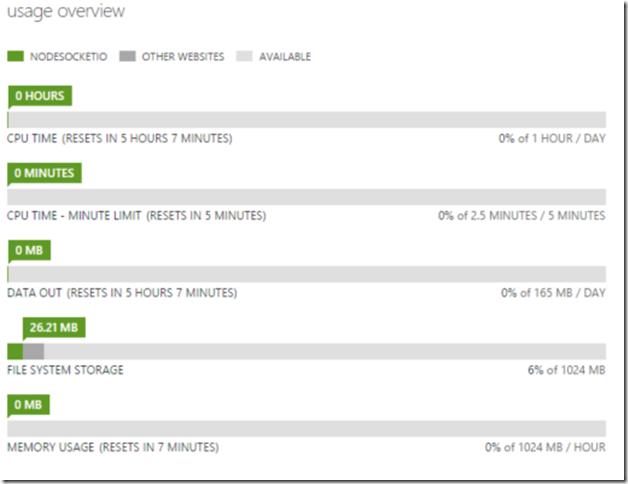
If you are using the new
Azure Portal (portal.azure.com),
you view the details under the
Quotas
Blade.

There are 2 recovery options if you reach a usage quota:
Wait until the quota is reset
. Under each quota you will see “
RESETS IN X HOURS X MINUTES
”. This is the quota measurement period, and if you choose to wait, the site will not be functional until this expires. For example, the Data Out quota is applied per day. If the quota is reached in the first hour of the measurement period (one day), your site will be offline for 23 hours until the quota is reset.
Scale Up the Web Hosting Plan.
Quotas only apply to the Free and Shared Web Hosting Plan modes. Depending on what quota you have reached, you
The option that is best for you will obviously be dependent on costs, requirements for site availability and other factors. The following resources can help in your decision as to which scale to choose based on applicable quota limits and pricing.
Websites Quotas
Pricing Calculator
Summary
In this blog, we covered the reasons your site may be disabled with the message, “Error 403 – This web app is stopped”. Hopefully this never happens to you, but if so I hope this this helps you find out why this has happened and resolve the issue quickly.
