This post has been republished via RSS; it originally appeared at: Microsoft To-Do Blog articles.
Here in Berlin, the home of Microsoft To-Do, spring is in the air—which means we’ve been hard at work giving our app a little behind-the-scenes spring clean. It wasn’t all behind the scenes, though: we had some exciting updates this month, including our favorite new update—the ability to see your flagged email in To-Do. Here’s a run-down of everything we launched in March.
Flagged email comes to To-Do
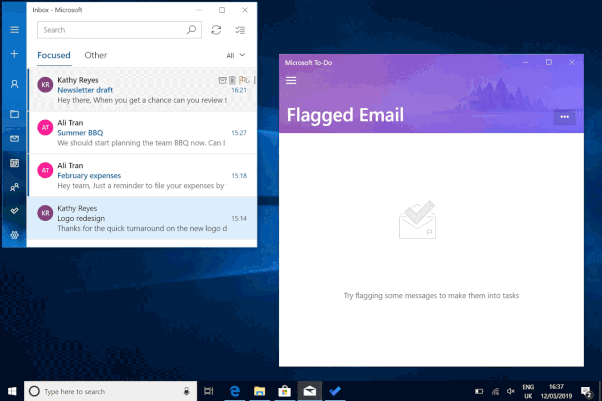
We have to start with the obvious one, right? Our new feature allows you to flag an email so it shows up in your Flagged Email list in To-Do. We were happy to see that it proved incredibly popular with all of you. Have a school or work account and not tried it out yet? Take a look here to get set up. And, of course, it will also be coming to personal accounts soon.
HEY EVERYONE GO DOWNLOAD @MicrosoftToDo RIGHT NOW BECAUSE THIS FEATURE IS LIFE CHANGING. https://t.co/coD2lDdZpA
— Ben Rudolph (@BenThePCGuy) March 13, 2019
Brilliant, brilliant, brilliant! Totally been waiting for this! Makes @MicrosoftToDo indispensable now.
— Lisa Dumicich (@ldumicich) March 12, 2019
New look for suggestions on Windows 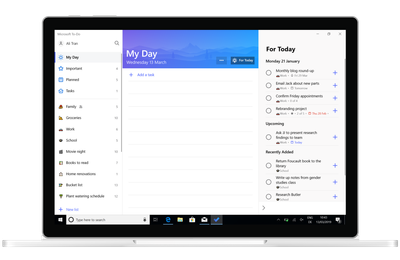
Following on from changing our Suggestions view on Android, this month we also implemented it in our Windows app. Head to My Day and you’ll see the Suggestions view slide in from the right—making it much easier to add all the tasks you need to accomplish today. We’d love to hear what you think about the new look in the comments, or over on Twitter or Facebook.
It just gets better and better! I like the Yesterday feature. To-Do is just great for managing today’s work away from the inbox.
— Richard Walker (@ParkingMgr) March 15, 2019
Add a homescreen shortcut on Android 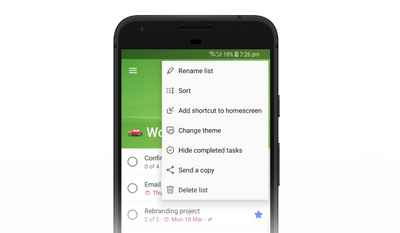
Use a particular list frequently? There are now two ways to access it from your homescreen on Android. You can either add a widget or, if you want to save space, you can add a shortcut. Tap on the shortcut and it takes you straight to your list. You can add the shortcut in your chosen list, tap on the list settings (3 dots in top right), and you’ll see the option to add the shortcut to your homescreen.
Drag and drop files in Windows
Did you know that you can drag and drop files into your Windows app? Not only that, but you can now also drag the files from To-Do to the desktop or a folder. And that’s not all—you can also copy and paste images into the Windows app, too.
Beta discussion space
We have a lot of exciting features coming up. Want to be the first to test them out? We’ve set up some insider spaces for iOS, Android, and Windows. Here you can find out how to download the betas and leave feedback or bugs/issues. We would love to hear from you, so come and join us.
As always, we’ll leave you with some articles and tips and tricks that our users have compiled. Have an article that you wrote or a video that you made last month? Let us know in the comments,
or over on Twitter or Facebook.
10 Tips to Turn Microsoft To-Do Into a Serious Task Manager by Dan Price
Add Flagged emails as tasks in Microsoft To-Do by Keep Productive
Introduction to Flagged email with Darrell as a Service
Google Tasks vs Microsoft To-Do with Francesco d'Alessio
Change first day of the week in Microsoft To-Do by Eric Gregorich
That’s it from us this month. Now we want to hear from you—tell us what you think of all the updates.
