This post has been republished via RSS; it originally appeared at: Storage at Microsoft articles.
First published on TECHNET on Jan 08, 2018We’re excited to announce the Windows Work Folders On-Demand file access feature will be available in the Windows 10 version 1803 release! This file access feature enables you to see and access all of your files on Windows 10 when using an enterprise managed file server with Work Folders. You control which files are stored on your PC and available offline. The rest of your files are always visible and don’t take up any space on your PC, but you need connectivity to the Work Folders file server to access them.
Prerequisites
If you’re interested in evaluating the on-demand file access feature prior to the Windows 10 version 1803 release, join the Windows Insider program and install Windows 10 build 17063 or later.
How to enable the on-demand file access feature
There are three options to enable the on-demand file access feature:
Option #1: Work Folders setup wizard
When configuring Work Folders on a PC, verify the Enable on-demand file access on this PC setting is selected in the setup wizard.
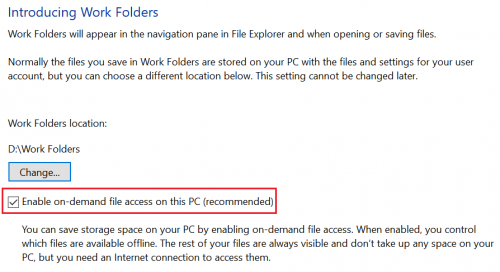
Option #2: Work Folders control panel applet
If Work Folders is currently configured on a PC, open the Work Folders control panel applet and select the Enable on-demand file access setting.

Option #3: Work Folders group policy setting
Administrators can control the on-demand file access feature on PCs by setting the On-demand file access preference group policy setting.

These options can also be used to disable the on-demand file access feature if you want all files to be available offline on a PC.
File status in File Explorer
After enabling the on-demand file access feature, your files and folders stored in the Work Folders directory will have these statuses in File Explorer:
Available when online
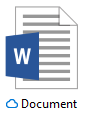
Available when online files don’t take up space on your computer. You see a cloud icon for each Available when online file in File Explorer, but the file doesn’t download to your device until you open it. You can only open Available when online files when your device is connected to the internet. However, your Available when online files will always be visible in File Explorer even if you are offline.
Available on this device

When you open an Available when online file, it downloads to your device and becomes an Available on this device file. You can open an Available on this device file anytime, even without Internet access. If you need more space, you can change the file back to Available when online . Just right-click the file and select Free up space .
Always available on this device

Only files that you mark as Always keep on this device have the green circle with the white check mark. These files will always be available even when you’re offline. They are downloaded to your device and take up space.
Frequently Asked Questions
How do I make a file or folder available for offline use?
- Right-click a file or folder in the Work Folders directory
- Select Always keep on this device
How do I make a file or folder available when online?
- Right-click a file or folder in the Work Folders directory
- Select Free up space
I upgraded my PC to Windows 10 build 17063 or later, why do I not see the “Always keep on this device” and “Free up space” options in File Explorer when I right-click a file or folder?
- The on-demand file access feature is disabled by default if Work Folders was configured on the PC prior to upgrading. To enable the on-demand file access feature, select the Enable on-demand file access setting in the Work Folders control panel applet or set the On-demand file access preference group policy setting.
Feedback or Issues
If you have feedback or experience an issue, please post in the File Services and Storage TechNet forum.
