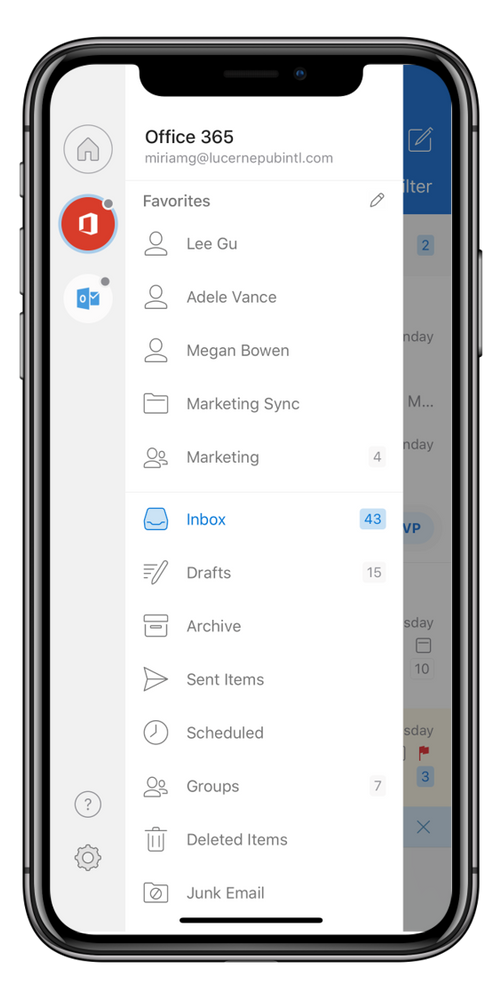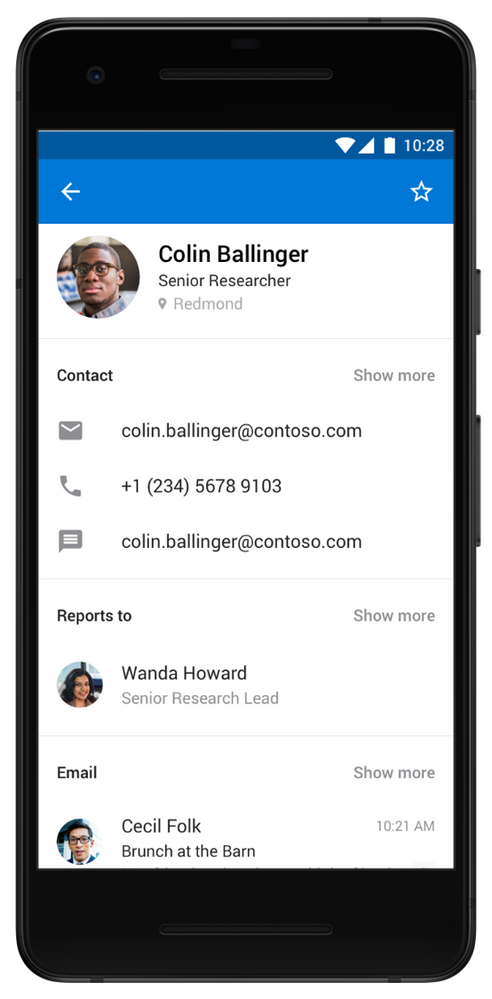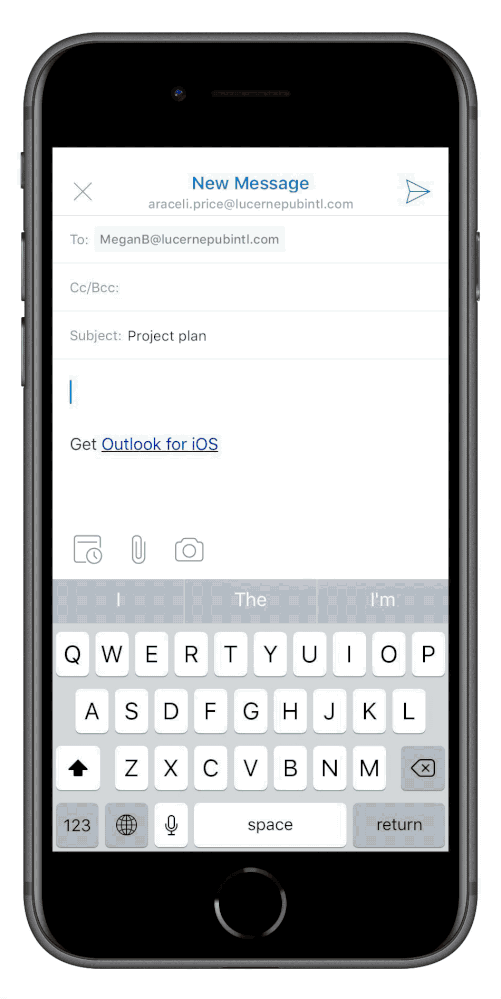This post has been republished via RSS; it originally appeared at: New blog articles in Microsoft Tech Community.
Our time, attention, and people in our lives are precious. We need to stay connected, organized and do so in a way that keeps us focused on what matters while keeping sensitive information secure. We are pleased to announce the capability to customize your Outlook mobile email notifications from your favorite people (VIPs), enhancements to Outlook for Android Contacts, and additional use of intelligent technology from Office Lens. Outlook mobile is designed to help you focus on what matters and stay connected with your important people, so you can organize and get things done, safely.
Favorite people and notifications
Selecting someone as a favorite person in Outlook mobile creates a special place in your sidebar to quickly access recent emails from them and makes it easier to stay connected. You can manage your favorite people, folders and Outlook groups -- just tap the pencil in the sidebar to edit your Favorites. Changes you make to your Favorites in Outlook mobile will also affect your Favorites in Outlook on the web.
Favorite people, folders and groups in the Outlook mobile sidebar
Our goal, however, is to help you stay focused on what matters at work and in your personal life. Days are often full of distractions and it’s critical not to miss emails from people that are important to you such as your boss, spouse or gym buddy. Outlook mobile can help you stay on top of things without interruption when you only receive notifications from your VIPs.
Now, in addition to the option to receive notifications from your Focused Inbox, Focused Inbox or Other or no notifications, customers who use the Microsoft sync technology for Outlook mobile can choose to be notified only when an email from one of your favorite people is delivered to your inbox.
Marking someone in your company or one of your saved Outlook contacts as a favorite is easy. You can tap on their email address or search for them in Outlook mobile to bring up their contact details. Simply touch the star in the top right corner of the contact card to add the contact automatically to your list of Favorites in your sidebar.
Also, we’re pleased to bring enhancements to the Outlook for Android contact card with additional contact details, information about where they fit into the company reporting structure and insight about who they work with (powered by the Microsoft Graph).
For more detailed information about the Microsoft sync technology, how to set-up favorite people and notifications and manage your contacts in Outlook for iOS and Android, you can look at the in-app FAQs in Help & Feedback or click here to learn more. The Microsoft sync technology is available to all Outlook.com users of Outlook mobile and is rolling out to Office 365 customers over the coming months.
Office Lens in Outlook
But what if your favorite person is not yet one of your Outlook contacts? Outlook for iOS and Android has a quick and easy way to add people to your Outlook contacts, just scroll to the bottom of the contact card of someone in your company and tap Add to Contacts. If your favorite person is outside your company and you have their business card – or if you’re at a conference and you collect a number of business cards, to further help eliminate clutter, stay organized and save you time, we also recently rolled out the option to scan a business card in Outlook for Android. This way it’s fast and easy to add a contact any time. Watch this short video about adding contacts to Outlook.
We’re really excited about this new capability because it saves you time and helps you most when you’re on the go; no typing required, just scan and save. Outlook mobile integrated the Office Lens intelligent technology to efficiently extract text from images and automatically convert a business card into an Outlook contact – so you don’t have to.
Office Lens technology has also recently been added to Outlook for iOS. Now you can quickly add a picture of a whiteboard or document right in your email so you can share with anyone to help you collaborate and get things done. For example, simply take a picture of the whiteboard or back-of-the-napkin sketch for someone who could not be there in person and send – all directly from your Outlook email message! With the drawing or inking tool in Outlook for iOS, you can now comment, highlight and personalize your message so it gets the attention it deserves. This new inking tool will be added to the Outlook for Android document, photo and whiteboard capture experience in the coming months.
Outlook mobile is a managed app
We recognize the importance of keeping sensitive information safe and that includes when you share company information through scanning documents, picture taking or adding information to your favorite contacts. Outlook mobile can help you stay organized and connected while keeping your company data secure.
Outlook mobile is part of the Microsoft 365 suite of managed applications with built in support for application protection policies that can be applied through mobile app management solutions such as Microsoft Intune. This way, companies can control how data moves between applications. For example, images of whiteboards and documents taken with Outlook mobile described here have the same protection as other email messages and attachments. If taken with the device camera app and shared outside of Outlook mobile, companies would not have the same controls.
This helps prevent any potential sensitive information that may be recorded in your contact details, such as home addresses of employees, from being stored outside applications that are managed by your company.
With Enterprise Mobility and Security which includes Intune, Conditional Access, and Azure Active Directory, Outlook mobile helps companies comply with their data security and compliance requirements.
We are really pleased to deliver more capabilities in Outlook mobile for you to organize, connect and get things done quickly. Simply adding Outlook contacts using intelligent technology to quickly scan business cards, sharing document and whiteboard images on the go and keeping you focused with customized notifications from only your VIPs are all capabilities designed to help you stay productive. But we’re obsessed with doing it in a way that helps keep your sensitive information safe.
Please continue to give us feedback about Outlook mobile in-app with Help & Feedback and go here to find recent Outlook mobile videos. You might find a tip or two you didn’t know were there! You can also join us for our webinar on June 6th where we’ll demo time saving tips in Outlook mobile including some of the capabilities announced today
Thanks!