This post has been republished via RSS; it originally appeared at: Skype for Business Blog articles.
First published on TECHNET on Apr 13, 2018Scenario: SFB Hybrid environment, SFB user is homed Online, ADFS is Configured, MA (Modern Auth) is enabled ON premise through On premise AD but Disabled in O365
NOTE:
I have tried my best to ensure the information below is accurate. Some of the terms I use to describe things like Modern Auth provider, O365 AD, Org ID etc. may not be standard terminology, I use them solely to make the understanding simpler. My intention here is to explain what happens in the background when a SFB client signs in so that it helps engineers and customers troubleshooting issues related to Sign in and Authentication.
How Does it Work?
Below is a High level explanation on how the SFB online Client Sign in process works
SIP URI of the user - ex2@cloudsfb.com
- SFB client Queries DNS for Lyncdiscover.domain.com. This should point to External web services URL (ON Premise Reverse Proxy) which in this case is webext.cloudsfb.com
- SFB Client then sends a unauthenticated GET request to Lyncdiscover.domain.com
- The Client is then redirected to Autodiscover
- SFB Client then sends a Request to Autodiscover to discover its pool for sign in.
- The Client is then challenged and is provided the URL for Webticket service where it can request a Webticket
- The Client then sends a POST request to Webticket Service
- Webticket Service Redirects the Client to ON PREM Modern Auth Provider ( https://sts.cloudsfb.com/adfs/oauth2/authorize )
- Now in order to authenticate the client reaches out to https://sts.cloudsfb.com/adfs/oauth2/authorize and requests a Token, The intention here is to Get a Token from https://sts.cloudsfb.com/adfs/oauth2/authorize
- The Client may receive a Password prompt (or previously saved password from credential manager is passed) and once the correct password is provided, https://sts.cloudsfb.com/adfs/oauth2/authorize will issue the modern Auth Token to the client
- The Client then submits this token that it received https://sts.cloudsfb.com/adfs/oauth2/authorize to Webticket Service
- Webticket service now will grant a Webticket to the Client
- The client then submits this webticket to Autodiscover
- Since the SFB user is homed Online, In Response Autodiscover will provide the Online Autodiscover webservices URL's names ( https://webdir2a.online.lync.com/Autodiscover/AutodiscoverService.svc/root?originalDomain=cloudsfb.com )
- SFB Client then sends a Request to Autodiscover to discover its pool for sign in.
- The Client is then challenged and is provided the URL for Webticket service where it can request a Webticket
- The Client then sends a POST request to Webticket Service which requires the client to provide a Token from Org ID (login.microsoftonline.com)
- Now in order to authenticate the client reaches out to Ord ID and requests a Token
- Since the tenant is enabled for ADFS the client is redirected to the ON Premise ADFS server https://sts.cloudsfb.com
- SFB client will then send a request to ADFS server and request a token
- The Client may receive a Password prompt (or previously saved password from credential manager is passed) and once the correct password is provided, ADFS will issue a Token to the client
- The Client then submits this token to Org ID
- ORG ID will now issue its own Token to the client
- The Client then submits this token that it received from ORG ID to Webticket Service
- Webticket service now will grant a Webticket to the Client
- The client then submits this webticket to Autodiscover
- In Response Autodiscover will provide the Pool names (sipfed2a.online.lync.com" port="443) where the client can send Register to Sign in
- The SFB client now sends a SIP register to the Online Edge pool (sipfed2a.online.lync.com" port="443)
- It is then challenged for authentication again, here the ONLY supported method of authentication is TLS-DSK, The client is provided a Cert provisioning URL ( https://webdir2a.online.lync.com:443/CertProv/CertProvisioningService.svc ) in the 401 unauthenticated response
- The SFB client then sends a request to Certprov
- Here again the Client is challenged for authentication and is redirected to webticket service to get Webticket
- The Client had already Obtained a webticket in step 24 above
- The client will submit the same webticket obtained in step 24 to the Cert provisioning service
- The Client then receives a certificate
- The SFB client can now send a Register again and use the certificate it downloaded for authentication
Below is a graphical representation of the SFB online Client Sign in process
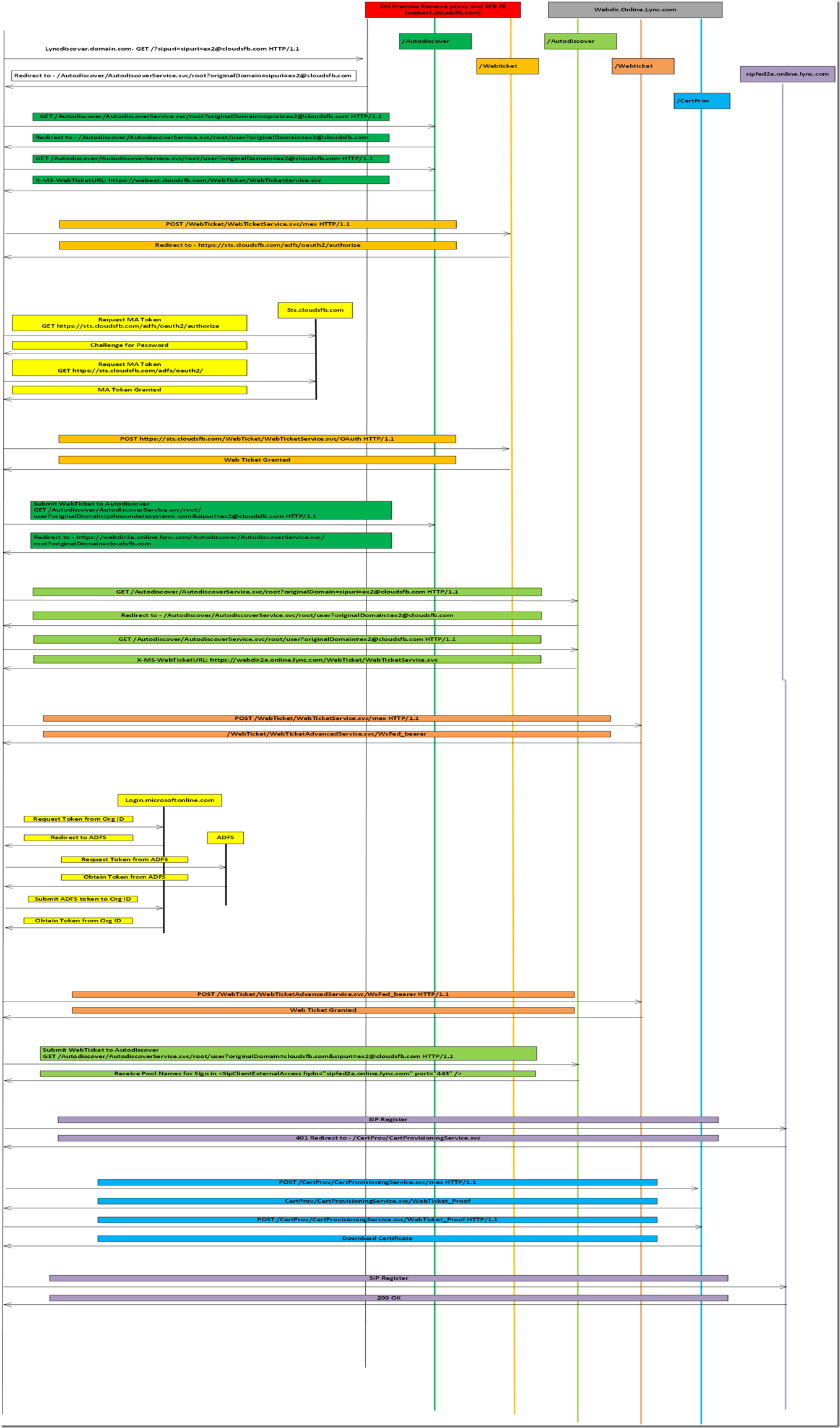
Detailed Explanation of SFB online Client Sign in process with LOG Snippets:
When a SFB client wants to Sign in, It needs to know where it can send its request to be able to Sign in. Whenever a user enters his SIP URI to sign in the SFB client forms an autodiscover URL using the domain name that it extracts from the users SIP URI to start the discovery process and then it sends an Unauthenticated Get request to the URL, lyncdiscover.domain.com. The response code for this request will be '200 ok' and in the response we should receive the external webservices URL for autodiscover.
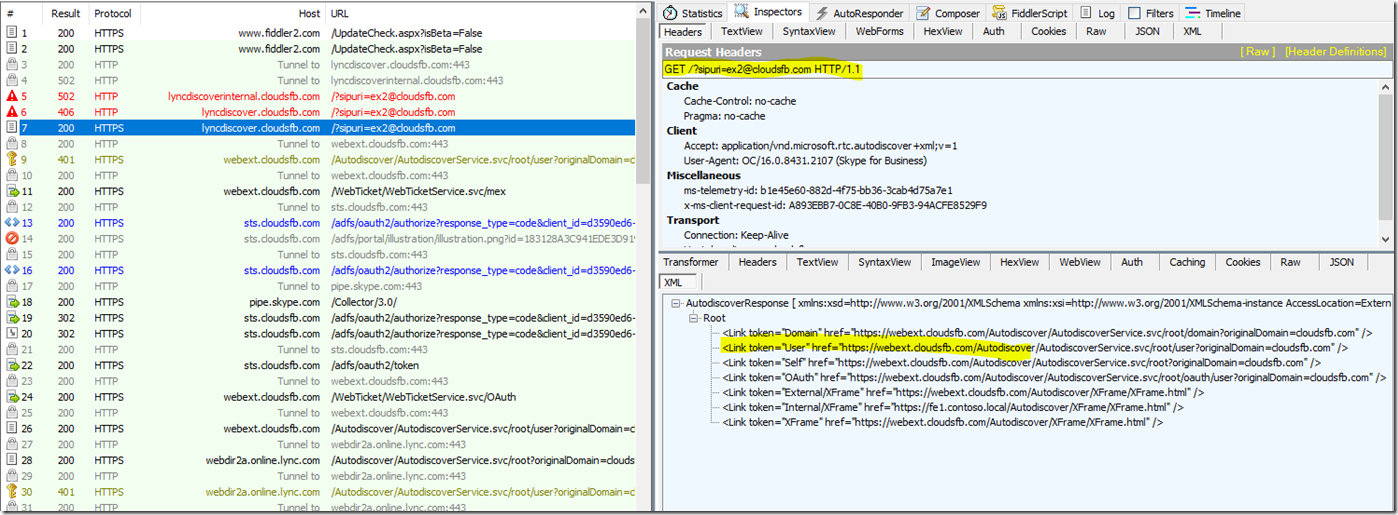
The SFB Client learns that it needs to Contact https://webext.cloudsfb.com/ (This is the External webservices URL for autodiscover on the ON Premise SFB environment)
It then tries to Do a TCP handshake with webext.cloudsfb.com, Followed by a TLS handshake. (I haven't included the TCP and TLS handshake screen shots here, you can see those if you collect a Network trace while signing in)
The client then sends a request to the user URL. We are here trying to discover a specific users home pool, hence the request will go to the “User” URL.
In the response, the Client receives a Web ticket URL, which provides the location of the WebTicketService.
You can see the request and Response below
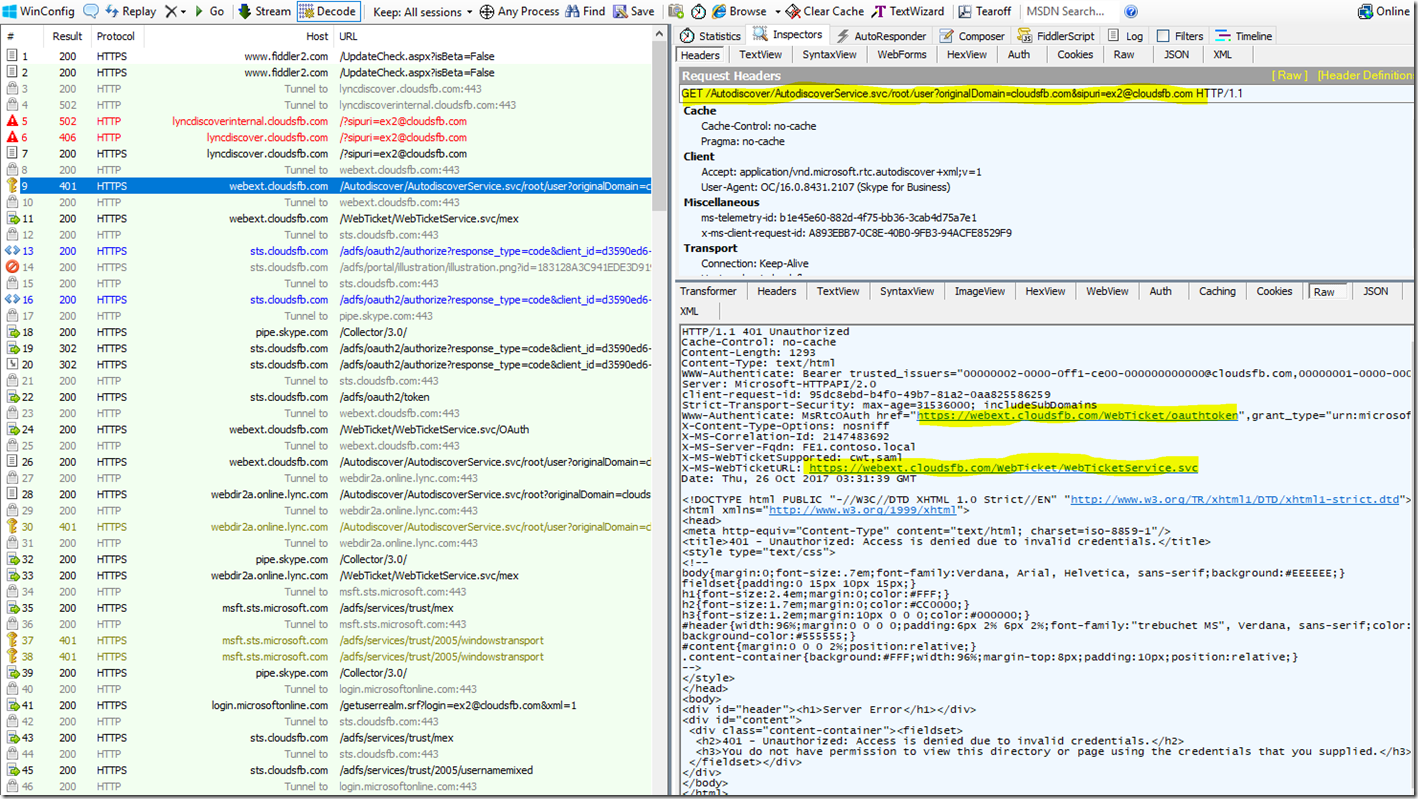
The Client then needs to send a Request to the Web ticket service URL in order to obtain a Web ticket. The client will send this request in a POST message to the web ticket Service.
Now since we have Modern Auth enabled ON Premise the Web Ticket Service will redirect the client to the MA provider URL for ON PREM - <af:OAuth af:authorizationUri= https://sts.cloudsfb.com/adfs/oauth2/authorize xmlns:af="urn:component:Microsoft.Rtc.WebAuthentication.2010" />
We can see this below

The Client will Now send a Request to https://sts.cloudsfb.com/adfs/oauth2/authorize to get the MA Token, You will see several HTTP GET and POST messages exchanged between Client and https://sts.cloudsfb.com/adfs/oauth2/authorize during this process. Below screen shot lists some of them
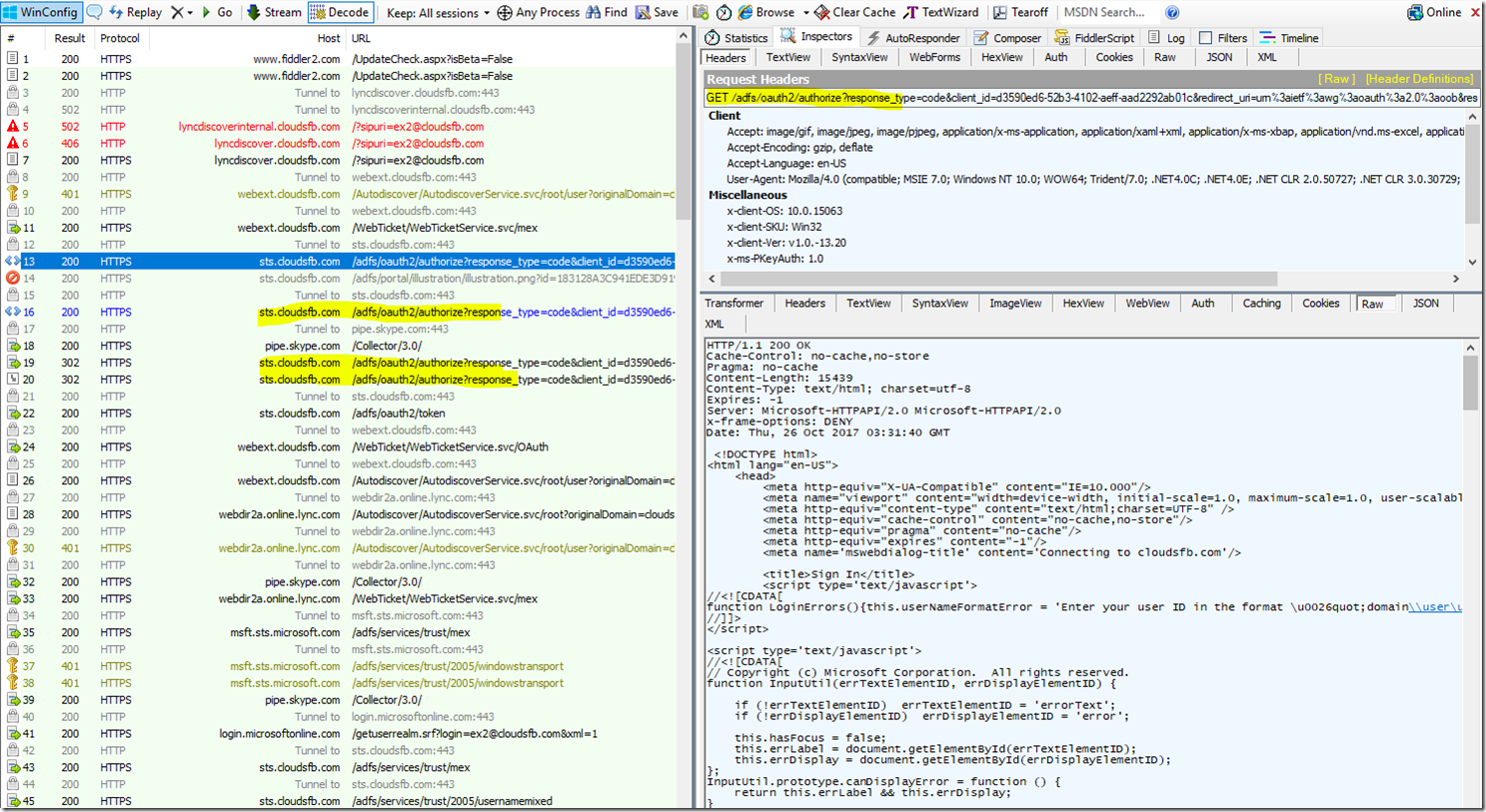
During the above process the Client will be challenged for password by MA or if the user had signed in before and the password is saved in Credential manager then this password will be passed and user may not see the Prompt.
Finally the Client will receive a Token from MA provider, you can see this below
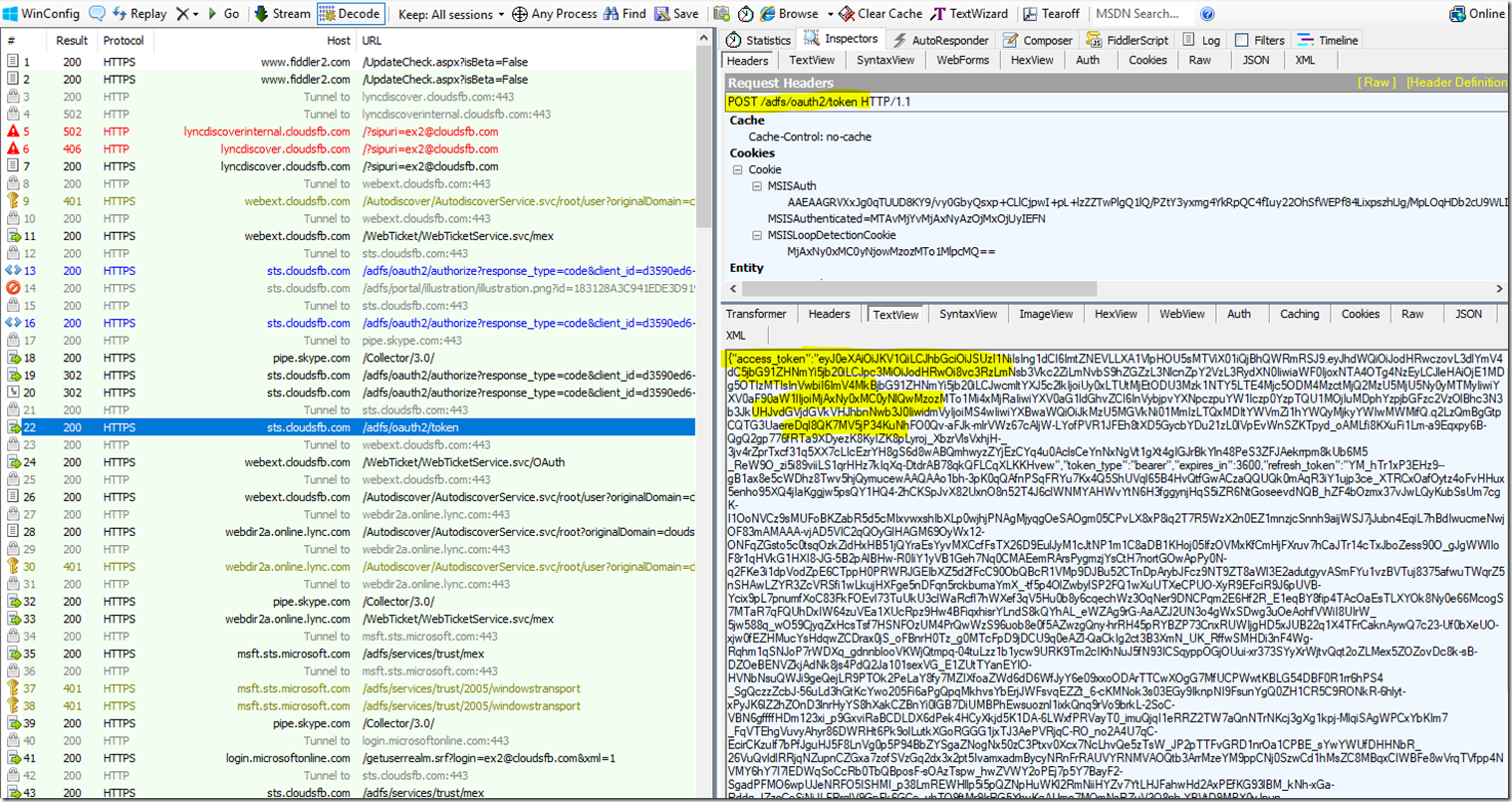
The Client will then Submit this token to the Webticket service which will then issue a Webticket, This can be seen below
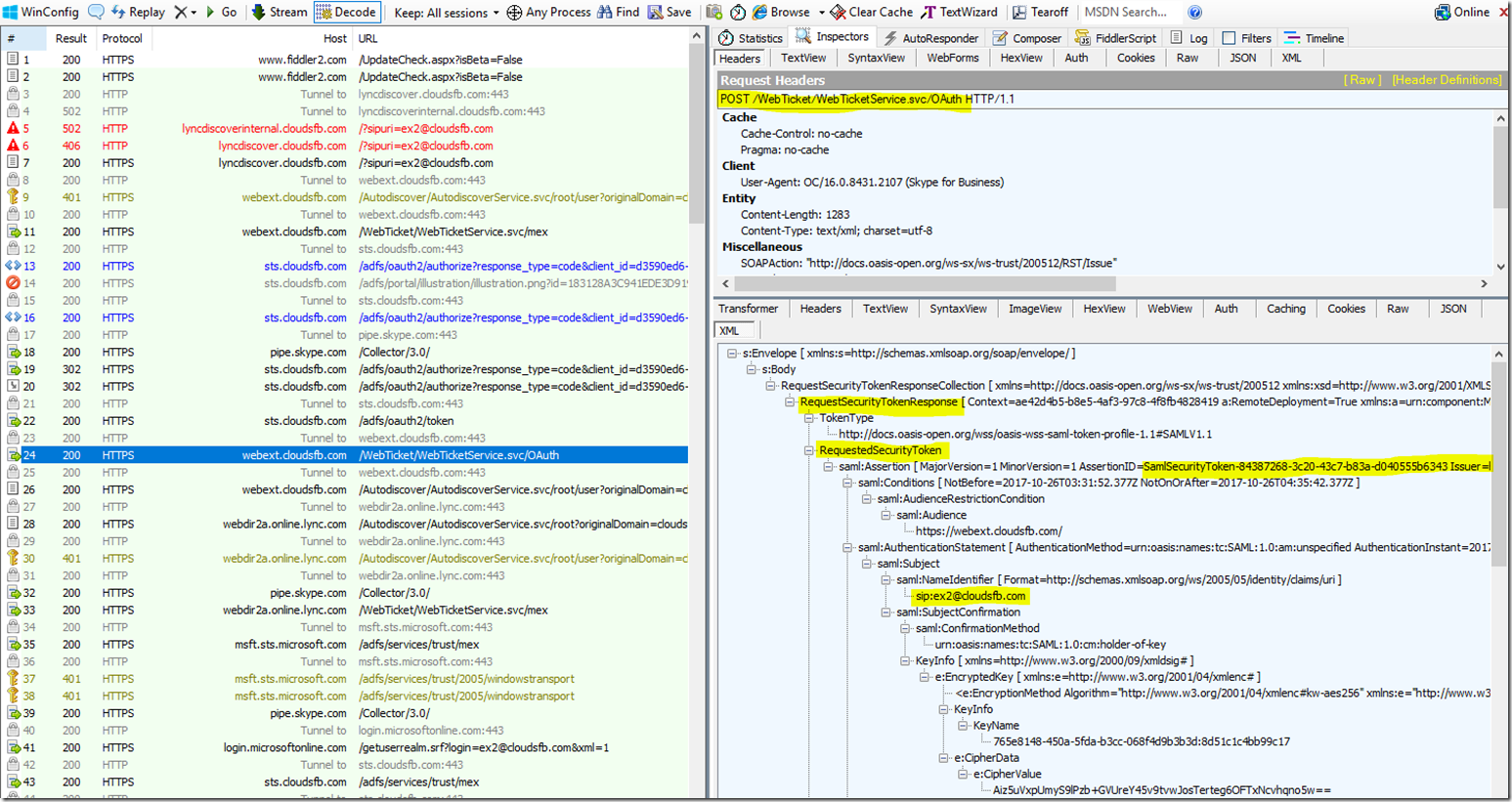
The Client will Then Submit this web ticket back to the AutoDiscover User URL - /Autodiscover/AutodiscoverService.svc/root/user?originalDomain=cloudsfb.com&sipuri=ex2@cloudsfb.com
In response it will now receive the Internal and External addresses of the Pool names where the user is Homed.
You can see this in the trace below
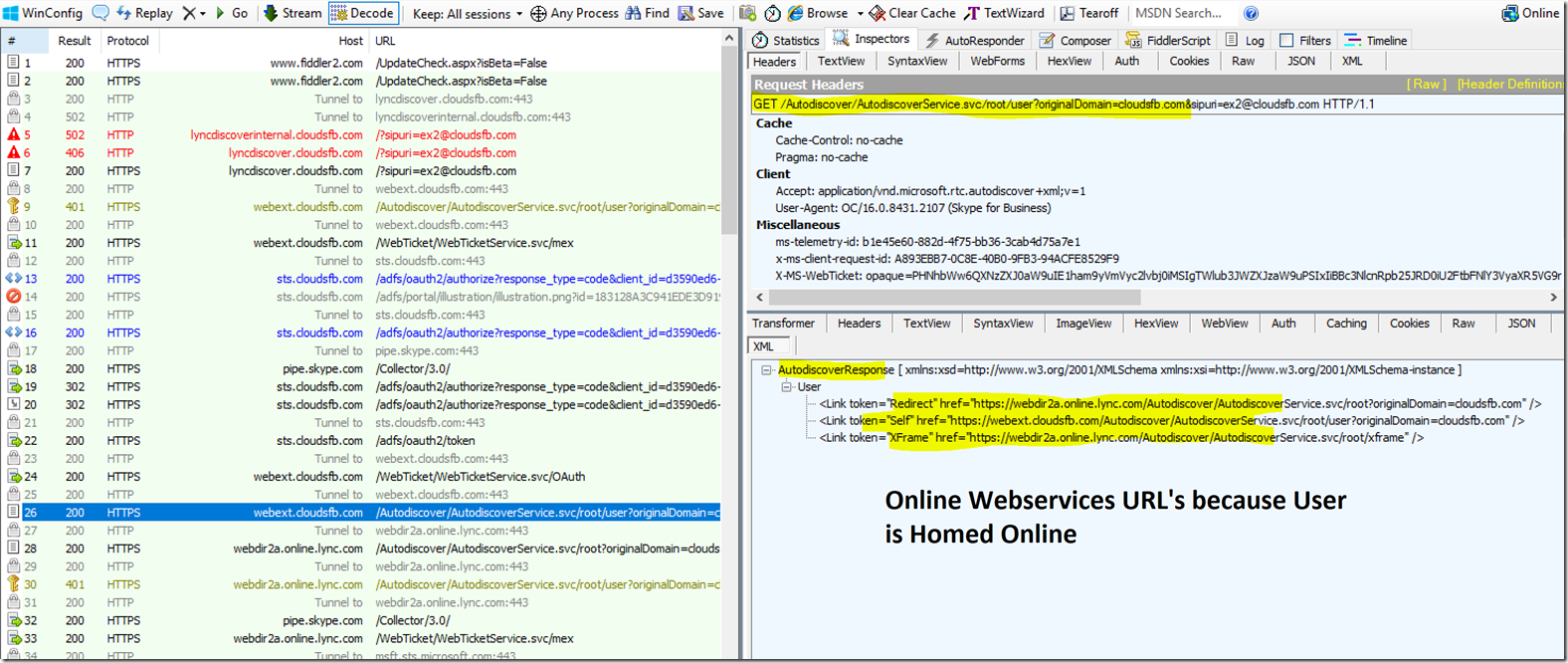
Now the Client will send a Unauthenticated Get request to Webdir2a.online.lync.com and in Response it receives the Autodiscover URL's specific to the users Tenant. You can see the request and Response below

The client then sends a request to the user URL. We are here trying to discover a specific users home pool, hence the request will go to the “User” URL.
In the response, the Client receives a Web ticket URL, which provides the location of the WebTicketService.
You can see the request and Response below
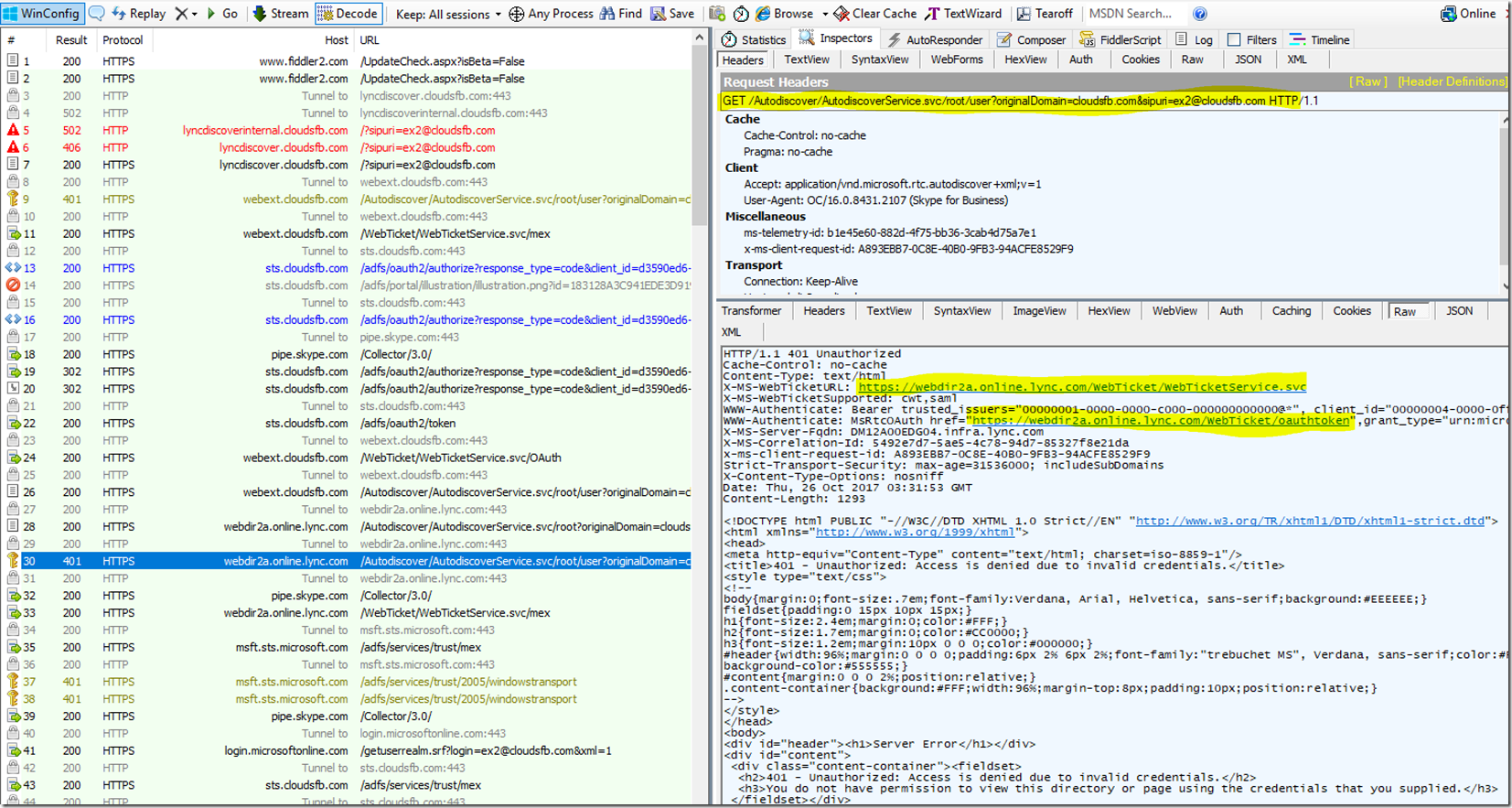
The Client then needs to send a Request to the Web ticket service URL in order to obtain a Web ticket. The client will send this request in a POST message to the web ticket Service and in response it receives the actual individual Web ticket service URL's
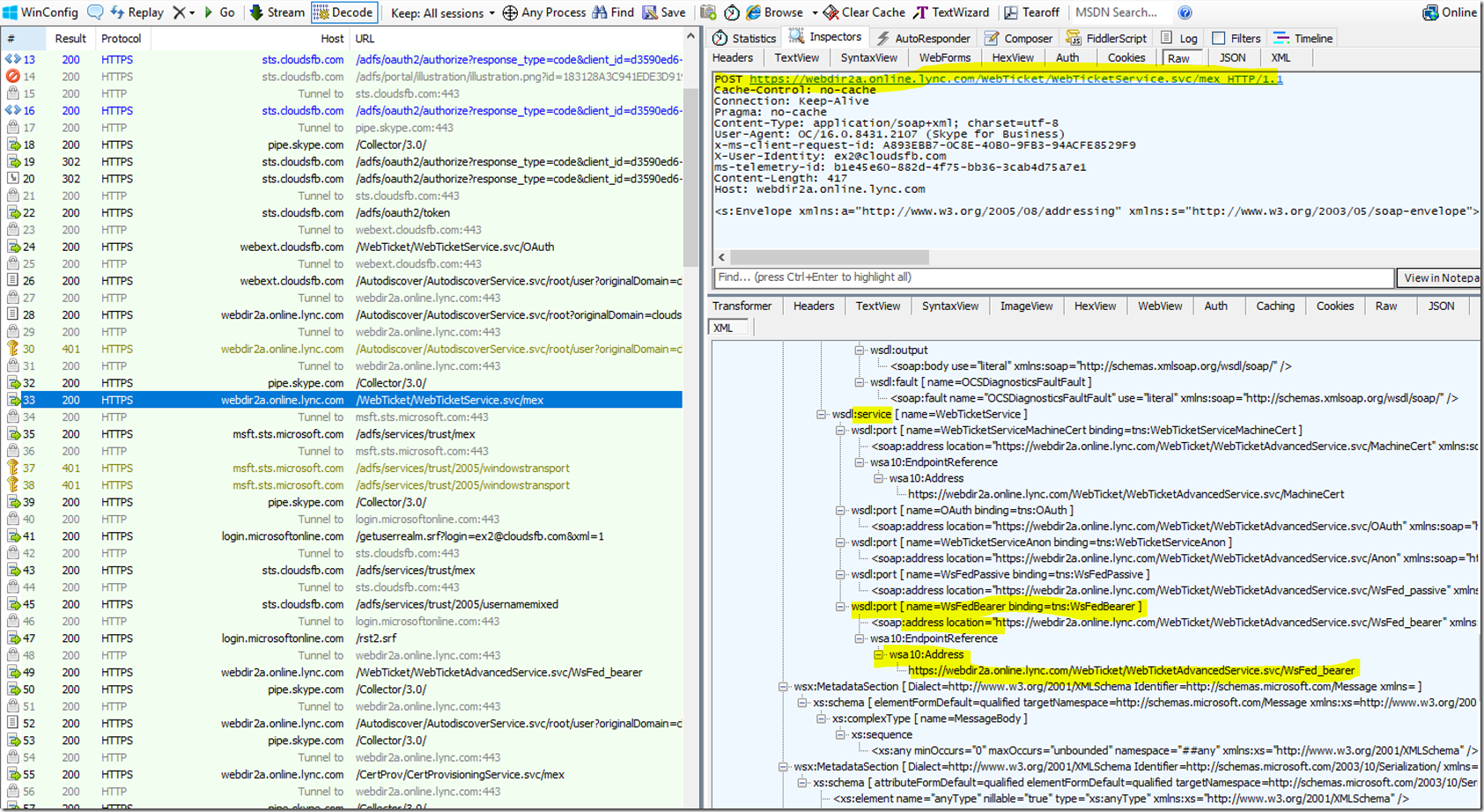
The Client has to submit a Request to this web ticket URL now in order to obtain a web ticket. But if it does that then it will need to authenticate first, unless the Client authenticates itself it will not be issued a web ticket. Since this user is Homed in SFB online the Client needs to reach out to O35 AD (Org ID) to get authenticated first
The Client sends a POST request to Reach Org ID to get a Token, Here it learns that the tenant is enabled for ADFS and is Redirected to ADFS URL
You can see that below
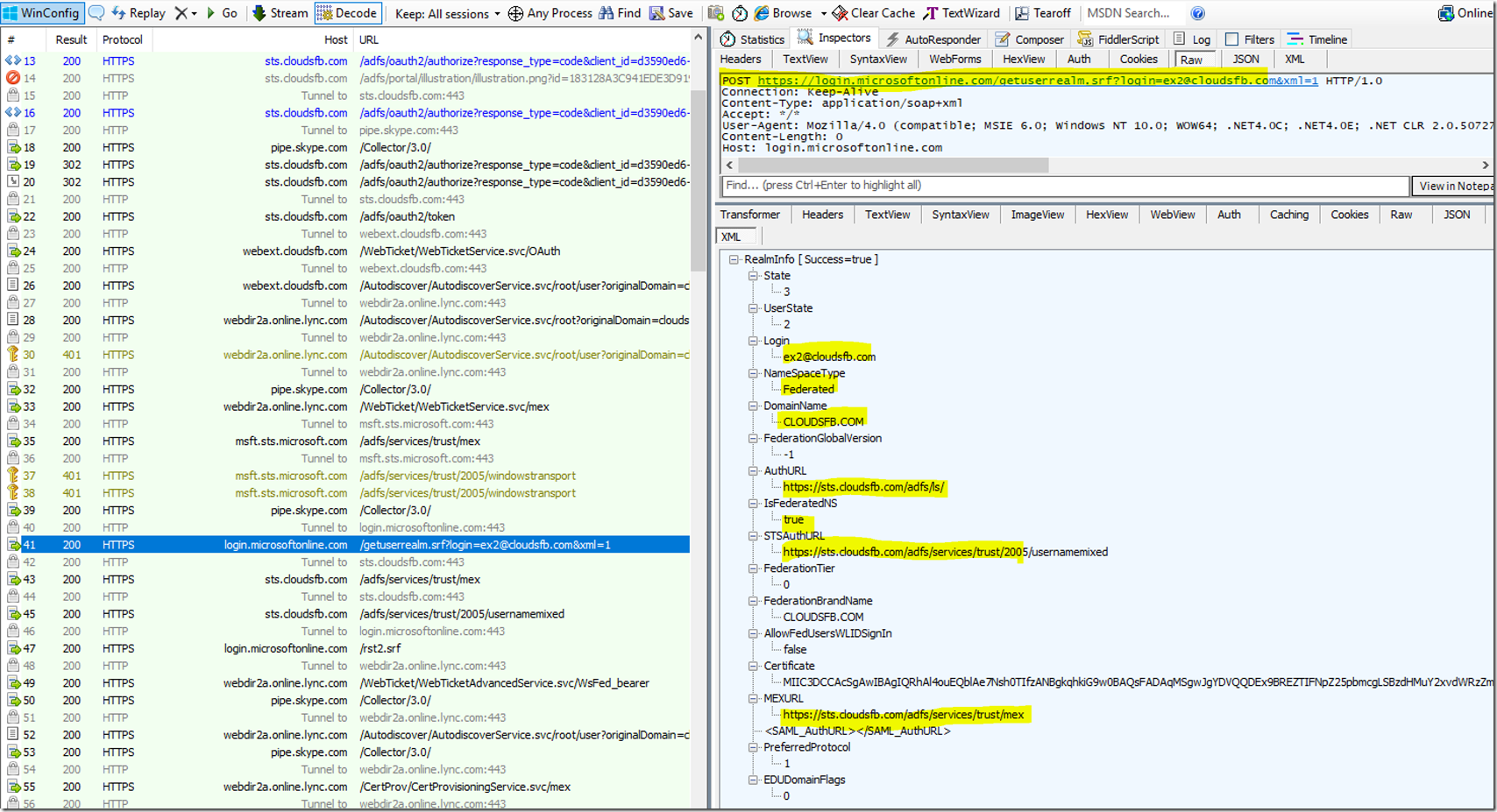
The Client then Reaches ADFS and requests a Token and in Response ADFS will provide the client a Token
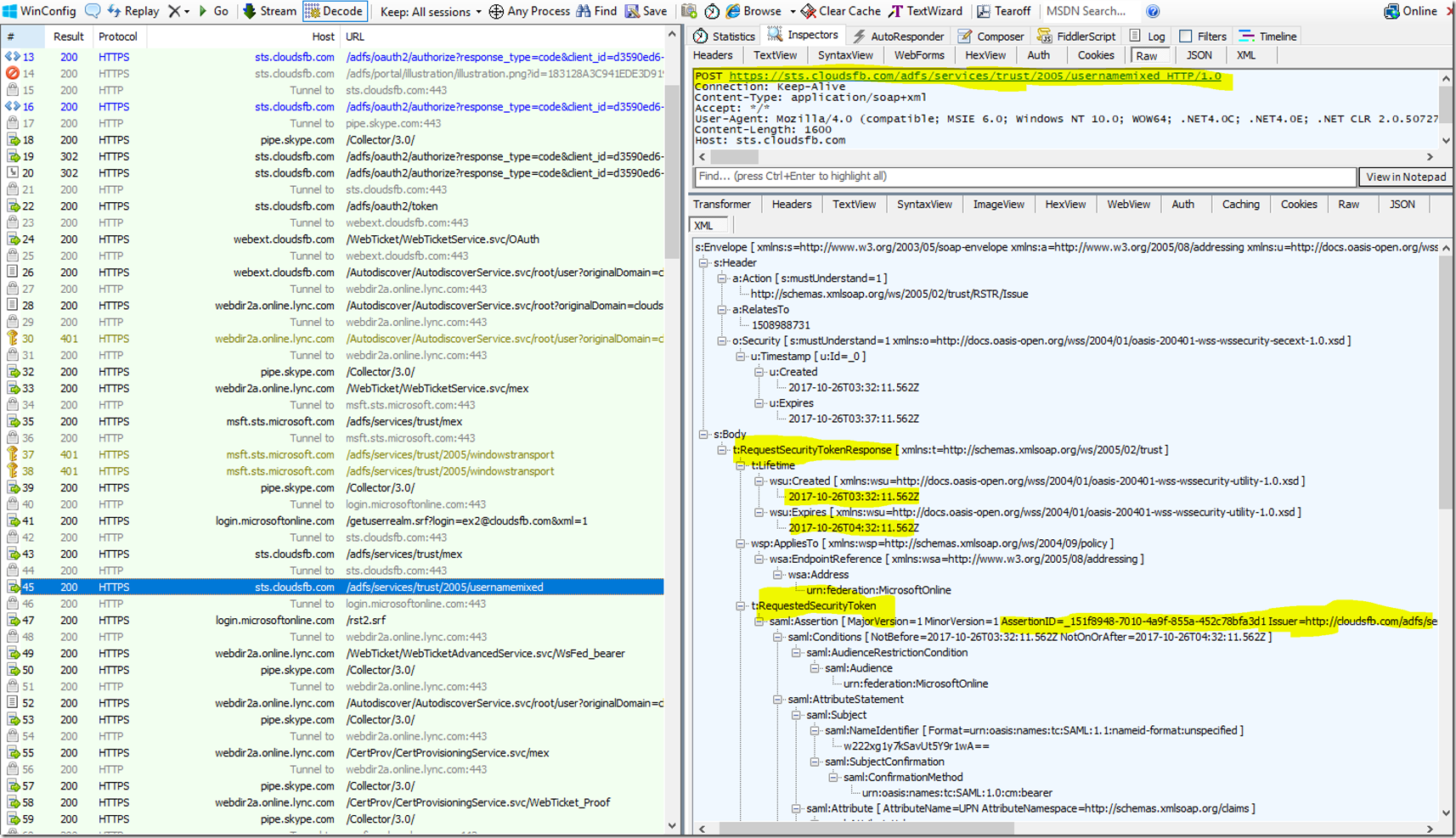
The Client Will Submit the ADFS token back to Org ID and in response Org ID will issue a Token to the Client
You can see that below
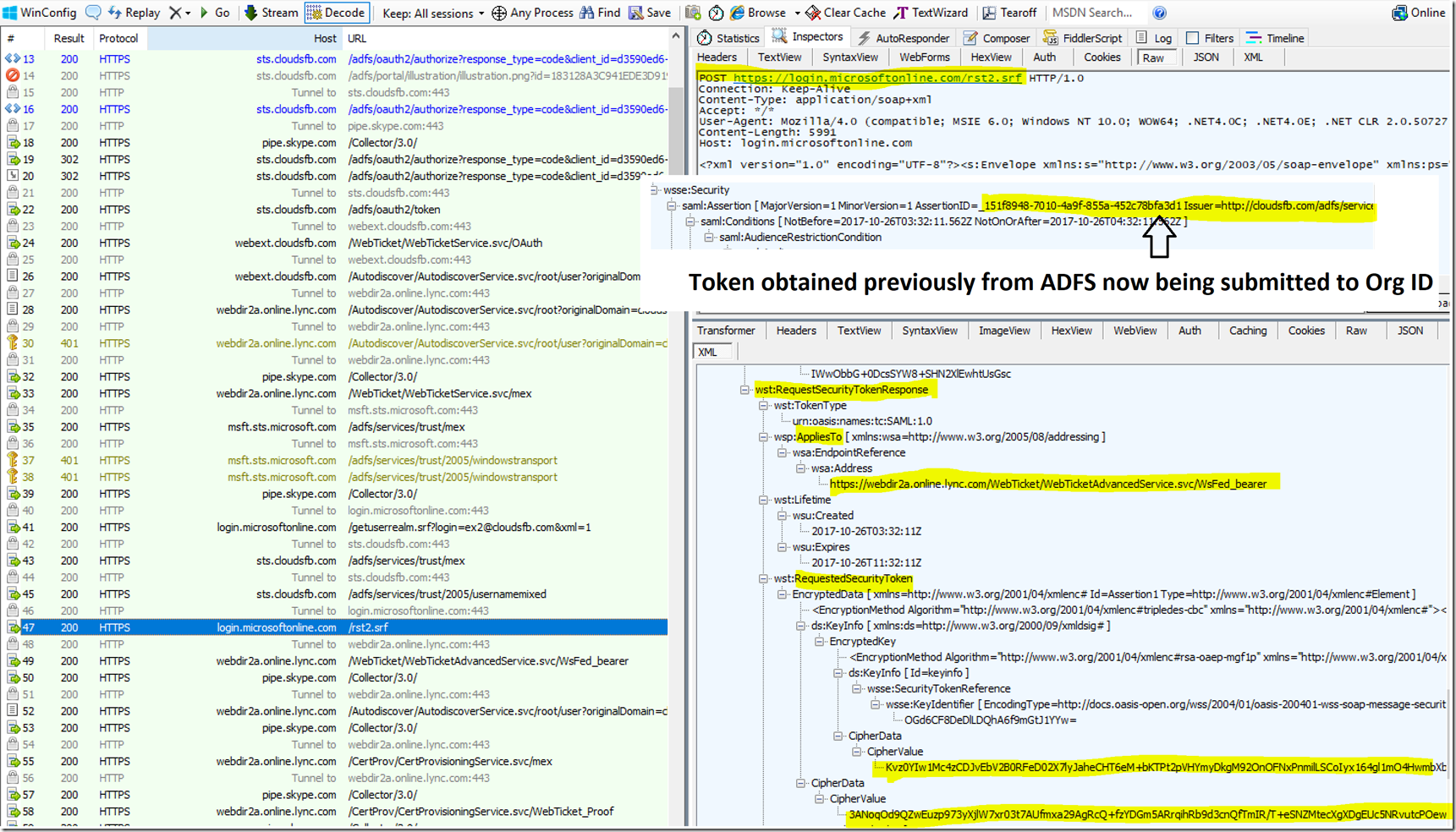
Once the Client receives a Token from O365 AD (Org ID) it then submits this token to the Web Ticket Service https://webdir2a.online.lync.com/WebTicket/WebTicketAdvancedService.svc/WsFed_bearer
In Response the Web Ticket Service will now Issue the Client a Web Ticket. You can see this in the Trace below
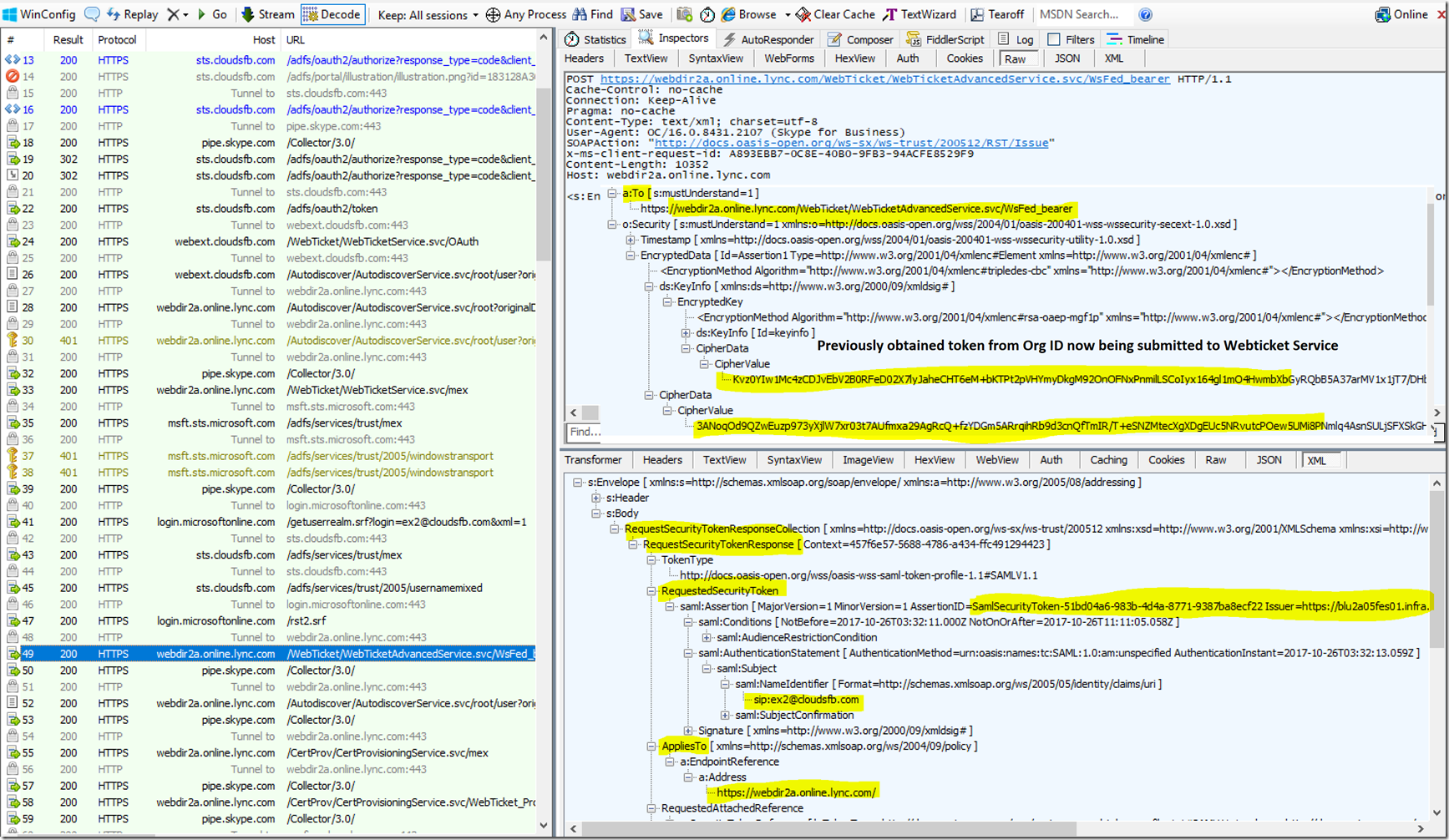
The Client will Then Submit this web ticket back to the AutoDiscover User URL - https://webdir2a.online.lync.com/Autodiscover/AutodiscoverService.svc/root/user?originalDomain=cloudsfb.com&sipuri=ex2@cloudsfb.com
In response it will now receive the Internal and External addresses of the Pool names where the user is Homed.
You can see this in the trace below
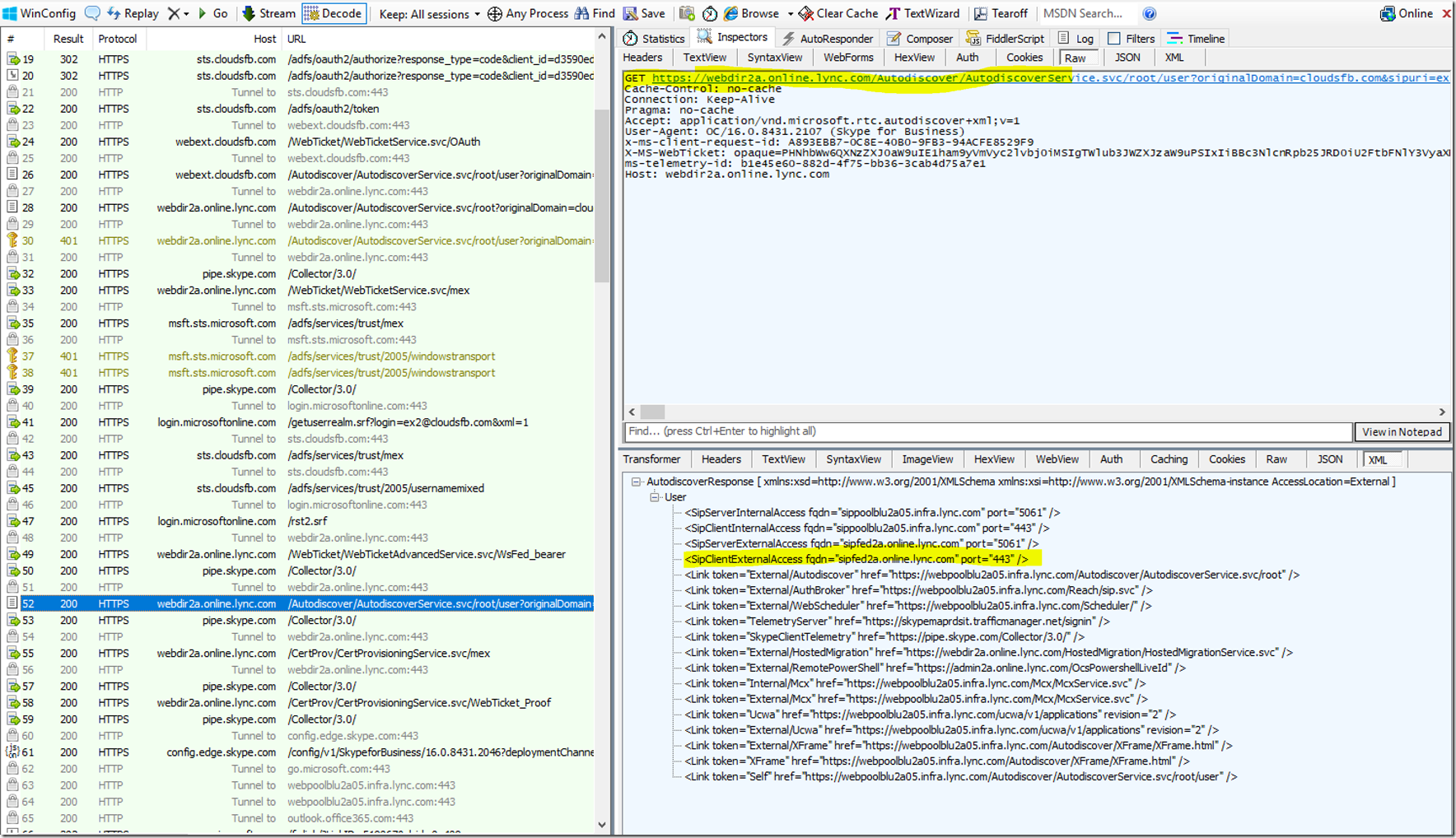
Once the Client receives the pool names it will then Send a SIP REGISTER message to the SFB pool in order to sign in. . You can see that in the Client UCCAPI log file. This is shown in the snippet below
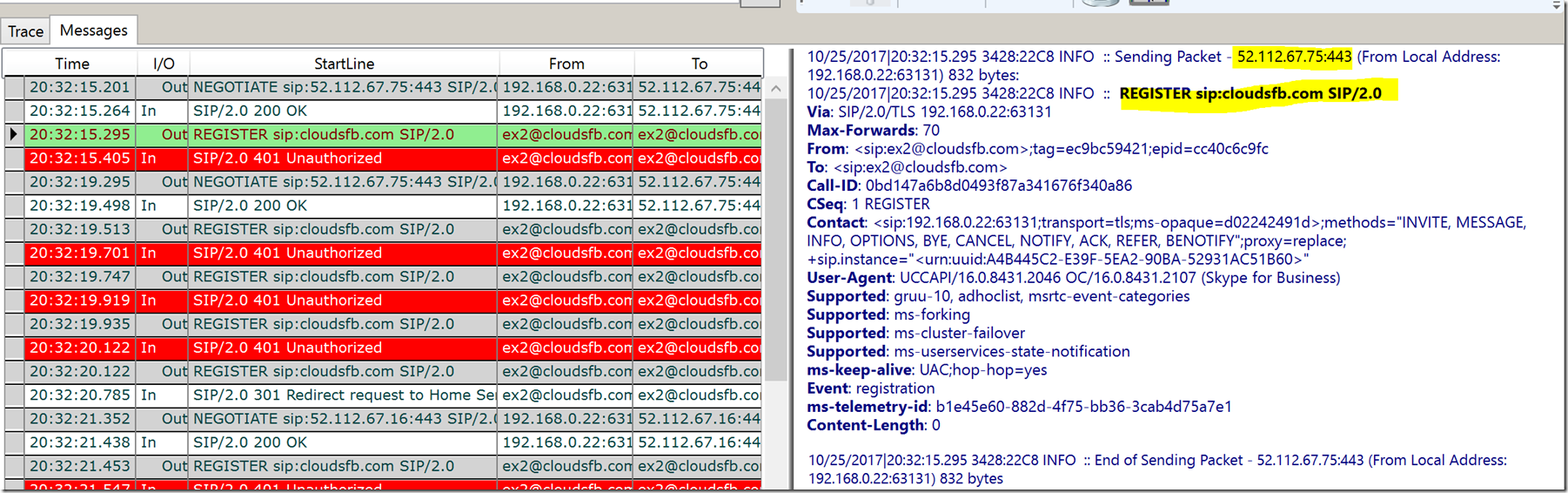
In response the Client will now receive a 401 Unauthorized message again and the server will again ask the client to authenticate itself. Here the ONLY method of authentication that is available is TLS-DSK (Cert based authentication)
The SFB online server will provide the Client a Cert provisioning URL in the 401 you can see that in the snippet below
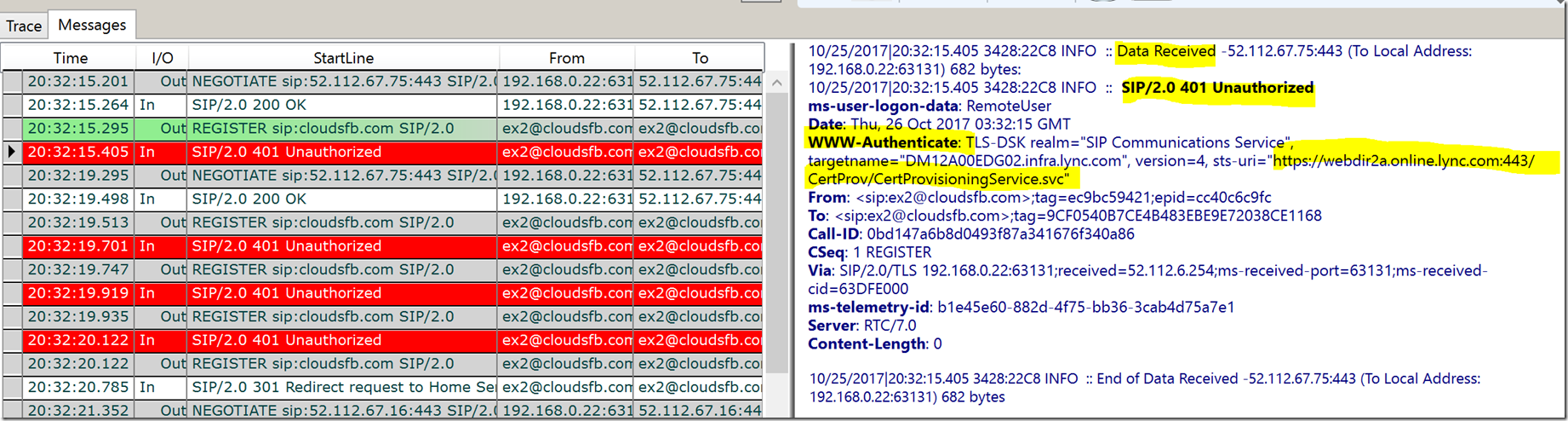
This means that the Client now needs to present a Certificate that can then be used to authenticate the client. Since this is the first time the client is signing in it will NOT have the certificate installed. This certificate is ideally downloaded after the client signs in for the first time and is valid for about 8 hours.
Since the client does not have a valid certificate it now has to Re-Authenticate to the Cert provisioning service.
The Process for this will again be the same, The client will send a request to the Cert Provisioning URL where it will be challenged to get a Webticket. The client has to first get a Web ticket from the webticket service URL, to get a web ticket it needs to get a Token from Org ID, but we know that the client has already done these steps earlier. SO it already has a Web Ticket from the Web services URL. The Client needs to submit this same web ticket that it had obtained to the Cert provisioning Service and once it submits the web ticket it will serve as a proof of authentication.
The Client learns about this by first sending a Mex request to the Cert provisioning URL. You can see that in the Trace below
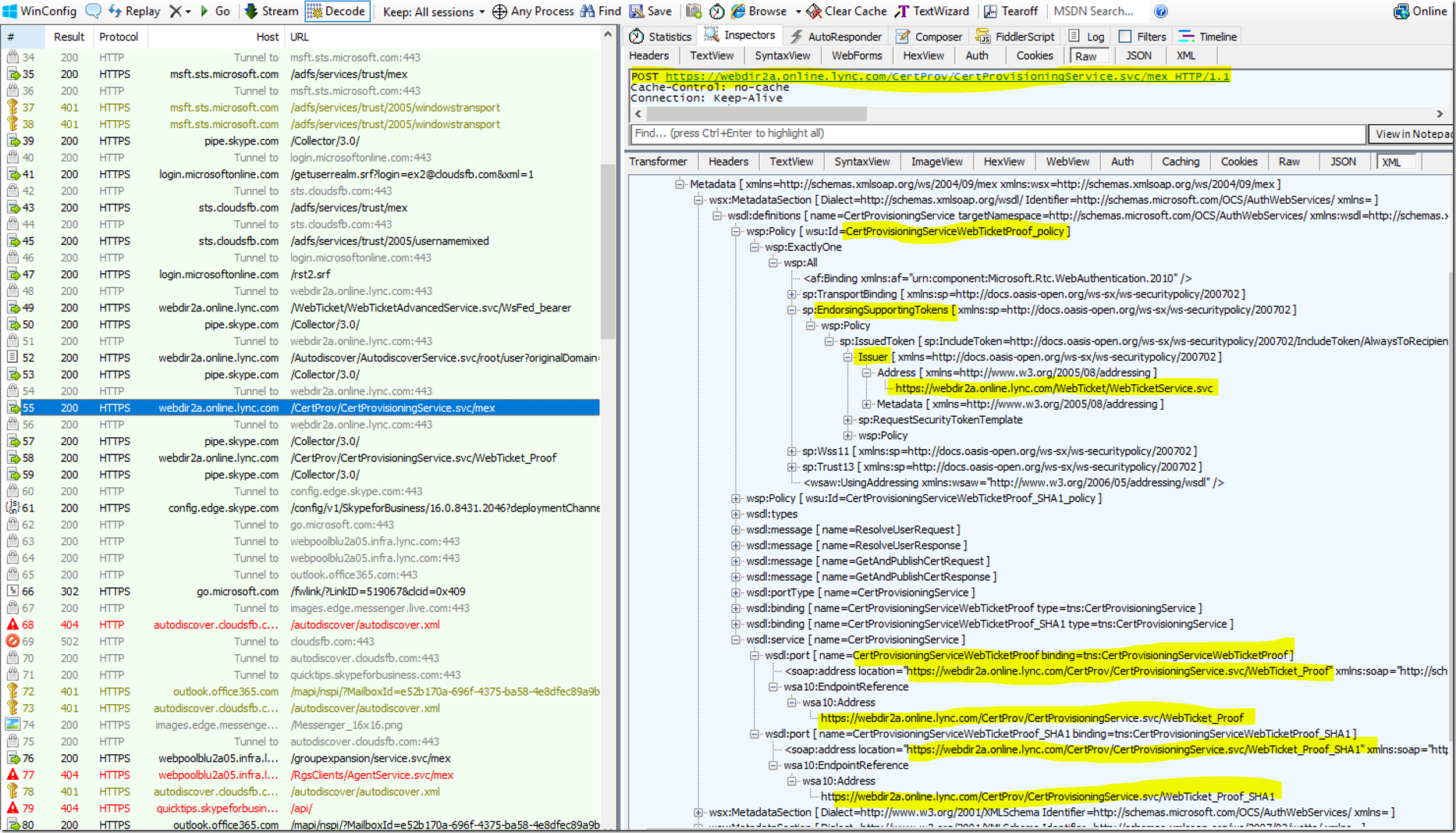
The Client then submits the Web Ticket that it had received previously to the Cert provisioning URL it received above, after this it receives a 200 OK in which it receives the Certificate
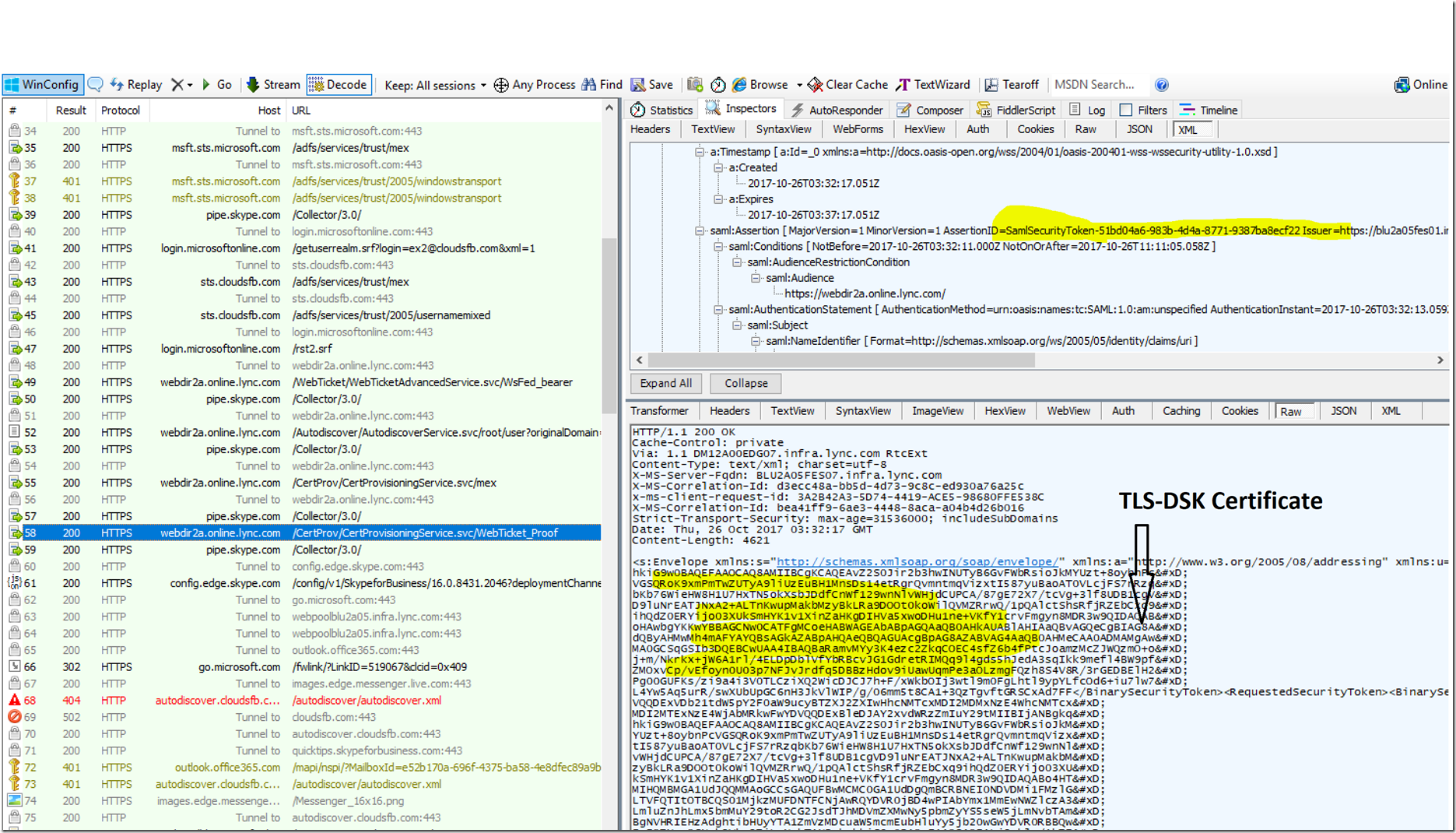
The clients will then submit this certificate back to the pool and will receive a 200 OK in response. The Sign in is then complete
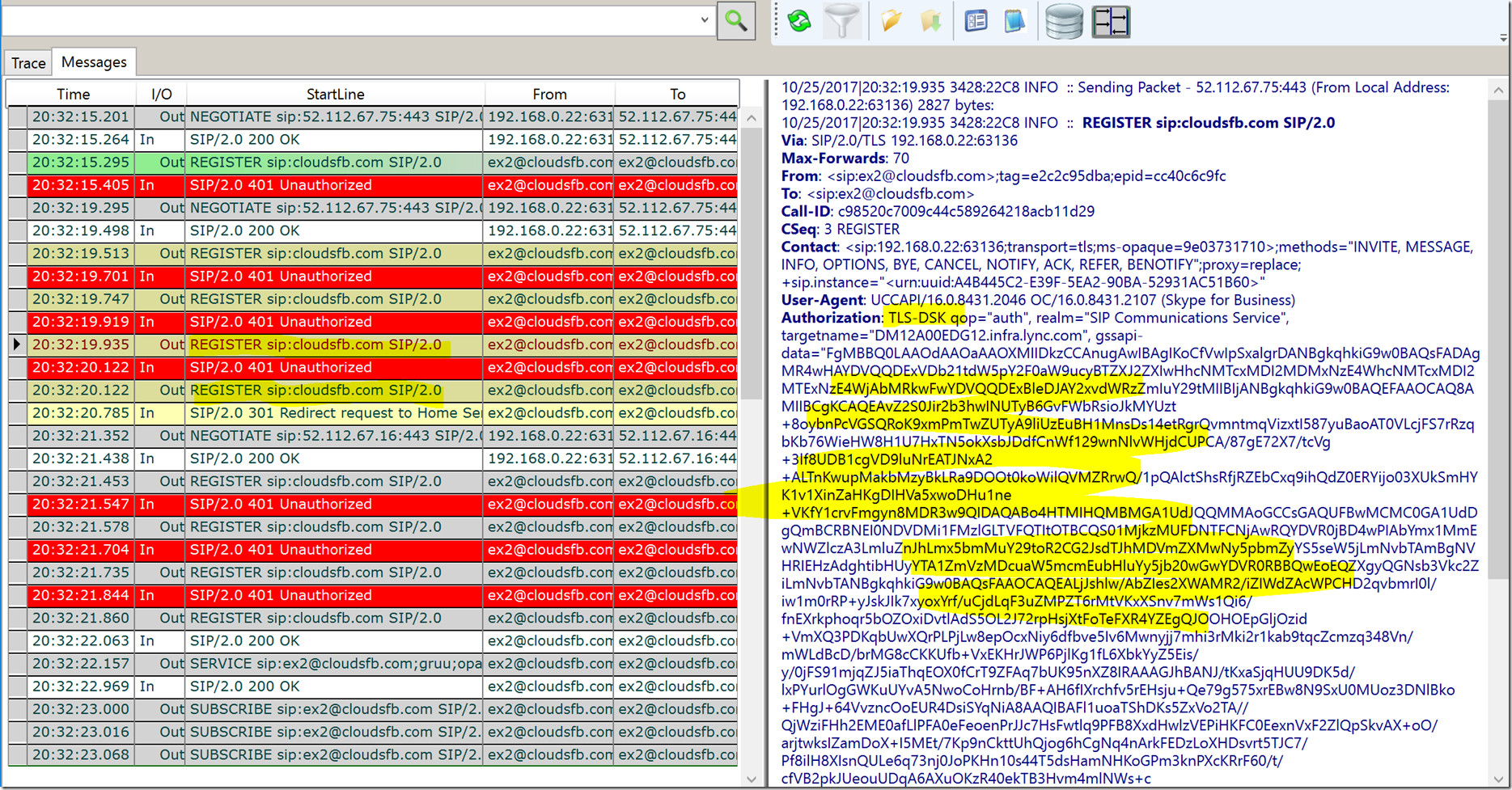
Sign in is NOW Complete!!!
