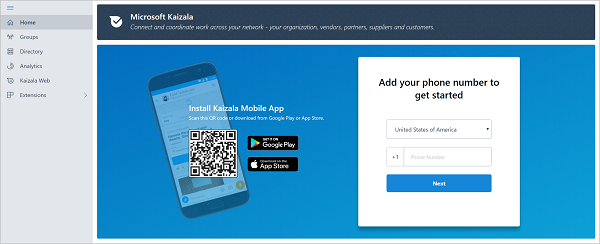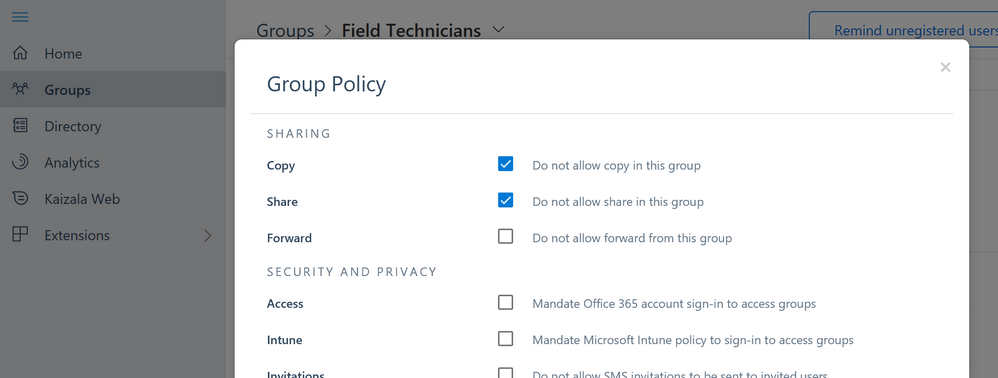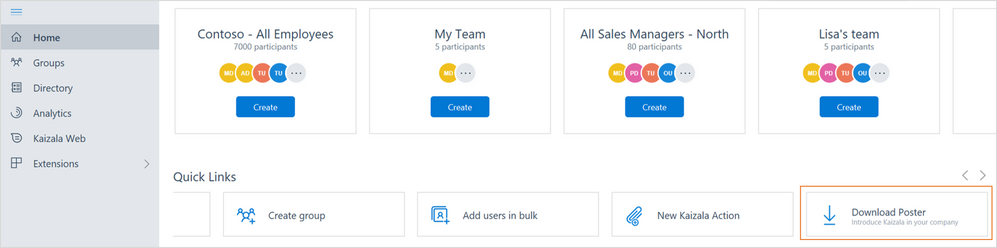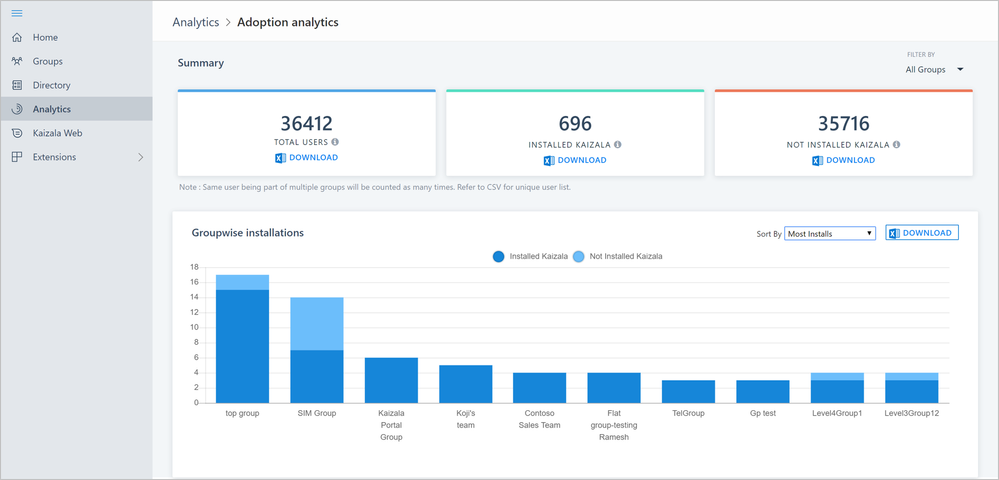This post has been republished via RSS; it originally appeared at: Microsoft Kaizala Blog articles.
Microsoft Kaizala enables you to connect and coordinate work across your network – your organization, vendors, partners, suppliers, and customers. Once you have installed Kaizala, this blog can help you introduce it to your wider organization and/or bring everyone from your external networks to Kaizala.
Kaizala management portal
Open the management portal https://manage.kaiza.la, from your desktop and add your phone number to get started.
1. Create Kaizala groups and add users
Kaizala supports thousands of users in a group and has different group types catering to different communication and scenario requirements. Learn more about different Kaizala groups
Create flat groups and add members
Suited for employee communications, partner discussions, training, event coordination etc, flat groups in Kaizala are like standard chat groups. Using bulk upload in management portal, you can add thousands of users to a group or even create multiple flat groups in one go.
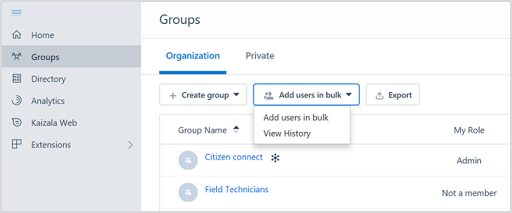
If your organization is already having groups and user memberships in the form of AAD groups (Office 365 groups or Distribution Lists), you can also create flat groups from them and users are automatically invited to join the Kaizala group.
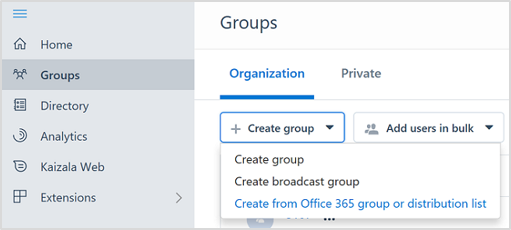
Create broadcast groups and add subscribers
Broadcast groups are best suited for customer engagement (B2C), government to citizen connections (G2C) and feedback scenarios. Group admins can connect with a large number of people without them seeing each other in the group or their responses to Kaizala Actions. Get started simply by creating a broadcast group from portal and uploading a CSV of subscribers' phone numbers.
2. Configure your groups
Kaizala enables group moderation and control through group policies. For example, you can restrict users to copy or share content in a group.
Kaizala Action cards allow users to easily coordinate work or digitize a business process within the context of a group conversation. Some of these Action cards like jobs, surveys, checklists, polls etc. are available out-of-the-box. You can also create new Actions from templates and manage them using the management portal. Learn more.
3. Drive Kaizala adoption
Once you have completed the group setup, you are all set to start sending messages, surveys or any other Kaizala Actions to get work done on chat. The users who are already on Kaizala will start seeing the groups and the posts in the App. For rest of the users who are still not on Kaizala, you can do the following:
- Copy the invite link of the group from Management Portal or the mobile App and share it with users through email, WhatsApp, social channels like Twitter, LinkedIn or Facebook. You can also post the link on your website or intranet sites within your organization.
- Download poster from the Portal and print/post it in your office.
- Remind people through SMS to install Kaizala. This is available from the Portal, but currently limited to certain countries.
Using built-in analytics, you can easily monitor the adoption of Kaizala - for your entire organization or any of the specific groups.
Feedback
We’re constantly looking for ways to improve Kaizala and invite you to send us your feedback, suggestions or requests at kaizalafeedback@microsoft.com.
- Rahul Mittal, Senior PM, Microsoft Kaizala