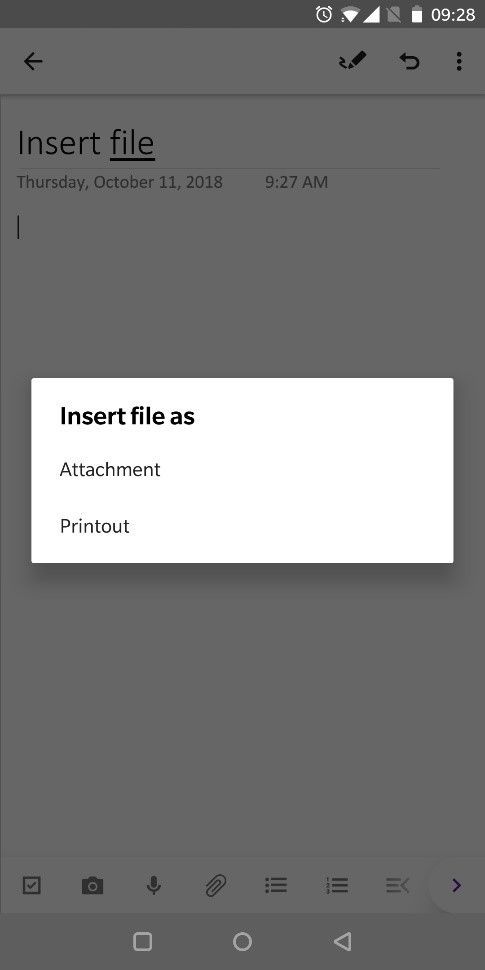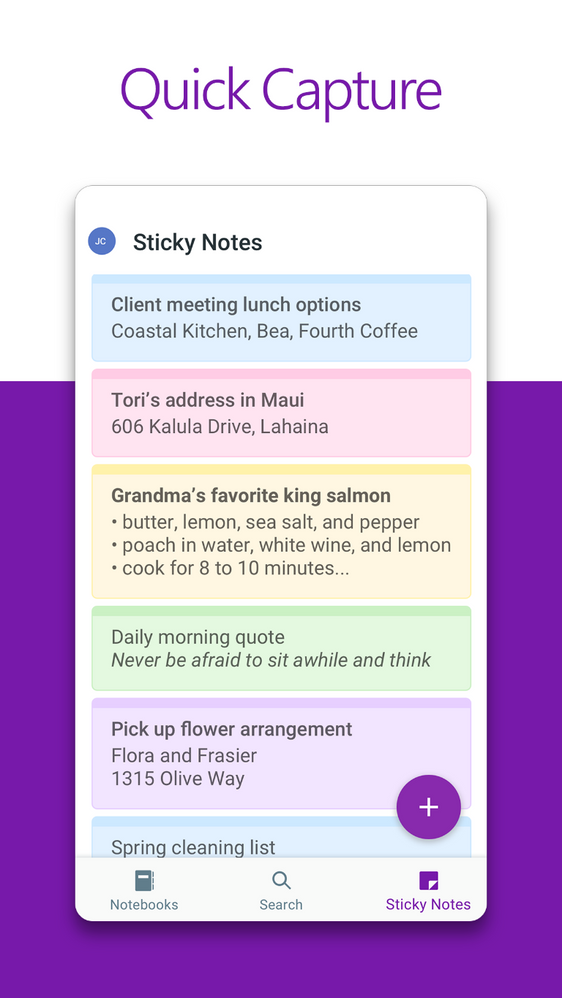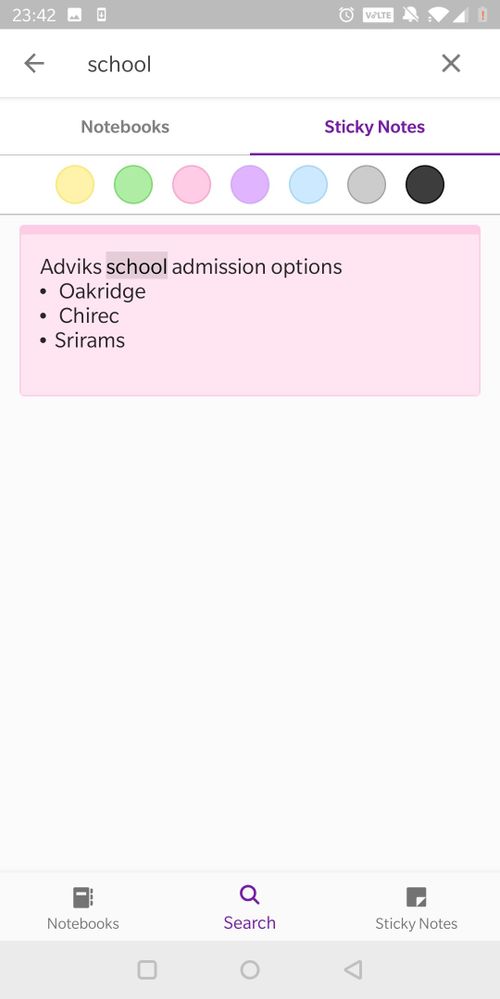This post has been republished via RSS; it originally appeared at: Office 365 Blog articles.
In case you missed them, we’ve put together a list of features that have been added to OneNote for Android over the last few months. From more natural inking capabilities to right-to-left language support and search improvements, these features are all currently available so feel free to try them out and let us know what you think!
Work naturally and seamlessly while inking
- OneNote for Android now supports palm rejection for more natural and accurate inking.
- Use the lasso tool to freely select your inking and effortlessly move it around or resize it.

- Instead of having to select the eraser tool whenever you want to erase, if you’re using an S-Pen, simply press the button on your S-Pen while inking to switch to eraser mode and erase easier.
Capture diverse content in your OneNote
- Insert file attachments and PDFs from your Android device. Click the attachment button on your Android command center above the keyboard and select the file you want to add to the page. For PDFs, you also have an option to add as a full-page printout right on the page.
- The camera in OneNote can be a powerful tool in adding content to your notebooks. Try it today with even more capabilities, like inking on images, accessing the photo gallery from camera view, capturing with the front camera of your device, and easily selecting document boundaries and adjusting crop lines to the document’s edges.
- Sometimes, you need to quickly capture a fleeting thought without organizing it. Sticky Notes is a perfect place for those quick notes and now you can access them anywhere through OneNote on mobile devices. Click on the Sticky Notes tab at the bottom right of the screen to access Sticky Notes synced across devices.
Other updates to your OneNote for Android experience
- We’ve made some improvements to searching in OneNote for Android. Search results are now highlighted on the page, so you can easily find what you are looking for. On smartphones, use Find on Page to quickly locate search terms on the current page.
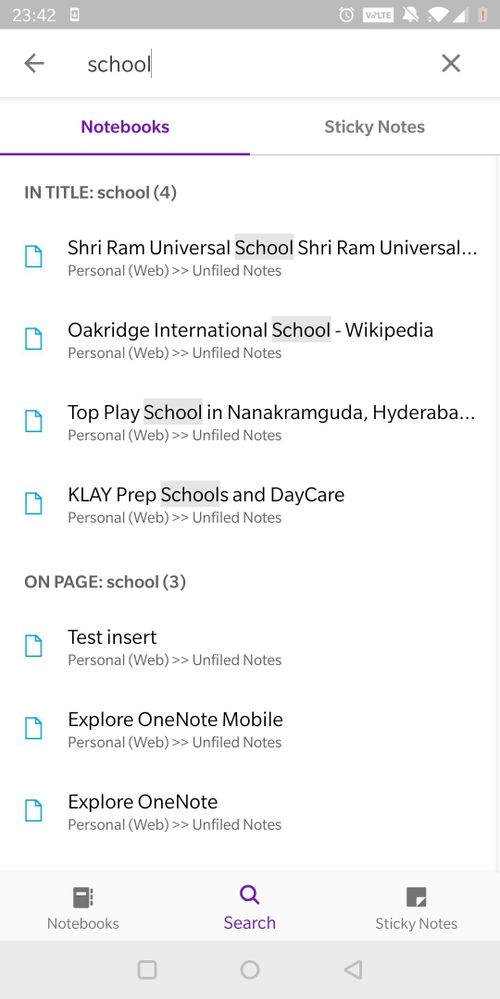
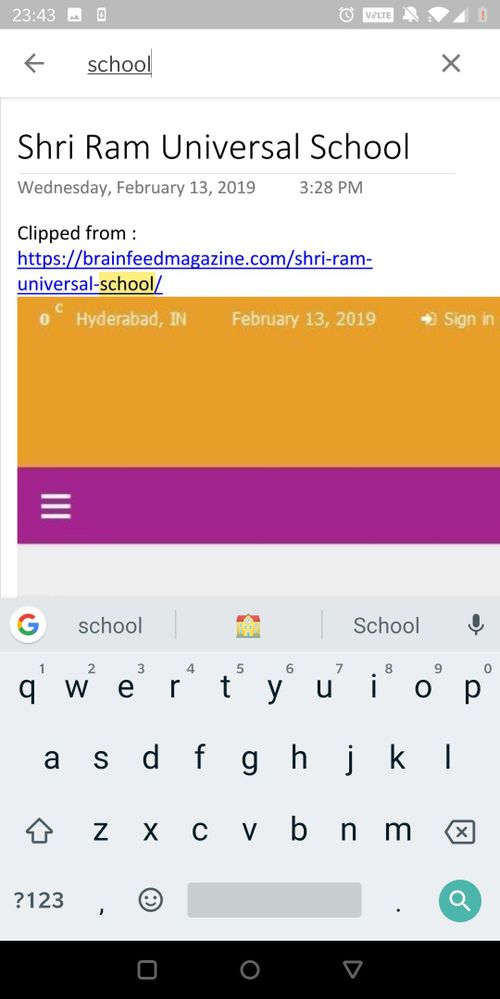
- Right-to-left layouts are now supported for applicable. If your mobile device’s primary settings are set to a right-to-left language, your OneNote will now support a corresponding right-to-left layout.
The OneNote team is working to bring more and more exciting features to all the platforms so make sure to upvote or add any features you’d like to see in the product on Feedback Hub. As always, we look forward to your comments down below!