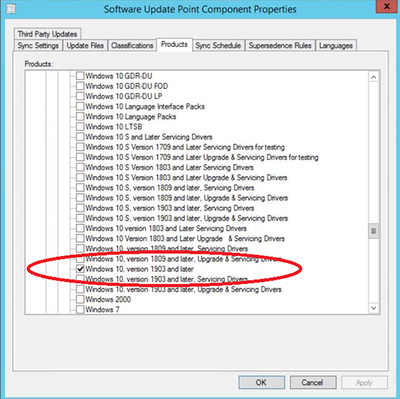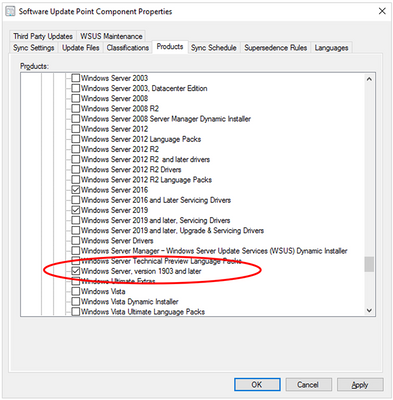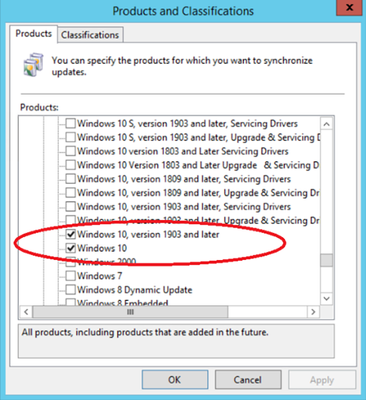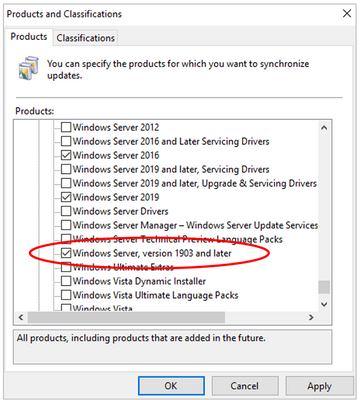This post has been republished via RSS; it originally appeared at: Windows IT Pro Blog articles.
This week, we announced the release of Windows 10, version 1903 and Windows Server, version 1903. As you look to deploy these feature updates in your organization, I want to tell you about some changes we are making to the way Windows Server Update Services (WSUS) and System Center Configuration Manager download feature and quality updates.
Deploying updates using System Center Configuration Manager
In order to deploy feature and quality updates to devices running Windows 10, version 1903 or Windows Server, version 1903 (and later), you will need to ensure that you are running the current branch of System Center Configuration Manager, which is version 1902. Then, in the Configuration Manager console, enable the Software Update point to download updates for Windows 10, version 1903 and later and/or Windows Server, version 1903 and later.
Note: Once you make this change, updates will be available for version 1903 and later versions of the Windows 10 and Windows Server operating systems.
Figure 1. Selecting Windows 10, version 1903 and later in Configuration Manager, version 1902.
Figure 2. Selecting Windows Server, version 1903 and later in Configuration Manager, version 1902.
Deploying updates using Windows Server Updates Services
If you are using Windows Server Update Services (WSUS) to deploy updates to devices running Windows 10, version 1903 or Windows Server, version 1903 (and later), you will need to select a new product category to sync and download updates. To make this change in WSUS, open the Update Services administrator console, select Options > Products and Classifications, and, in the Products tab, select Windows 10, version 1903 and later and/or Windows Server, version 1903 and later.
Note: Once you make this change, updates will be available for version 1903 and later versions of the Windows 10 and Windows Server operating systems.
Figure 3. Selecting Windows 10, version 1903 and later in the WSUS console.
Figure 4. Selecting Windows Server, version 1903 and later in the WSUS console.
Frequently asked questions
Why does this category need to be manually configured in Configuration Manager, version 1902 and WSUS?
With Windows 10, version 1903, we are introducing new product categories to enable future support for the Unified Update Platform (UUP) for on-premises management solutions, which provides improved delivery technologies for Windows updates. A configuration change is, therefore, required for environments running the latest public release of Configuration Manager, as well as for environments using WSUS (without Configuration Manager) for updates. (Note: UUP for on-premises management solutions is not yet available. We will have future news regarding UUP, including a public preview, at a later date.)
I am using Configuration Manager, version 1810. Can I deploy updates to Windows 10, version 1903 or Windows Server, version 1903?
No. In order to deploy updates to Windows 10, version 1903 or or Windows Server, version 1903 devices, Configuration Manager, version 1902 or later is required. We recommend that you update to the current branch as soon as possible to ensure that your Windows 10, version 1903 devices receive the targeted quality updates.
Will I have to select a new option each time Windows 10, Windows Server, or Configuration Manager is updated?
No. We plan to automatically add this new category to software update point (SUP) synchronization configurations and existing automatic deployment rules (ADRs) upon upgrade to the next version of Configuration Manager in environments in which Windows 10 updates are currently being synchronized.
Tools and resources
For help with configuring and deploying updates for Windows 10, please see the following resources:
- Overview of Windows as a service
- Build deployment rings for Windows 10 updates
- Deploy updates using Windows Update for Business
- Deploy Windows 10 updates using WSUS
- Deploy Windows 10 updates using System Center Configuration Manager
- Manage device restarts after updates
- Manage additional Windows Update settings
And, for the latest updates on new releases, tools, and resources, stay tuned to this blog and follow us @MSWindowsITPro on Twitter.