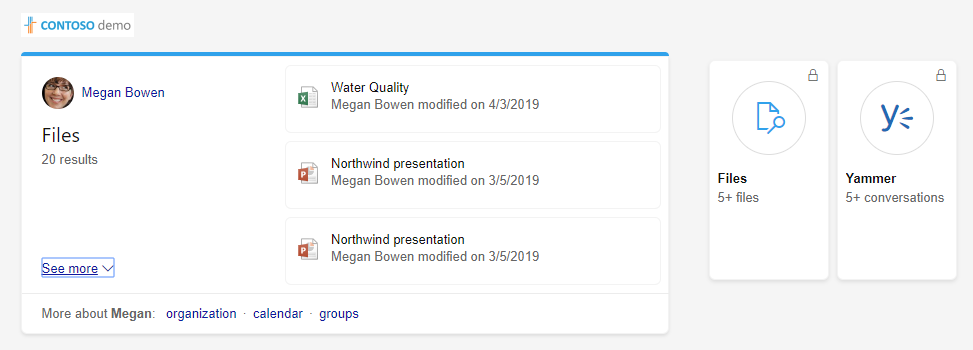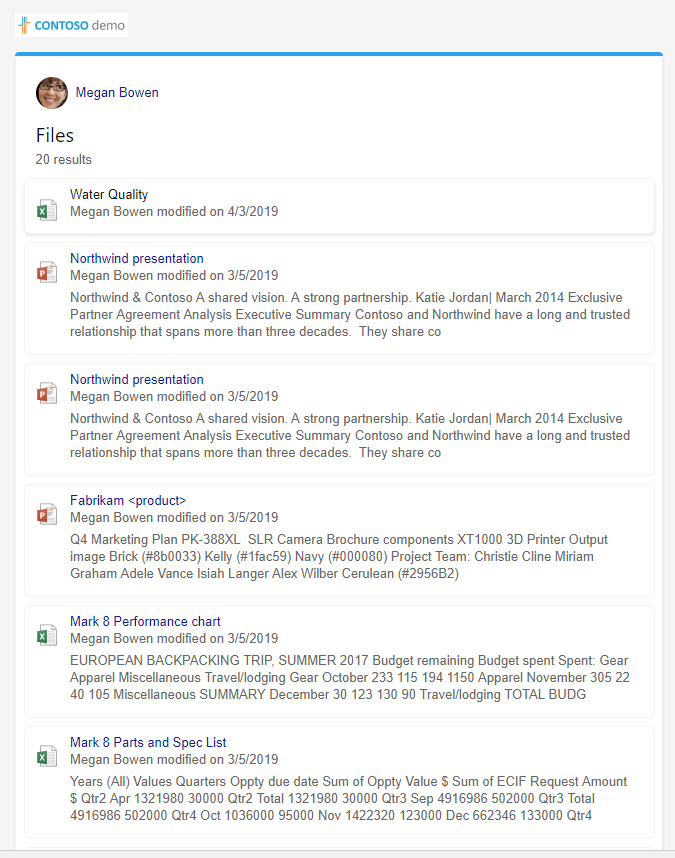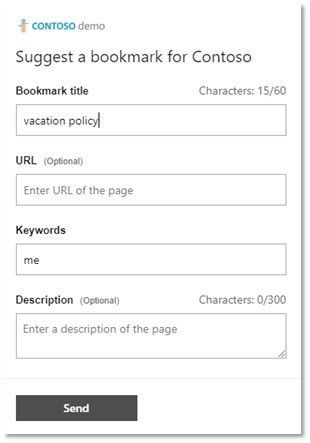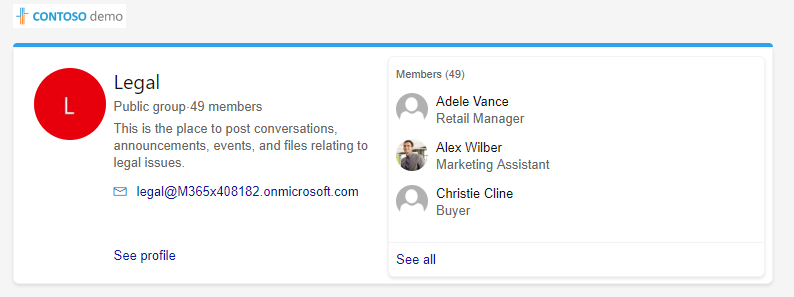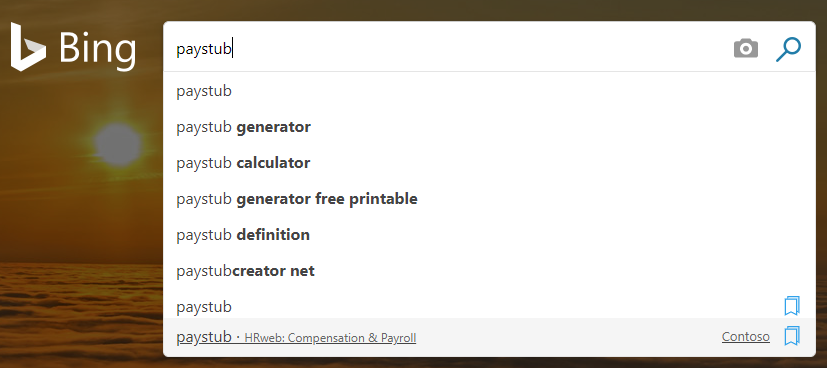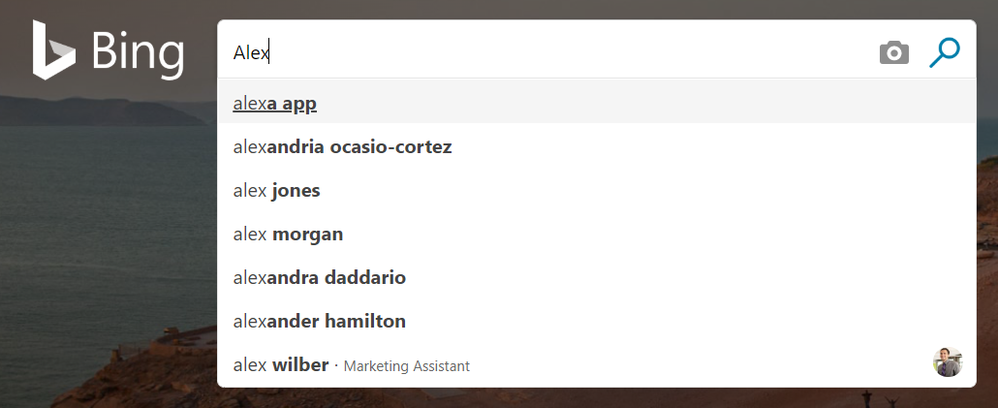This post has been republished via RSS; it originally appeared at: Microsoft Search Blog articles.
Find conversations: Quickly find Microsoft Teams and Yammer conversations by searching for 'conversations about <topic>' and you get the top results about it, starting with the most recent. Conversations that you have been a part of, as well as public conversations, are included in the results. Teams and Yammer conversation results are only available on Microsoft Search in Bing.
Access your most recent documents: Search for 'my files' or 'my documents' to find your most recent Excel, Word, PowerPoint, OneNote, and PDF files you've worked on or those shared with you. No more drilling down into SharePoint or Windows folders and subfolders to find the right file; no more time wasted scrolling through the list of recent files within the apps themselves. Also, you’ll may see a Files card with additional results. These are files that include your name.
Quickly find people you work with: Microsoft Search in Bing easily understands searches like 'my manager' or 'John Smith's org'. You don’t have to enter a specific name to find the person you’re looking for, or even spell it right. Try searching for things like '<employee name> direct reports' or '<employee name> manager' to surface their org chart.
Find more with the expanded view: For every search, you'll get the top results for it along with a link for more. For files, conversations, sites, and events, you can get up to 10 items. For people, groups and org charts you'll get more details.
Suggest sites and pages: If you search and don’t find what you're looking for, use the Feedback link to suggest a site or page be added to work results. On the Feedback menu, select I want to suggest a link.
To make it easier for your Search administrator create this result, include any information you think is helpful.
Use long phrases: When you use Microsoft Search in Bing just enter the words or phrases that you’re looking for, even long phrases. Bing understands common words and extracts what you really want to find. For example, if you enter 'Help me find how to change my password please', Bing knows you want details about 'how to change my password,” and returns the right results. This feature supports prefixes such as "could you search for," "find me <topic>," and "I would like to know". It also understands suffixes such as "at work," "please," and "online", to name a few.
Find Office 365 Groups: With Microsoft Search in Bing, you can find groups, teams, and security groups. Just search for the group name, email address, or email alias. You'll get results that include the group owner, members, and how to contact the group.
Microsoft Search in Bing also shows you internal sites associated with the group, and if you’re a member, you’ll see relevant files and conversations from Microsoft Teams and Yammer, as well.
Get work search suggestions: To help you quickly find answers, people, and building locations, Microsoft Search in Bing search suggestions appear under the search box. Work suggestions include an icon to make them easier to identify.
If you’re looking for a person in your organization, start entering their name and you'll see up to four suggestions. Select a suggestion to go to that result. People suggestions are based on partial first name, partial first name and last name, or partial last name.
How does Microsoft Search in Bing know which person to suggest? We use conversation history and mutual group membership, among other things, to personalize your suggestions, so you're more likely to see people you connect with most.