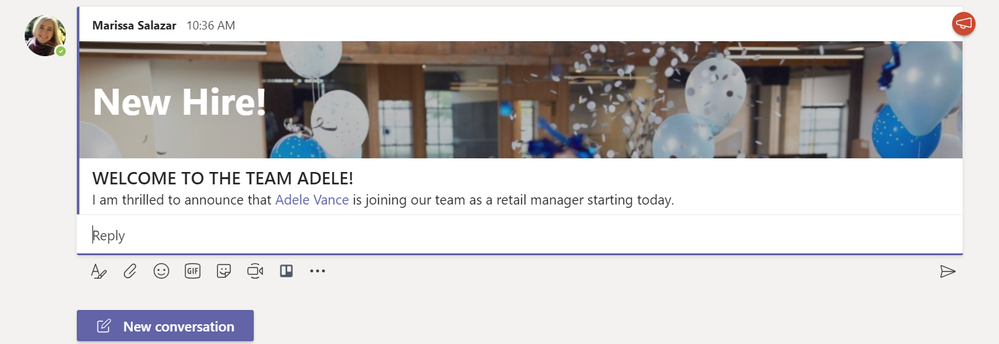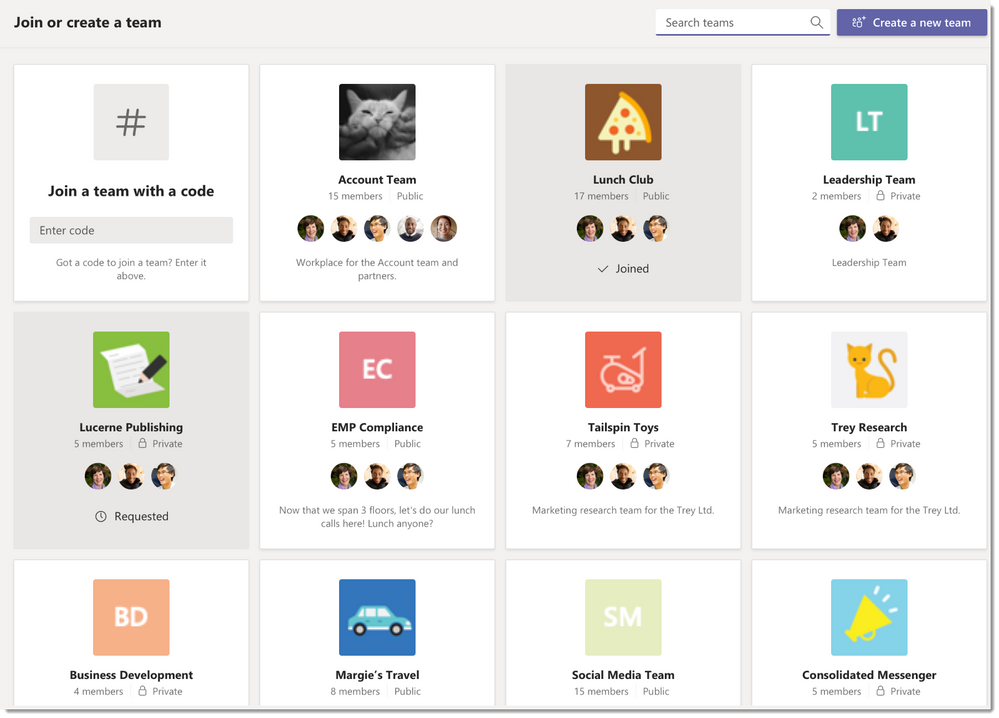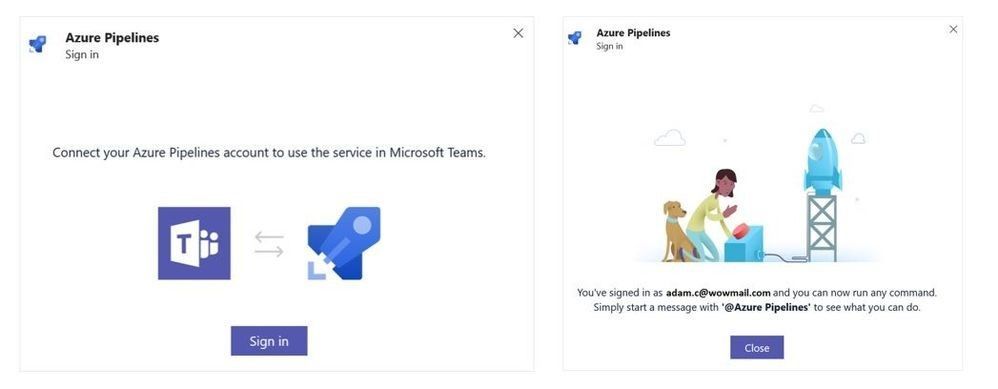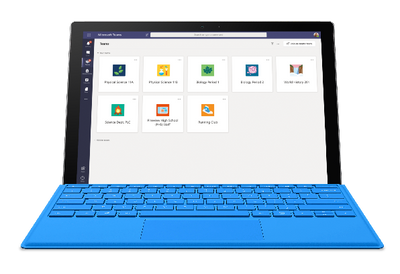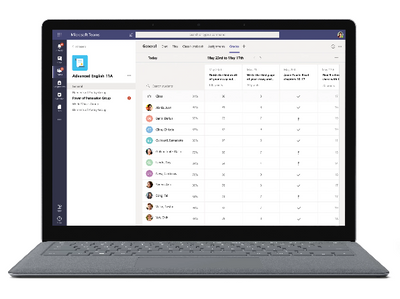This post has been republished via RSS; it originally appeared at: Microsoft Teams Blog articles.
It is officially the summertime in Seattle, and Microsoft Teams is celebrating by continuing to release a ton of exciting and important features for Microsoft Teams’ users and organizations.
To enable an easier installation process Microsoft Teams desktop app coming to existing installs of Office 365 ProPlus and Microsoft/Office 365 Business/Business Premium
Let’s talk about how we are improving the installation experience.
Since people working together on projects is important to pretty much every company, we are including Teams in the Monthly builds for existing installations. Starting July 9th, the Teams client will be added to existing installations on the Monthly Channel, and as a modern online service, Teams will continue to auto-update on a regular cadence. If Teams is already installed in a user’s machine, they are not impacted by this change. This will be a gradual rollout over several weeks, so not all existing installations will immediately get Teams added when Office is updated.
Teams has been included in new Office 365 Business and Office 365 ProPlus monthly installations with positive customer feedback, so we feel confident that our existing customers will love this change as well.
Since everyone in the organization needs to communicate and collaborate, it’s important to make Teams available to all of your users. If you have devices on multiple update channels, you can proactively add Teams to all your devices. We’ve published guidance to help you plan your rollout here.
While we believe that you and your users will love Microsoft Teams, we understand that you may want to deploy at your own pace. If you wish to exclude Teams from your installation or disable auto-start on user PCs, you are fully in control. Teams starts automatically by default. If you decide to change this behavior, you must do it before Teams is deployed. You can find guidance on deploying Teams as a part of Office 365 ProPlus here.
Avoid conflicts of interest with Information Barriers
This important new feature helps you avoid conflicts of interest within your organization. Information barriers allow you to limit which individuals can communicate with each other in Teams. Sometimes this is needed to limit the disclosure of information; which is particularly helpful for organizations who need to adhere to ethical walls requirements, and other related standards and regulations. This is also helpful in several other people management situations where you may need to limit interactions.
Introducing Announcements in Team channels to help you make your point
May I have your attention please!? Do you have an announcement that needs to stand out from all other posts in a channel? Maybe you are introducing a new team member, or celebrating the launch of a new product, or sharing an important new policy change; You can now post an “Announcement” complete with a headline and background image, to ensure that your post catches your readers’ eye.
Add up to 100 people to a Group Chat
Sometimes you need to kick off a big project chat with a large group, or organize an ad-hoc discussion with staff at an event, but it seems unnecessary to start a new team; perhaps you don’t all work together on a regular basis, or maybe you need a communication channel with a large number of people at an event. Group chats can now accommodate up to 100 users!
Manage the discovery of Private Teams in the way that works best for your organization
We have heard your feedback that sometimes, private teams should be discoverable, and sometimes membership requests should be more closely managed. Firstly, thank you for your feedback! Admins and team owners can now control whether they want to allow private teams to be discovered by Teams users. When a private team is discoverable, it shows up in search results and is included in suggestions in the team gallery alongside public teams. This makes it easy for people to search for and find the private teams that they need to join. Once they request to join a private team, a team owner can approve or deny. Learn more here.
Interop now available in Office 365 Government GCC
Interoperability between Skype for Business and Teams is now available for Office 365 Government GCC customers. Learn more about how to use this functionality here.
Microsoft Teams auto-updates will have default capabilities to significantly decrease network bandwidth use
We are making improvements to the update process of the Teams desktop app to help you provide the latest capabilities to your users while significantly reducing the impact on your network bandwidth. These improvements are turned on by default for all users and there is no action required from admins. These changes will start rolling out on July 9th.
New GitHub updates for Microsoft Teams
One of Teams’ most loved integrations has gotten even better! While the GitHub app in Teams already supports a tab experience, developers and IT professionals can now enjoy multiple new iterations of the integration via a new Messaging Extension, Bot, and personal app capabilities, making it easier to collaborate and leverage the integration.
Learn more here and the GitHub app can be found in your Teams App Store or here.
Azure Pipelines for Microsoft Teams to help you automate
In June we launched the Teams app for Azure pipelines. Azure pipelines allows you to automate customer builds and deployments, so you can spend less time with the nuts and bolts and more time being creative.
More detail can be found here and you can download the Azure Pipelines app from your Teams App Store or here.
Meeting Options give you more control over the design of your meetings
Meeting organizer can now control the lobby setting of any scheduled meeting!
Just click on “Meeting options” link from meeting join blob or from “Meetings” tab to open Meeting options page and save your new lobby settings. Settings are applied instantly! Learn more about changing participant settings here.
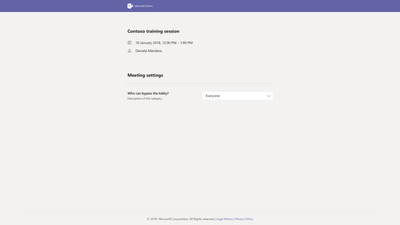
Single toolbar for controls in meetings & calling help reduce clutter on your screen
Teams is always improving the users’ experience and reducing clutter in meetings and calls. The session controls will now be unified into one toolbar at the bottom of the screen. This will affect Windows, Mac, and web clients. There is no impact for mobile or Microsoft Teams Room (MTR) devices.
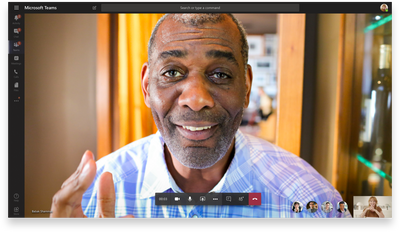
Video Support in Chrome Meetings
While joining Teams Meetings on the Chrome browser, you can now share your own video and receive video of others.
New Teams for Healthcare resources to help you enhance patient experiences
This past month, Microsoft Teams was at HIMSS Europe, where we demonstrated how clinicians and staff can use Teams to coordinate care and connect instantly on a secure platform. Recently, we’ve partnered with HIPAA One to help healthcare organizations understand how Teams enables HIPAA compliance. Check out the whitepaper and other new healthcare resources in this blog.
Exciting Teams for Education Updates for teachers students and parents
This month, we announced some big updates coming to Teams for Education that will make it simpler and more comprehensive than ever before, saving teachers time when creating new Teams, communicating with parents and students, and grading assignments.
Visual graphic tiles that represent each one of your teams
New gradebook makes it easy to view the grades and average scores across every assignment in a given course
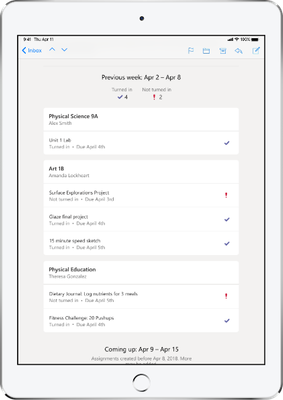
Soon, you will be able to send weekly email updates to your students’ parents or guardians with their child’s progress. IT admins can get ready for this feature today by onboarding to the new Parent and Guardian sync from Microsoft School Data Sync.
Learn more about these updates here.
Let us know what you think!
Try the new features and provide feedback using the feedback link in the lower left corner of Microsoft Teams. If you have suggestions on how to make Teams better, please submit your idea via User Voice or vote for existing ideas to help us prioritize the requests. We read every piece of feedback that we receive (we really do!) to make sure that Microsoft Teams meets your needs.
— Marissa Salazar, Product Marketing Manager, Microsoft Teams