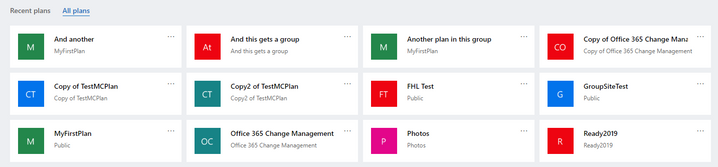This post has been republished via RSS; it originally appeared at: Planner Blog articles.
MC182488 announced the change to All plans back in June 2019, and that going forward it would not be showing groups that did not already contain plans. We have had a few support calls coming in where customers still aren't sure what changed here so I thought it was worth a little more explanation.
Before the change under All plans we would really show All groups. This wasn't too obvious - because if you clicked on a group that didn't already have a plan we would then create one for you. So it 'looked' like the group already had a plan. Now in some cases that was fine - but we heard that many of these plans were not really needed - and with groups becoming used for more scenarios across Microsoft 365 this meant more chance of accidentally creating a plan where one wasn't needed. To be clear, we never automatically created plans for new groups - you had to click on the group in All plans - but I can see how it may have looked like this based on the behavior described above.
All plans now just shows all plans - and you can also tell from the tile if the group probably contains multiple plans - as the plan name (bold) doesn't match the group name show below it.
You can of course create a new plan and choose and existing group to add it to - but we avoid the clutter and potential problems that showing all groups was causing.