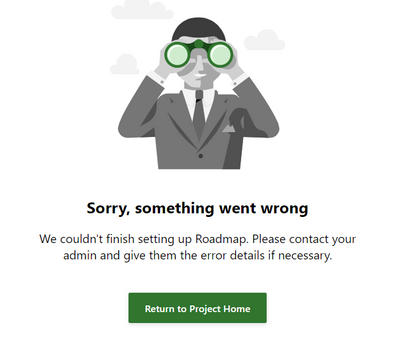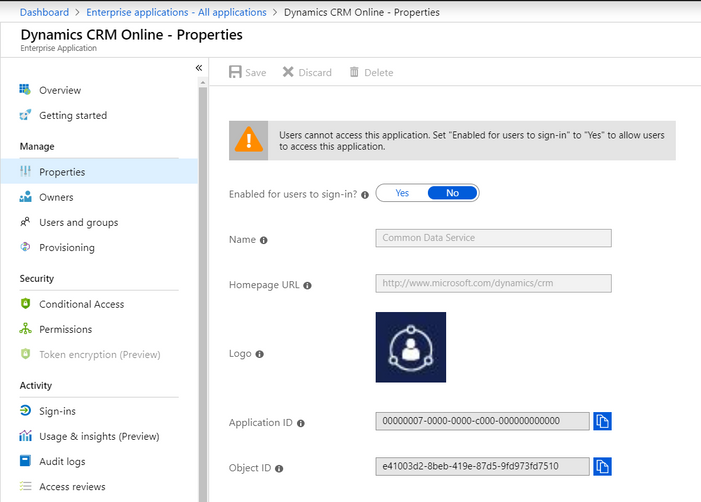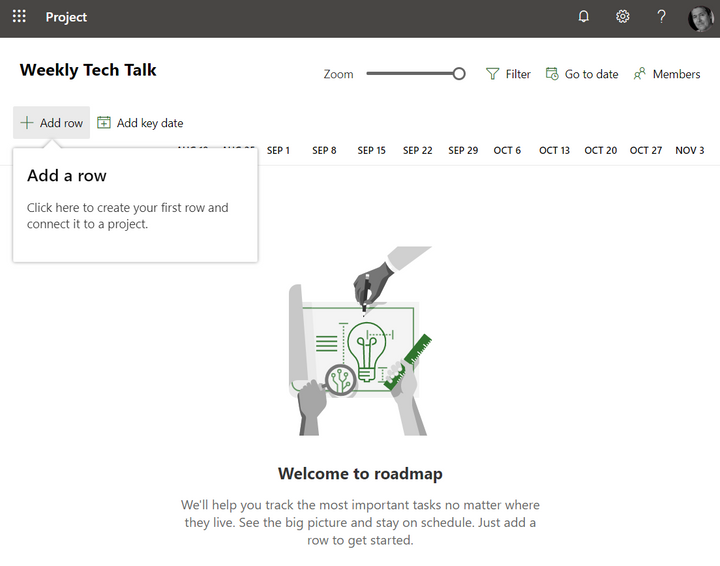This post has been republished via RSS; it originally appeared at: Project Support Blog articles.
The new Roadmap feature for Project Online uses the Common Data Service for storage of the Roadmaps and items, and also uses Flow to synchronize the data periodically. If you have certain services disabled then either the infrastructure for Roadmap can't get provisioned when you first go to use it - or it might just stop working.
If you go to the App Launcher and Admin, and go to the Azure Active Directory Admin page - then Enterprise Applications the usual suspect will be Dynamics CRM Online Common Data Service (Application ID = 00000007-0000-0000-c000-000000000000). If I look at the properties on my system (which I broke on purpose) then I can see that users cannot access the application. (Dynamics CRM Online now has the better name - Common Data Service)
As you can see above - the Name for this item is Common Data Service. To resolve the issue and get things working again I need to set the Enabled for users to sign-in to Yes, and then Save.
Other Enterprise Applications may also cause a similar issue, but tend to not be present for tenants who just have Project Online. But if you see these applications - check them too:
- Microsoft PowerApps - Application ID = 475226c6-020e-4fb2-8a90-7a972cbfc1d4
- CRM Admin API - Application ID = 637fcc9f-4a9b-4aaa-8713-a2a3cfda1505
All of these (if they are present) need to be enabled for user login. If they aren't then you should check with the other work stream owners as to why they had been disabled and alert them to the fact they are required for Roadmap to function.
Other symptoms you might see if you are running F12 Dev tools in your browser is that a call to GetRoadmapCdsEndpoint either times out or fails with an http 400 response. You may see a spinning 'Almost Ready!' message, rather than the 'Sorry...' one.
Related to this type of failure could be some other block on the required services - such as a Conditional Access rule blocking functionality such as Flow. If Roadmap links to Azure DevOps (ADO) stop working then maybe a Conditional Access rule is blocking the Flow calls to ADO.
Of course it is always worth checking the Service Health Dashboard in case the problem is at the service level too.
Once things are running OK then I can either start or continue to use Roadmap!
More information on Roadmap if you are not familiar with it - here - https://techcommunity.microsoft.com/t5/Project-Blog/Announcing-Project-Roadmaps/ba-p/268466
For those who prefer to use PowerShell rather than the UI - then you can run the following in an AzureAD PowerShell window:
Connect-AzureAD
$cds = Get-AzureADServicePrincipal -Filter "AppId eq '00000007-0000-0000-c000-000000000000'"
$cds.DisplayName
$cds.AccountEnabled
And this should return:
Common Data Service
True