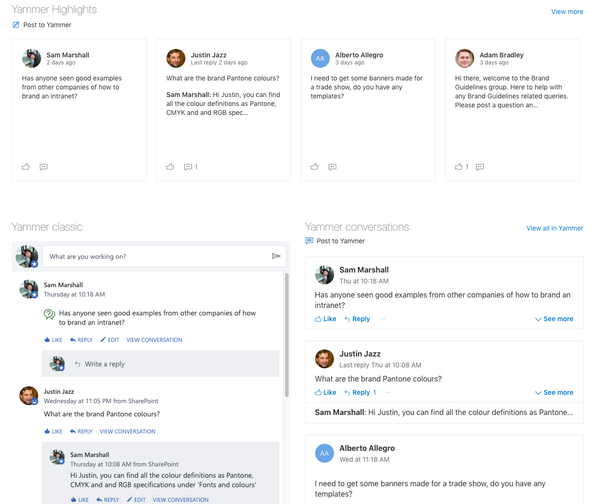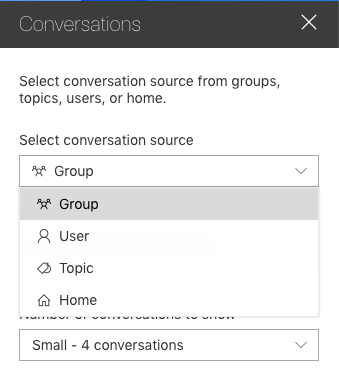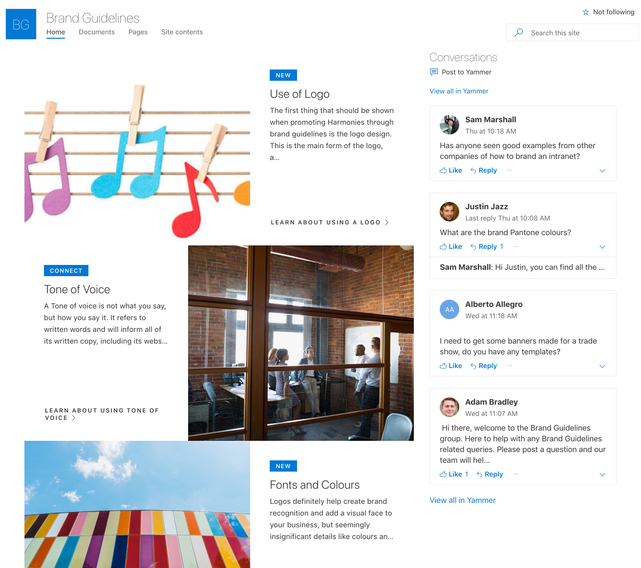This post has been republished via RSS; it originally appeared at: Yammer Blog articles.
Power-up SharePoint with Yammer
Many people get along just fine by going straight to the native Yammer interface – it is simple and focused. But sometimes you need more options, so combining the structured page approach of modern SharePoint with the conversational capabilities of Yammer can open up a whole new set of opportunities.
Yammer in SharePoint
SharePoint comes with ready-made web parts for embedding a Yammer feed on a modern page. The options are:
- Yammer Conversations – a single column of posts and the newest Yammer web part
- Yammer Highlights – tiled posts that can run horizontally, vertically or in a grid
- Yammer Classic – a single column of posts replicating the Yammer look
In the screenshot below, all three web parts are pointing to the same Yammer group so you can see how the styling compares:
Three Yammer web part types: Conversations, Highlights and Classic.
I actually like the classic version. It looks most like a regular Yammer feed and can be a good way to raise awareness of Yammer in the early days of launch, for example if people are regularly going to an intranet but not to Yammer groups. The downside is that the web part has its own scrollbar on the right and that can be confusing, especially when using a touch-screen and people intend to scroll the whole page up.
The modern web part versions are cleaner and more compact. Highlights has flexible layouts but it isn't interactive. The conversations web part is the most versatile; you can set the source to be Yammer home, a single group, topic or even a specific user. By default new posts will go into the group shown, rather than ‘All company’, and that helps manage noise levels too.
Configuration options for the Yammer conversations web part
For the rest of this post I’m going to share a few examples of the applications of the Conversations web part.
Personalised news
Intranet users often complain that they see too many irrelevant announcements. You can target audiences in SharePoint, but it isn’t easy to also let users self-select what they see. One solution is to keep corporate-wide news in SharePoint, and set up Yammer groups for local announcements. People familiar with social networks quickly grasp that they can join the groups that are relevant to them and ignore the rest.
For example, each local office can have a Yammer group for things like parking, fire tests, cake sales etc. and ask people based there to join it. If you then add a conversations web part onto the intranet home page, they will see the announcements in their ‘home’ feed just for their office and not from other locations.
Bring governance documents to life
Governance documents can be a dry read, and frustrating if they still leave you with questions. Embedding the Yammer on the page brings an element of humanity and means that other visitors benefit from seeing the answers too.
In the screenshot below we mocked up a brand centre using a SharePoint communication site and the ‘showcase’ template. This is a great way to bring visual appeal to documentation. Then on the right we’ve used a Yammer Conversations web part so that people can ask for clarifications or get help if they still can’t find what they need.
Bring a human face to governance by answering questions in a Yammer feed on the page.
Communities of practice (CoPs)
Of course, expert communities or CoPs have been at the heart of many Yammer networks since its inception. But sometimes a community also benefits from a ‘shop window’ that gives it context.
Using SharePoint, you can set up a directory of all the CoPs and give each community a page. On that page can be a Yammer Conversations web part configured to show group discussions. Alongside it, you can add some static text to introduce the group, show profiles of community facilitators and potentially photographs or videos of group activities.
For private Yammer groups this approach also has the advantage that people can learn more about the group and understand if they should request access than the Yammer interface allows. Even when the discussions are kept private, the CoP may produce resources like presentations or guidelines that they want to publish more openly, and a SharePoint page is a great way to do that.
Get to know the CEO
The Yammer Conversations web part can also be configured to show the posts of a single user. One of our clients has a new CEO that has been using Yammer extensively to get to know the organization – and for them to get to know him. A page on their intranet with this single-user Yammer configuration would work really well, particularly as not all employees would know where to find him on Yammer, but they could easily find it on SharePoint.
The page can show his bio, latest presentations and interview videos as reference material. The Yammer side can show all his updates, comments and engagement with each part of the business. It all makes a leader seem more approachable and authentic.
Power up your own SharePoint
There are many other ways to configure the Yammer web parts for SharePoint – see these step by step instructions. When combined with the many different ways that people work with Yammer, there are countless possibilities for bringing a SharePoint page to life. Tell us how you are using SharePoint at your organization!
Sam Marshall is the owner of ClearBox Consulting and has specialised in intranets and the digital workplace for over 19 years, working with companies such as GSK, Vodafone, TUI Travel, Sony and Unilever. His current activities focus on intranet and digital workplace strategy, and the business side of Office 365.
Sam is a regular keynote speaker at international conferences and has been named a ‘Contributor of the year’ for his CMSWire column four years in a row.
Contact: sam@clearbox.co.uk or @sammarshall