This post has been republished via RSS; it originally appeared at: New blog articles in Microsoft Tech Community.
First published on TECHNET on Jul 31, 2015Authored by Santos Martinez
Hello, ConfigNinja here writing you about Collection Evaluation and information on how to review the current collection performance.
Collection performance is often one of those questions I get when working with some of my customers, and recently I got a question about the collection evaluation and the changes made to the collection. I decided to show you guys a few tips and tricks on how to get information about collection evaluation and different ways to understand what is going on with your collections.
The first method I use is a very simple method, this is using the System Center 2012 R2 Toolkit, Collection Evaluation Viewer(CEViewer).
You can get this tool from the following link:
http://www.microsoft.com/en-us/download/details.aspx?id=36213

Once you have downloaded this tool and installed on your desktop, connect to the Primary Site Server Name .
There are going to be several sections on the collection evaluation viewer , t he one we are going to use today is the Full Evaluation, which show us the different refresh rates and the member changes performed on your collections.
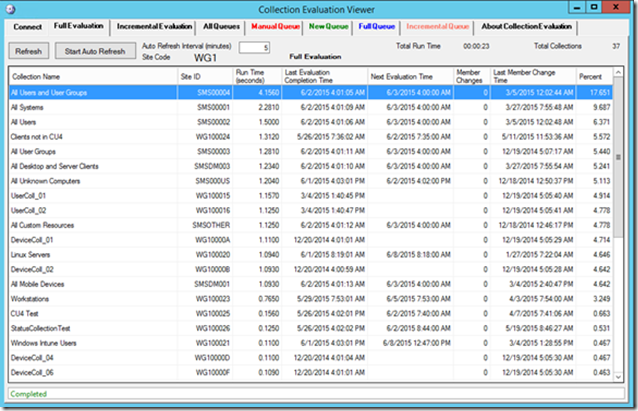
First will display us the collection name, then it collection ID . This is a critical information so we can do some more reviews of the collection we are looking to evaluate and identify what is going on with this collection in specific.
Second is the Runtime , t his will give us the details on how long it took for this collection to evaluate. In our example, this collection took 4.1 seconds to evaluate a 17% more than the other collections.
The third information I look for this tool is the Last Evaluation and the Next Evaluation time, this will let me know how often this collection is being evaluated on the system.
The last information I look at the tool is the Member Changes and the Last Member change time , this is a very good information because it can let me know those collections changes in the environment.
The tool provides a good level of information about the collections, the challenge I face is to extract this data and saved somewhere . This data will override once the collections get evaluated again, so I have very limited time to save the data to another place so I can keep track of the performance of my collections.
To solve this problem, I have decided to write a report that will give me the same information and allow me to export it into another version so I can keep track of the performance periodically. You have the Start Auto Refresh to get the live version of this information, but since I’m a little old school I like to get this data and share with some of my other peers for them to review it and also provide feedback on it.
Here is the sample of the report I Created t hat will provide the almost the same view of Full Evaluation in CE Viewer.
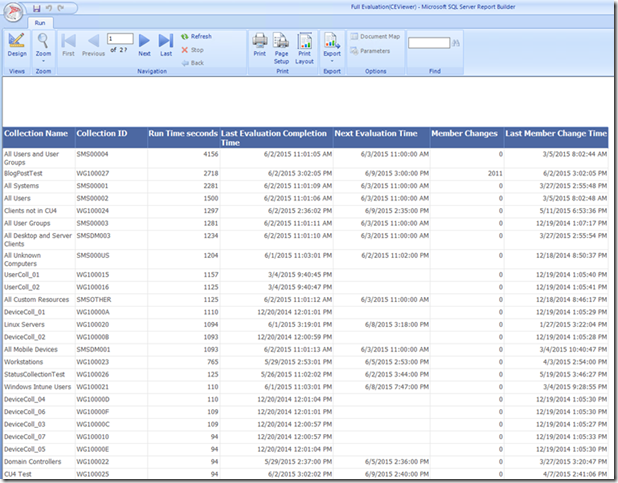
As you can see on the report I have a very similar view to the CE Viewer. Now I can export this report and share it with some of my peers. I also created a second report to know about those machines that were added to the collection. I click on the Member Changes field and this will open the second report that will give me a list of those machines.

Now this solve s some of my current need to get a report about the current collection performance , using the Collection Evaluation Viewer and the report.
If you can benefit from this report I have made it available on the following gallery: https://gallery.technet.microsoft.com/Collection-Evaluation-3a30f912
Santos Martinez – SR PREMIER FIELD ENGINEER – Author
Steven Hernandez – PREMIER FIELD ENGINEER – Contributor
Disclaimer: The information on this site is provided "AS IS" with no warranties, confers no rights, and is not supported by the authors or Microsoft Corporation. Use of any included script samples are subject to the terms specified in the Terms of Use
