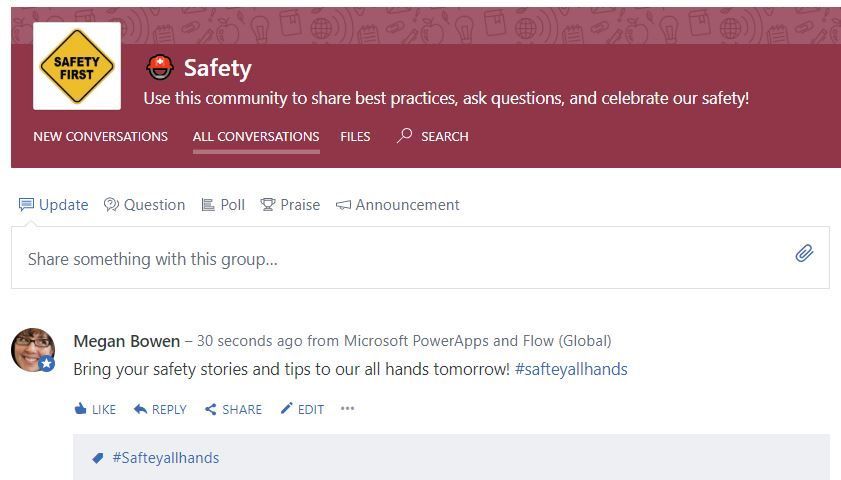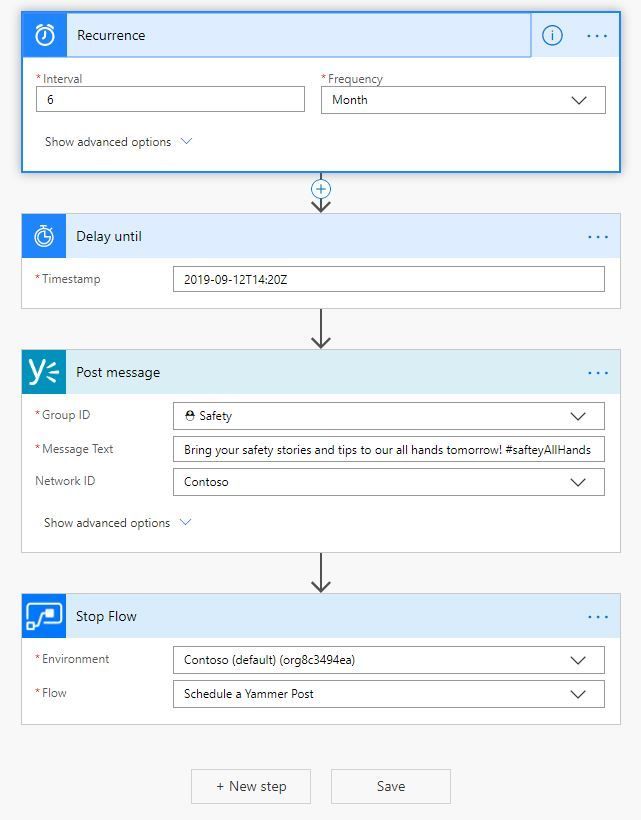This post has been republished via RSS; it originally appeared at: New blog articles in Microsoft Tech Community.
Real time engagement and discussion is a core functionality of Yammer. However, occasionally, you may need to schedule a Yammer post. By using a Microsoft Flow you can set up a simple Yammer to post at a specific time.
Here’s a few ideas of what you could use this for:
- Team promotions
- Training schedules
- New Hire introduction messages
- Campaigns -- for example, you might post how-to tips post on Tuesdays, #throwbackthursdays of your organizations, Culture Shout outs
- Schedule questions to post during a YamJam
You can add topics to the post. If you are an admin, you can also post the schedule post as an announcement. There are a few limitations with using this Flow. For example, you cannot tag members, use rich text formatting or add any images.
Flow Setup and Template
We've created this Microsoft Flow for you as Template. Import the .Zip file attached at the bottom of this blog post. Download it (keep it zipped) and then import it into your Microsoft Flow and authenticate your credentials within the steps below.
There are four simple steps within this Flow.
- Recurrence: This is required in order to setup the initial trigger for the Flow.
- Delay until: Type the date and time you’d want your comment to be posted. This indicates when the Yammer post will be posted. The format is an ISO 8601 standard format. Here's a tool to help convert: https://coderstoolbox.net/unixtimestamp/. You will need to select the UTC option (i.e., not your local timezone).
- Post message: Specify where the post should be in and what you’d want the message to say. You can add topics or include this as an announcement if you are an admin. Note: You cannot attach images, or @mention someone within a schedule post.
- Stop Flow: This stops the Flow from repeating, which could cause duplicate posts. If it hasn't auto populated, select your Yammer network, and Schedule a Yammer post.
Run the flow to try it out a few times before you go more broadly!
Test it out with our Yammer How to Tips!
Schedule these tips to post weekly in your Yammer Help Community - use #YammerTips!
- To continue the flow of a conversation, reply as if you were in the same room with everyone, use the reply feature within Yammer. If you are trying to reply to someone within a conversation click the "reply" link below their message. This way the notifications will alert the responder that there is a new reply. Anyone reading the conversation can easily see who is replying to who to keep track of the flow of the conversation. #YammerTips
- Give conversations a topic. Topics make posts easy to find later using search. Topics make it easy to link previous conversations to newer ones. To add a to ic, you can type the pound symbol right into the body of the message: #howtoTuesday, or you can add them by clicking the “more” menu > Add Topic. #YammerTips
- Ask questions. Looking for a specific expertise? Need to find a <insert something specific for your organization> ? Don't want to reinvent the wheel? Tap into our own knowledge via the Yammer network. #YammerTips
- Praise someone! Recognize a colleague for a job well done. It could be for closing a deal, launching a successful product, giving an exceptional presentation - providing recognition is easy using the Praise in Yammer. #YammerTips
- If you see something you like, share it! You can share conversations between across communities or even in a private message to discuss further. #YammerTips
- Download Yammer's mobile app to post and keep up with what's happening on Yammer anytime, anywhere! You can install Yammer on your iPhone, iPad, Android devices so you can stay up to date. #YammerTips
- Have you ever tried searching for a phrase and your search results were not what you expected? Next time you search, add quotations around your phrase to find the exact phrase or results. Example: "engagement events" . #YammerTips
- Whoops! If you’ve made a spelling mistake or need to delete your Yammer comment, you can do so from the “More” menu below the message via Edit or Delete post. You can only delete your own messages. #YammerTips
Note of caution about scheduled posts. Be mindful about posts that are queued up if there is any sensitive information, national disasters, or unfortunate events that may happen that coincide with your posts. You may need to alter the time of posts or halt the posting based on the content that is shared.
How do you plan on using this? What other ways could you see your organization scheduling Yammer posts? Tell us in the comments!