This post has been republished via RSS; it originally appeared at: Core Infrastructure and Security Blog articles.
First published on MSDN on May 12, 2016This post is in continuation of the Post Creating a Workflow Activity Library and Activity Part 1 This post will focus on Adding FIM Out-of-Box Activities to the Toolbox
The following procedure shows how to add the FIM out-of-box activities to the Toolbox . Skip this procedure if there is already a tab in the Toolbox of your project that contains all the FIM activities from the ResourceManagement.dll assembly.
To create a FIM Activities tab in the toolbox
If the RequestLoggingActivity.cs [Design] tab is not already open, right-click the RequestLoggingActivity.cs file in Solution Explorer , and then click View Designer .
Click the RequestLoggingActivity.cs [Design] tab.
If the Toolbox is not open, on the View menu, click Toolbox .

You may wish to Pin the Toolbox to the left of the Screen by clicking on the Pin icon
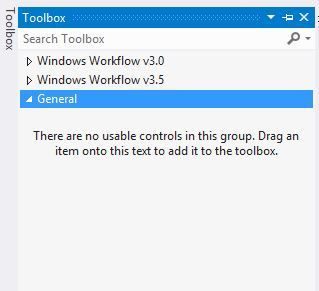
Right-click Toolbox , and then click Add Tab . Rename the new tab FIM Activities .
Right-click the new tab, and then click Choose Items .
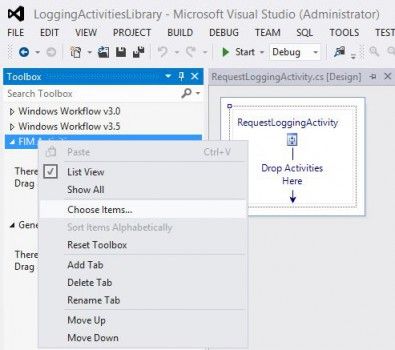
If using Visual Studios 2008 or earlier
- In the Choose Toolbar Items dialog box, click the Activities tab
If using Visual Studios 2010
- In the Choose Toolbar Items dialog box, click the System.Workflow.Component tab
If using Visual Studios 2010 or earlier
- Click Clear to remove other activities from the tab.
- Click Browse , and then browse to the Microsoft.ResourceManagement.dll assembly that is installed with FIM.
- Select each check box next to the activities in the Microsoft.ResourceManagement.Workflows.Activities namespace that you want to include in the Toolbox . For information about which activities are supported, see Microsoft.ResourceManagement.Workflow.Activities .
- Click OK .
If using Visual Studios 2012
Navigate to the location of the Microsoft.Resources.dll file (remember the default location of this file is "C:\Program Files\Microsoft Forefront Identity Manager\2010\Service", unless you are working with Visual studios remotely than you will need to navigate to the location where you have a copy of this dll)
drag the "Microsoft.ResourceManagement.dll" to Toolbox within the "FIM Activities" Tab. (If Tab does not exist see beginning of this post.)
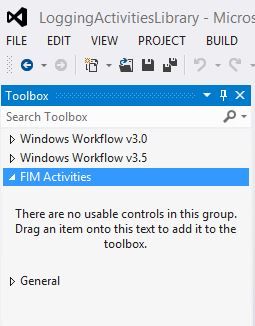
Once you have completed the steps to get the "Microsoft.ResourceManagement.dll" to Toolbox within the "FIM Activities" Tab you will see it get populated with a bunch of controls
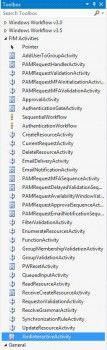
You now have a FIM Activities tab in the Toolbox . You can specify the sequence of activities that define your custom activity by dragging and dropping FIM activities from the Toolbox onto the design surface of that activity.
