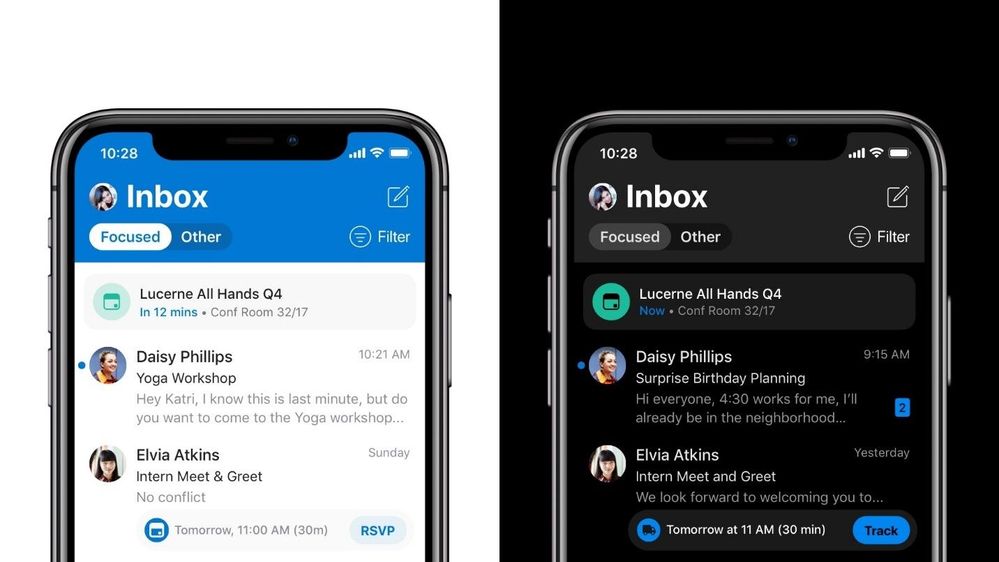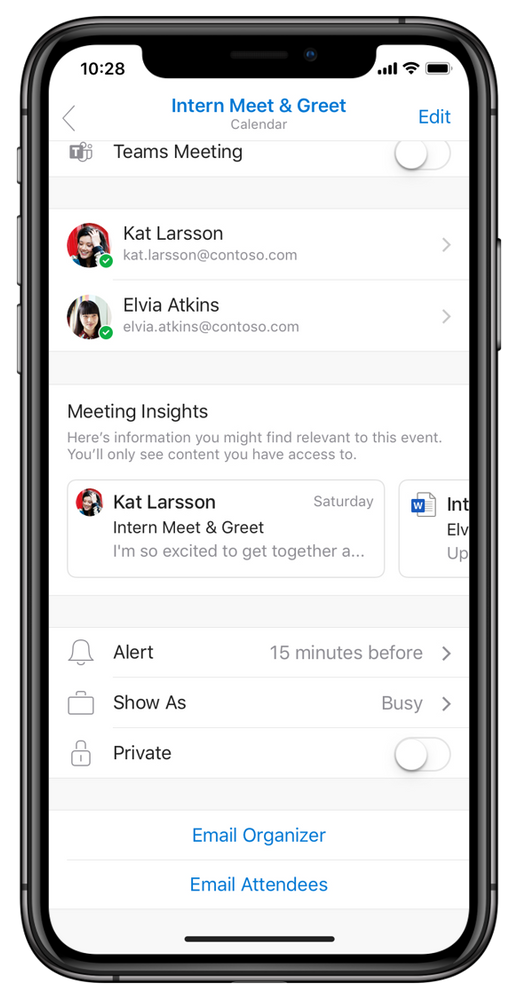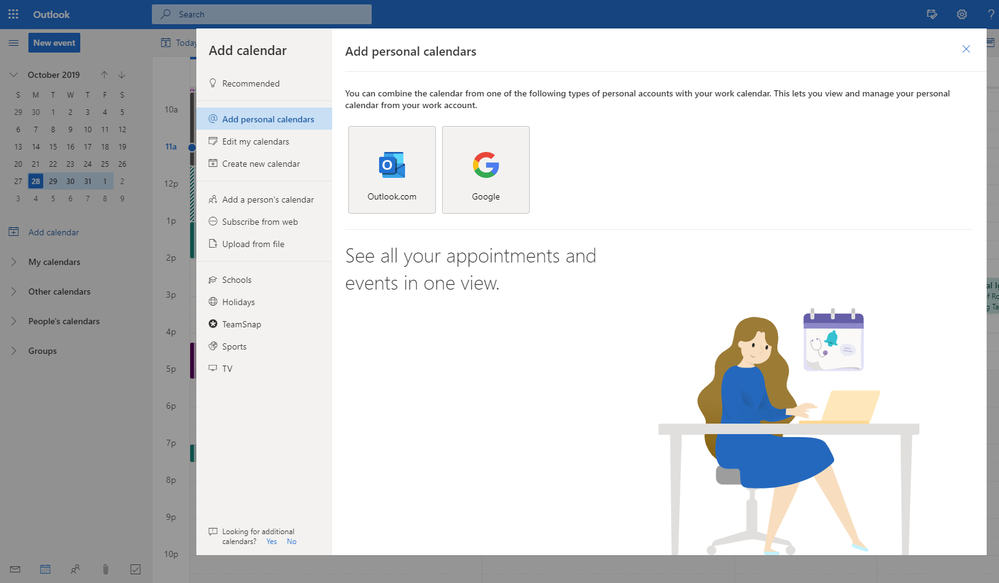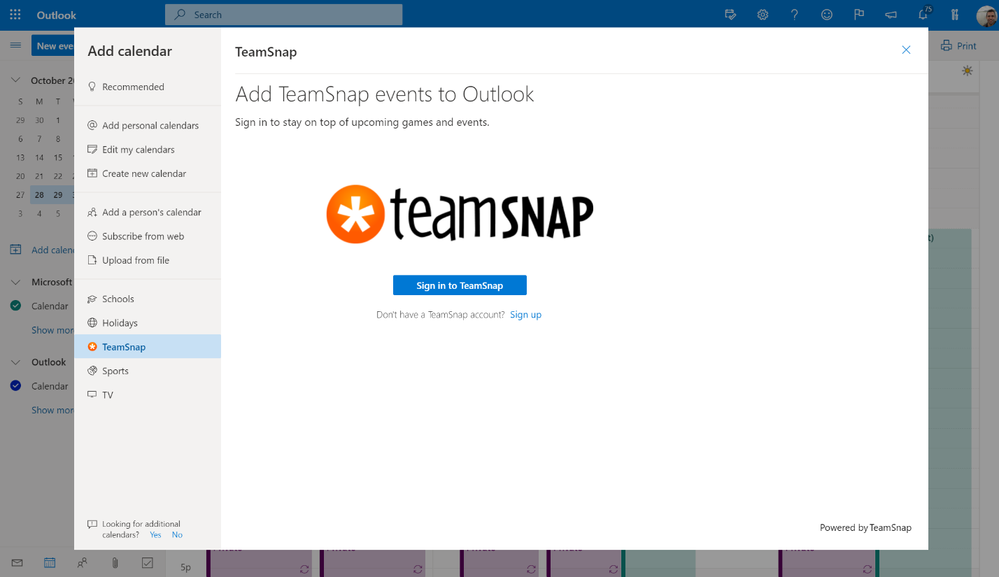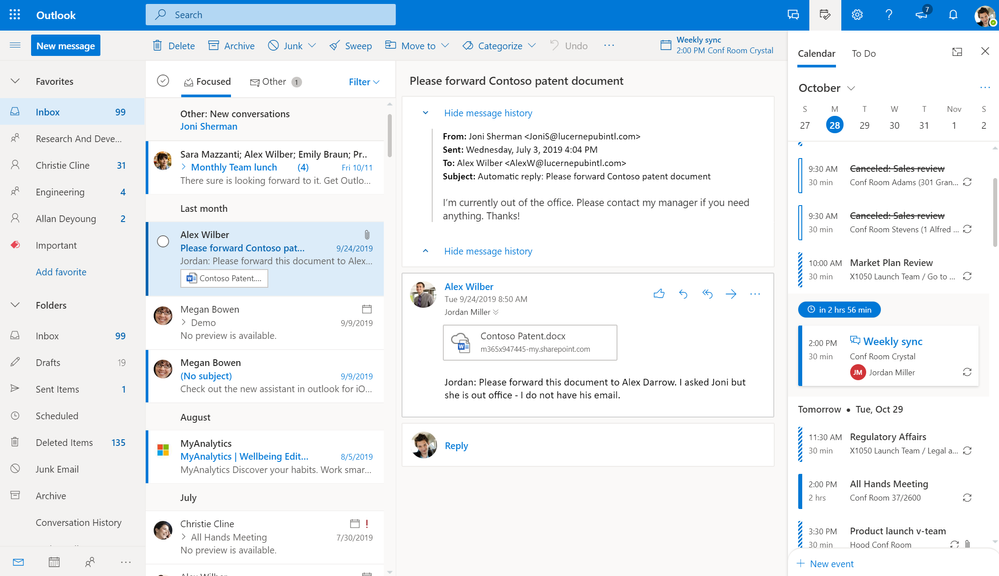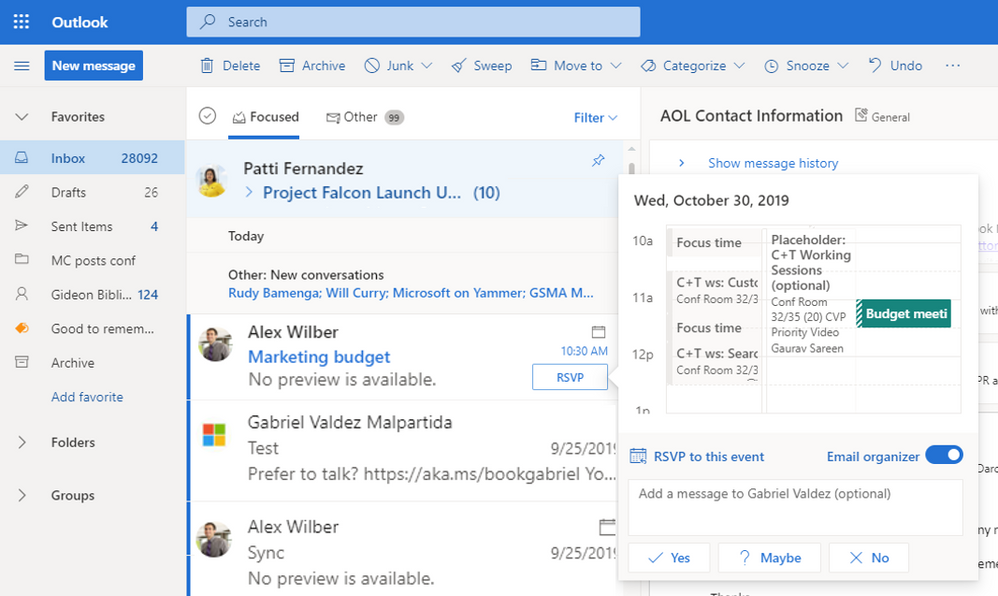This post has been republished via RSS; it originally appeared at: Outlook Blog articles.
Some days you're in control of your time, other days it feels like time controls you. Regardless of what day you are having, time is precious and your calendar is essential to staying on top of commitments, knowing where you need to be, and keeping you from being double booked. Often, as we run from meeting to meeting we barely have time to see what’s next in our day let alone be prepared for the next meeting.
The best meetings happen when people arrive on time, have the background about it, and people don’t have to leave early because they were double booked.
We are bringing new features to help you stay on top of your calendar everyday. Whether you are using a small or a big screen, Outlook is there to help you organize your life. Let’s dive into what is new.
Outlook for iOS and Android
Up Next
If you are having a busy day, running between meetings, and away from your desk, you might need to quickly find when and where you need to be next. For this, Outlook mobile is great. It already lets you know where you need to be by sending you a notification when you’re on the go. Now, Outlook brings what’s happening in the next 30 minutes to the top of your Outlook mobile inbox so at a glance, you know where you need to go next.
Up Next will show you the next event you’ve committed to attend and marked as busy on your calendar, as long as it’s happening in the next 30 mins. Swipe to dismiss it if you like or it will disappear once you’re 5 minutes into it. What happens if you have multiple events at the same time, you might be asking yourself? Outlook prioritizes Up Next based on events that are committed first, meetings, appointments with a location, and finally all other appointments. To see them all just swipe, Outlook will show you your next event until you dismiss them all.
Open Outlook for iOS and Android and you will see your next commited event at the top of your message list
Meeting Insights
With Meeting Insights, Outlook leverages AI to show you relevant information for your meetings so it’s easier to show up prepared. Open the event from your calendar to find emails and files which Outlook considers to be related to your meeting. Meeting Insights tailors the information to you, so not everyone in the meeting will see the same content and will only show information that is already available to you. Outlook simply aggregates the information for you when and where you need it most – at your finger tips! One more way in which Outlook helps you organize and be prepared for your day.
Once you open the calendar event, scroll down to find Meeting Insights
Also, in case you missed it, here are other recent Calendar updates in Outlook for iOS and Android.
Outlook on the web
Add a personal calendar, school schedules, or TeamSnap events
As much as we like to think that we can manage our day in tiny windows where there’s dedicated time for work and dedicated time for personal commitments. Reality is, our work and personal times aren’t truly separate -- they often mix, overlap, and conflict. To help you balance your time and manage your work and personal commitments, Outlook on the web will now allow you to connect your personal calendar (Outlook.com or Google calendar) with your work account, so you can see your personal and work events in one view. You can also choose to have those personal events reserve time on your work calendar, block them out as busy, so that when co-workers check your availability to book a meeting with you, your schedule takes both your work and personal commitments into account. Don’t worry, anyone in your organization that tries to schedule a meeting with you can only see if you’re free or busy -- no title or details from your personal events are shared even if you have your work calendar set to share details.
In the calendar view, go to “Add calendar” to add your personal calendar
If you need to stay on top of a school schedule or if you are part of a team or sports organization, you can also keep track of that in Outlook – we're introducing an easy way to add school schedules with a few clicks, and sync your TeamSnap account too! So you can see everything in one calendar.
On the calendar, go to TeamSnap or Schools to add the events you want
My Day
Outlook is your trusted, personal organizer, where you can manage your email, plan your day, and stay on top of your tasks. Since you spend most of your time in Outlook in your inbox, it makes sense to be able to take a quick glance at how your day looks like without breaking your work flow. My Day brings a quick look of your calendar and tasks right to your inbox – My Day has two tabs, the calendar shows your meetings and events, you can create a meeting, see what’s next, respond to a meeting invite, or even join an online meeting directly. The To Do tab shows your tasks and lists, and is powered by Microsoft To Do, it syncs your tasks across Microsoft services. You can manage your tasks and lists, and drag an email to the To Do tab to create a new task. My Day is available in Outlook on the web on the top right side of the header.
Go to My Day to see your calendar and tasks right in your inbox
RSVP directly in your message list
When responding to a meeting invite you need to know how it fits in the rest of your day, not just if you are free or not for that time. Is my day full of meetings? Am I in a different building? With the option to RSVP directly in your message list you can do that quickly without leaving your inbox and promptly make a decision, no more jumping to your calendar to see what is going on.
Quickly respond to meeting invites and see your day with the new RSVP
We want to bring you features that help you stay on top of your day, organize your life, and get some time back for the things that matter. We keep working to make your experience across Outlook consistent, bringing the best of what we learn to you.
We will keep focusing on bringing more AI, a more consistent experience, and to innovate faster to help you organize your life. Go check out our Ignite 2019 sessions to learn more about what is coming.
As always, we love to read your feedback so please keep telling us what you think through our in-app feedback tool or in our UserVoice channel, you can even tell us or vote on features you want.