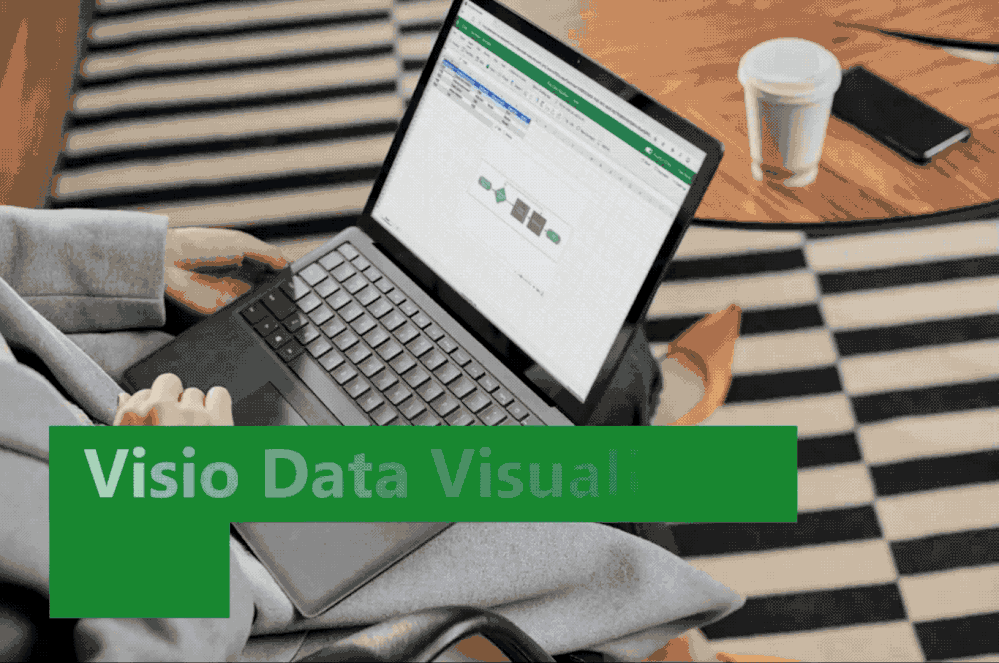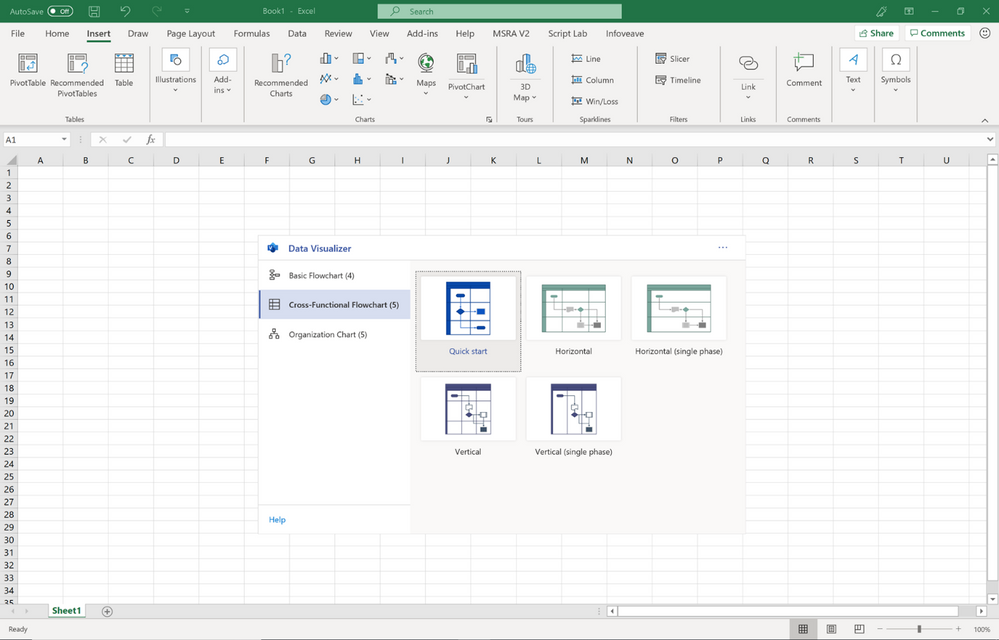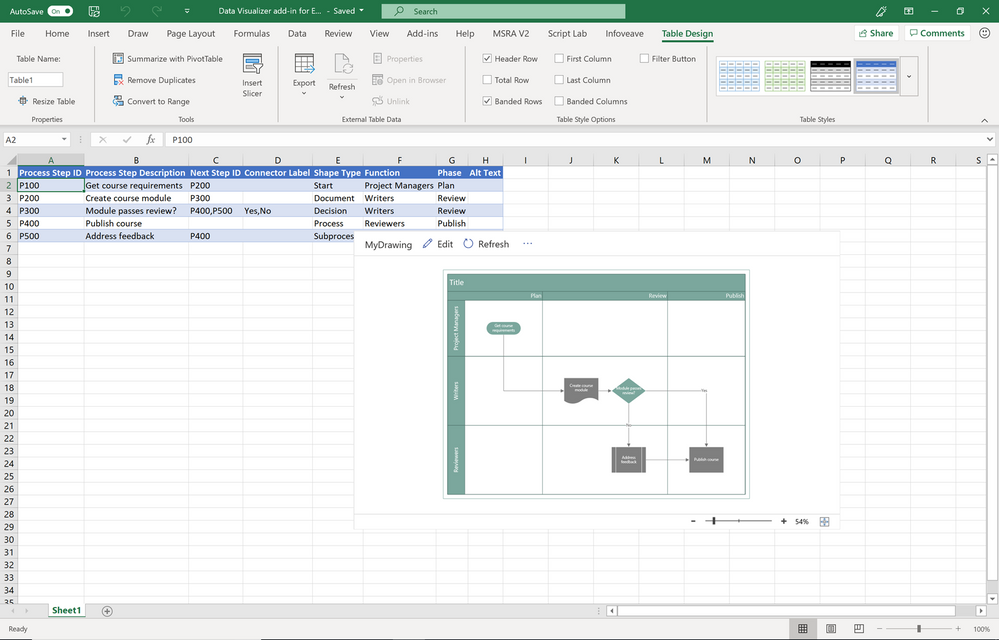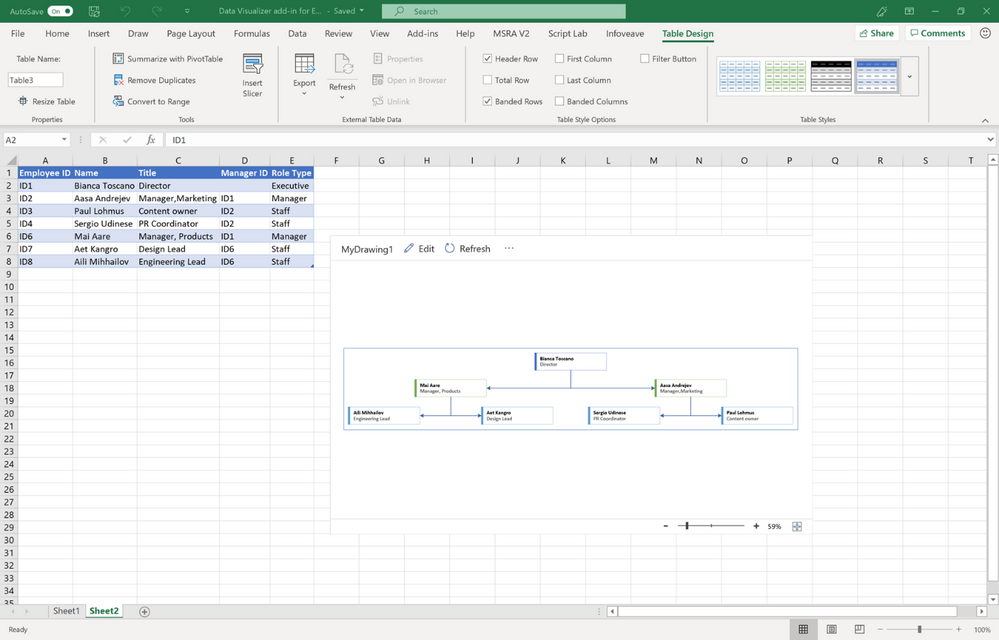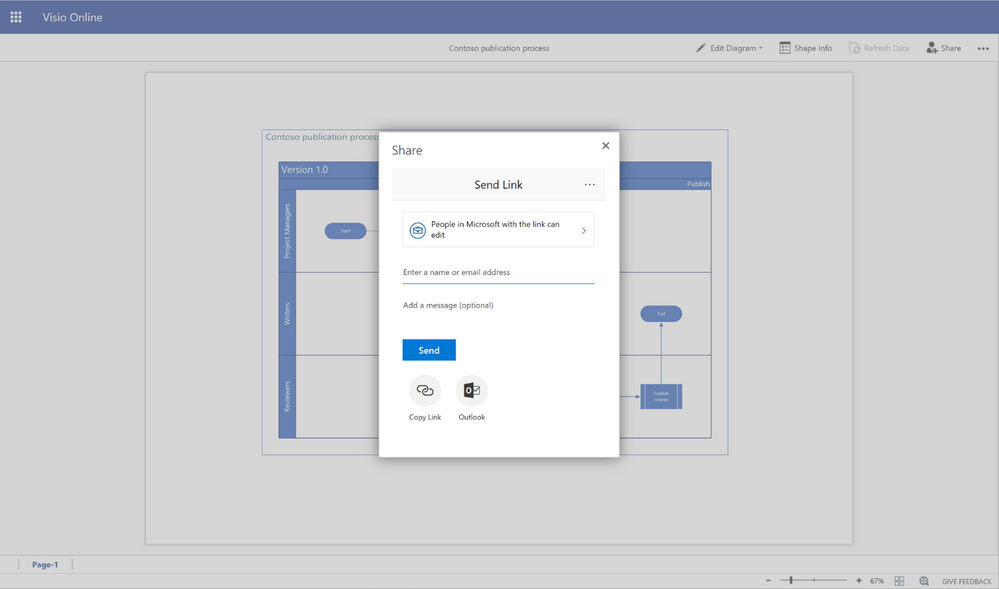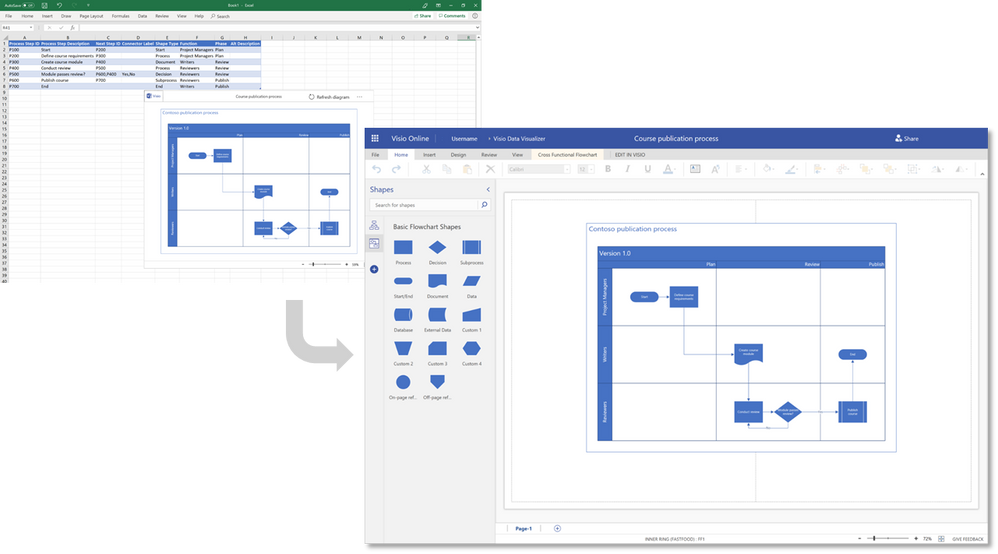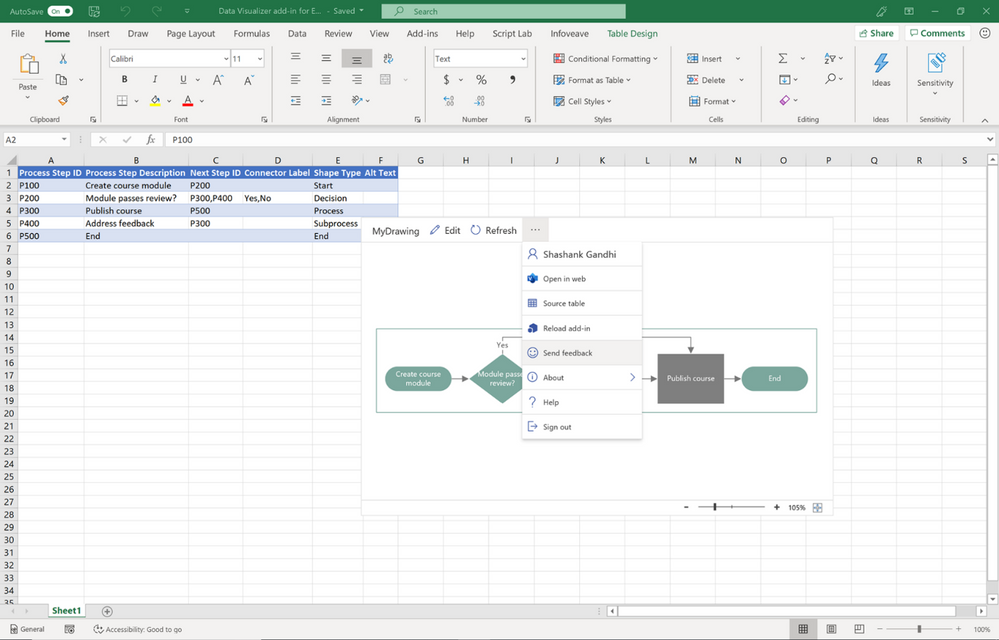This post has been republished via RSS; it originally appeared at: New blog articles in Microsoft Tech Community.
Earlier this year, we released for private preview the Data Visualizer add-in for Excel, a new way to create data-driven Visio diagrams directly in Excel. As a quick recap, you can automatically create high-quality flowcharts, cross-functional flowcharts (or Swimlane diagrams), and organizational charts—all the shapes, connections, and data linking—from data in Excel tables. The feature was only available to an exclusive group of users who requested a verification code—until today.
The Visio Data Visualizer add-in for Excel is now available in public preview to all Office 365 subscribers—no Visio subscription is required.
Getting started
The Data Visualizer add-in is available for Excel on Windows (2016 or later), Mac (2016 or later), and Excel for the web with a work or school account.
- Open Excel and create a new blank workbook.
- Save the workbook to a OneDrive or SharePoint location (optional, but recommended).
- Click Insert > Get Add-ins.
- In the Office Add-ins Store, search for “Visio Data Visualizer" and click Add. If you see a security message regarding the add-in, select Trust this add-in.
- Sign in with the account associated with your Office 365 subscription or Microsoft 365 work or school account. You do not need a Visio subscription to use the add-in. However, Visio subscribers benefit from additional editing capabilities.
Note: You can also choose to sign in later. However, some functionalities get unlocked only after you sign in.
Requirements
- When using the add-in in Excel for the web, please ensure that third-party cookies are enabled in your browser.
- The add-in supports sign in for all Office 365 subscribers.
- We recommend using the add-in on the latest Monthly Channel (Targeted) build for the best experience.
- Note: the add-in currently only supports English.
Watch the below video for a quick overview of the add-in functionalities.
Create diagrams from data in Excel
The Data Visualizer add-in comes with a variety of data-linked samples. Select the diagram type you wish to create from the left pane, and then select a diagram option. Each diagram category provides a wide range of layout styles and theme options.
Each diagram option comes with an editable sample data table in Excel to help you get started. For example, when you select a basic flowchart option, you can add process steps, modify connectors, create dependencies, insert owners, and more, and easily replace the sample data with your own. When you’re done, click Refresh in the add-in to see your changes sync with the data-linked diagram, right in Excel.
When you create an organizational chart, you can replace the sample data with your own data (employee IDs, names, titles, and manager IDs), and then click Refresh to see the changes in the diagram.
View, print, and share your diagrams
If you are signed in, your Visio diagrams are created as online files (saved in OneDrive or SharePoint) by default, so you can easily view, print, and share them with other Office 365 users. At any point, if you wish to open your diagram in Visio for the web, select Open in web from the ellipses (•••) in the add-in menu bar.
Customize and edit diagrams to make them your own
If you have a Visio Plan 1 or Visio Plan 2 subscription license, you can do even more with your Data Visualizer diagrams. For example, you can add text or images, apply design themes, and make other modifications to customize diagrams to meet your needs, using either Visio desktop or Visio for the web. To edit the diagram in Visio for the web, click Edit in the add-in menu bar.
We recommend Visio Plan 1 for basic editing and Visio Plan 2 if you need more advanced features, like two-way synchronization (between data and diagram), and using data graphics to represent your process and people metrics in the diagram. Compare plans to decide which option is best for you or try Visio Plan 2 for free for 30 days.
Support and feedback
You can access additional support and send us your feedback directly from the add-in by clicking the ellipses and clicking Help or Send feedback.
Additional resources
Learn more about creating a diagram in Excel with the Visio Data Visualizer add-in by checking out this support page.
Shashank Gandhi
Program Manager, Visio
For questions about the add-in and other Visio releases, email us at tellvisio@microsoft.com. Stay current on new features and releases by following us on Facebook and Twitter, and engage with us on the Visio Tech Community.