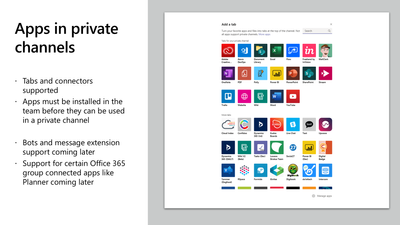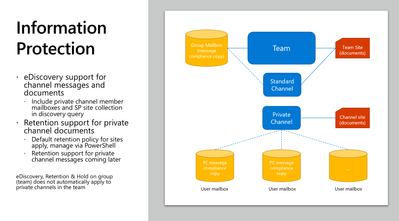This post has been republished via RSS; it originally appeared at: New blog articles in Microsoft Tech Community.
In this Theater session, Roshin Lal Ramesan (@roshinlalr), Principal Program Manager for Microsoft Teams gave a brief overview about private channels in Microsoft Teams. This was a high demanded feature which is now live in all Microsoft 365 Tenants.
The scenarios for private channels are broad, the most common one is around closed communication within a Microsoft Team were Team members do not want to create a separate Team for that. Sometimes the desire for closed communication within a Team creates a usecase for a private channel. With this new functionality users are able to stay within one Team and have some private channels in their Team. The default setting is still standard channels.
Many organizations were afraid about the Teams proliferation that happened in their tenants. With Private channels they can get less Teams and more organization within their Teams. Administrators are still in control who can create private channels – these are policy settings. Also the Team owner can control via setting if members can create private channels. Each Team can contain up to 30 private channel – in addition to the 200 standard channels. A lock icon shows the private channel.
The purpose of a private channel is a focused private collaboration space within a Team. Private channel owners can add members and guests to a private channel. You can only add existing members of the Team to your private channel. Be aware: the current limit of persons who can be member of a private channel is 250!
The Administration of private channels runs through the Teams Admin portal and is available through PowerShell and Microsoft Graph.
Be aware that if a private channel becomes ownerless, another member of the private channel will be promoted to an owner of the private channel. The owner of the Team is also still in full control of the Team, that means:
- If a member is removed from the Team, it will be removed from the private channel
- If the owner of the Team deletes the Team, also the private channels in the Team are deleted
- Sitecollection changes can be done with PowerShell
Apps in private channels must be installed before they can be used in a private channel. Bots and messaging extensions are currently not supported. Support for Planner, Stream and Forms will come at a later stage.
Where are files stored in private channels? How does it work with SiteCollections?
Every private channel gets its own site collection. Access is only available to members of the private channel. The private site collections are hidden in the SharePoint Admin center. Please keep in mind that members of private channels will be synced between the SiteCollection and the private channel.
Information protection, compliance
eDiscovery, Retention & Hold on group (team) does not automatically apply to private channels in the team, Retention applies. Content in the group mailbox – every member of the private channel gets a copy of the messages in their private mailbox – not the groups mailbox.
Further reading