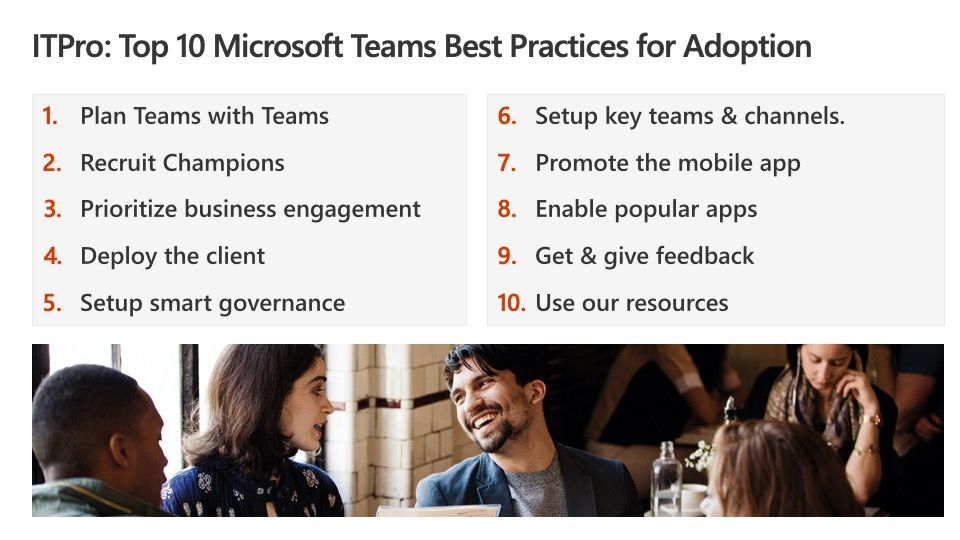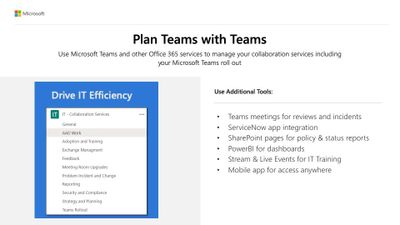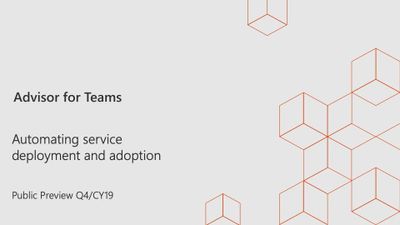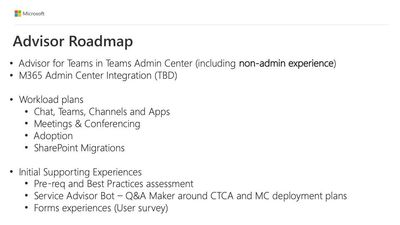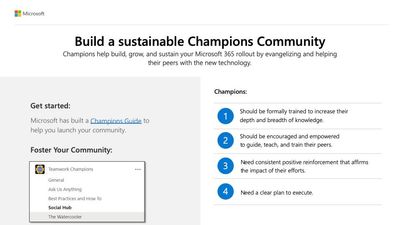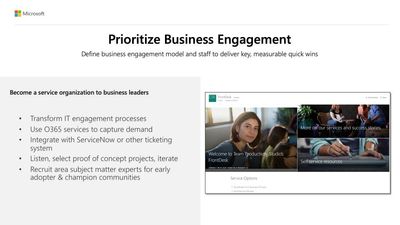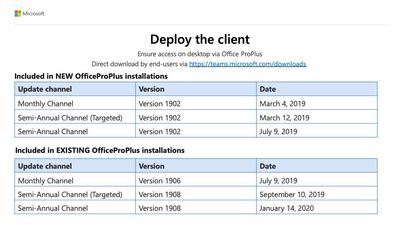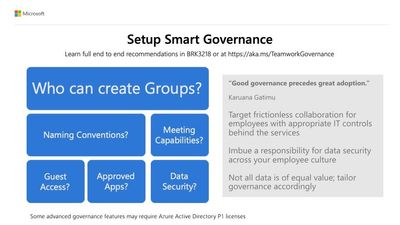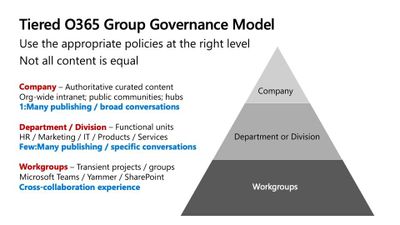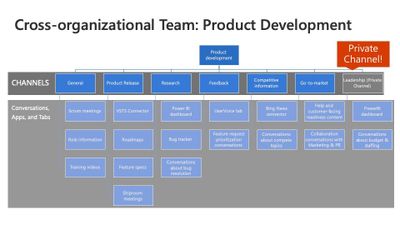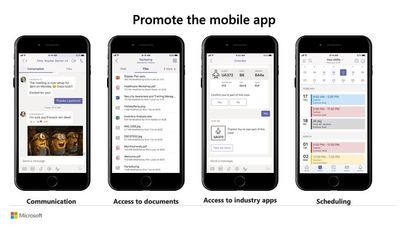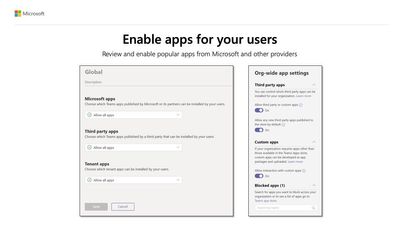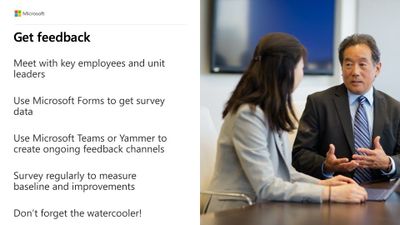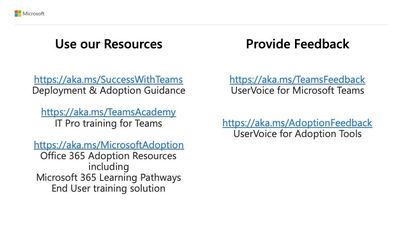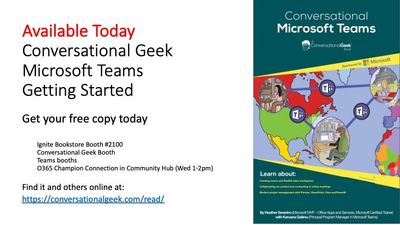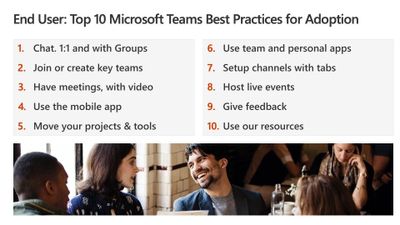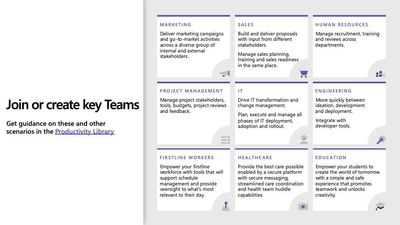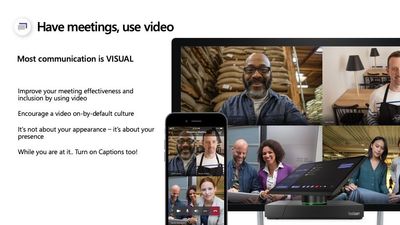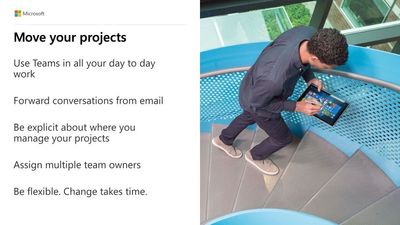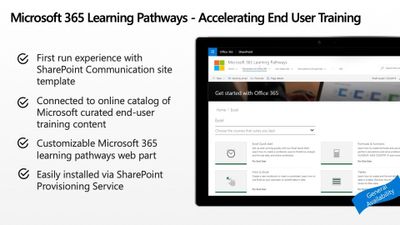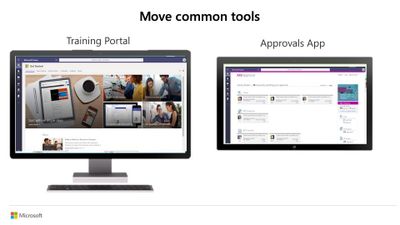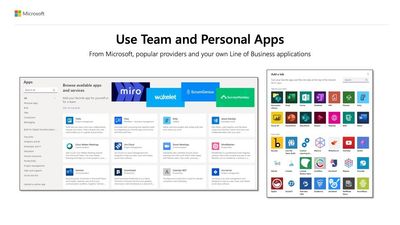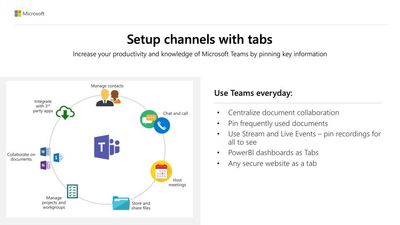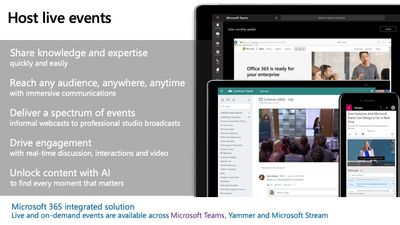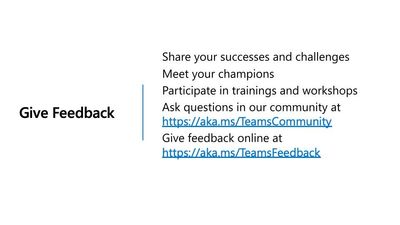This post has been republished via RSS; it originally appeared at: New blog articles in Microsoft Tech Community.
Teams is a chat-based workspace that brings together chat, meetings, calling, and Office 365, all-in-one. It’s built on the trust of Microsoft security & compliance that’s crucial for today’s businesses. It's a big cultural shift in communication and collaboration for any organization. How can organizations drive end user adoption from an IT Pro and End User perspective to successfully implement Microsoft Teams?
The session was presented by Karuana Gatimu. She is the lead of Customer Advocacy Group for Microsoft Teams Engineering. A passionate O365 business architect specializing in measurable outcomes, solutions and adoption, Karuana is the author of the Microsoft Service Adoption Specialist course, and steward of the Office 365 Champions program. She's also the Exec Producer of Coffee in the Cloud on YouTube - https://aka.ms/CoffeeintheCloud
This session provided real-world guidance for planning, delivering, managing and driving adoption of Teams at scale. This session also included a short overview of the Microsoft Service Adoption Specialist program and available adoption tools.
The goal of Teams is centralizing workloads, minimizing context switching, and maximizing focus.
“#BetterTogether - Teams and Yammer, Power Platform, Teams and SharePoint”
“You want to make sure that you enable use cases in your organization so that your business leaders see you are not the department of no. That's not what an I.T. Pro is. That's not what we are. We are the department of safe and secure business enablement.”
- Plan Teams with Teams
Here's how to roll out your first set of teams and channels so your early adopters can start chatting, sharing files, and collaborating.
- Step 1: Create your first teams and channels
- Step 2: Onboard early adopters
- Step 3: Monitor usage and feedback
- Step 4: Get resources to plan your organization-wide rollout
Here's a suggested structure for the team.
| Channel | Description and usage | Pinned tabs, bots, and apps |
|---|---|---|
| General | All teams start with a General channel. Use this channel to make announcements as you start getting to know Teams. | |
| Say hi | Introduce yourself to the team and share what you want to get from Teams. | |
| How do I | A channel to ask how-to questions. Step 1 – install the desktop and mobile clients. Step 2 – jump into Teams. |
Pinned tab that links to the Teams help center Pinned tab that links to Teams training videos Pinned tab that links to Teams desktop and mobile client download links |
| Feedback | Share your thoughts on your Teams experiences. | Pinned tab with Polly Poll |
| Ideas for future teams | Share your thoughts on where Teams can drive additional value in your organization. What could these teams be called? Who would be members? | |
| Support | If something isn't working as expected, use this channel to get help. |
Learn more here - https://docs.microsoft.com/en-us/microsoftteams/get-started-with-teams-create-your-first-teams-and-channels
Introducing Advisor for Teams
Advisor for Teams
Adviser for Teams is connecting and automating together. The process of being an IT Pro and the work that's done in the modern portal and the process of actually planning teams which we like to have happen in teams itself. When this releases, you'll be able to, whether you're a global admin or not, go to the modern portal and kick off a process that will actually deliver you a project plan inside of teams. What this is doing right now is you're able to add people to this type. We're going to provision one for calling meeting and chat. And it gives you the benefit of all of our knowledge of how we'd like you to approach this project. You can go through and delete items. We're adding people to it right now. You can delete items and you can collaborate with people inside and outside of your company. This tool is going to be free to you.
Learn more - https://docs.microsoft.com/en-us/microsoftteams/use-advisor-teams-roll-out
- Recruit Champions
"Champions are the secret sauce of driving adoption in your organization."
People learn more from other people that they know. Those folks are different from your early adopters. Early adopters are motivated by learning about technology. They're interested in the features and the tools. Champions are motivated by helping other people. And that recognition for them is very important.
Office 365 Champion program
You are a champion. You are passionate and curious by nature. You believe there is a more effective way to accomplish your day to day tasks. Your knowledge of Office 365 helps you achieve more. People recognize you as a go-to person.
Learn more - https://aka.ms/O365Champions
- Prioritize Business Engagement
Define business engagement model to deliver key, measurable, quick wins.
Onboard early adopters to Microsoft Teams
To get started quickly on Teams, Microsoft recommends you create two or three teams and channels for a select group of early adopters. By first rolling out Teams on a small scale, you'll learn Teams by using Teams and gain valuable insights to inform how you deploy Teams across your whole organization.
Learn more - https://docs.microsoft.com/en-us/microsoftteams/get-started-with-teams-onboard-early-adopters
- Deploy the client
You need to deploy the Teams client. We've simplified client deployment. People can still download it directly, but now when you install or update Office Pro Plus the Teams client is there as well.
Get Teams clients
Teams has clients for desktop (Windows and Mac), web, and mobile (iOS and Android). We recommend users install the desktop and mobile clients to have the best experience with Teams.
Jump to: Teams for Windows | Teams for Mac | Teams for web browsers | Teams for iOS | Teams for Android
- Setup smart governance
"Good governance precedes great adoption."
If you're going to have Microsoft teams you're actually governing Office 365 Groups and there are some decisions like these you need to make. Most people don't have good governance today. Too much and it turns users off or there's not enough.
- Setup key teams and channels
Get started by thinking about how Microsoft Teams allows individual teams to self-organize and collaborate across business scenarios - Overview of teams and channels
Instead of having these individual Teams for the leadership or for budgeting or recruiting, you can have these private channels in the larger team.
Private channels are here! Learn more - Overview of private channels
- Promote the mobile app
If you're not using device enrollment, two factor authentication, please do. You want to protect your data.
- Enable popular apps
Enabling apps for your users. Don’t turn them all off. At the very least Microsoft apps should be available to add as tabs in channels.
Apps let you find content from your favorite services and share it right in Teams. They help you do things such as pin services at the top of a channel, chat with bots, or share and assign tasks. To learn more, read Overview of apps in Teams.
- Give and get feedback
Make sure you're getting feedback. Not all feedback is equal. Engage with those special groups in your organization to get feedback that will help you.
It's important to know how users are using Teams and what their experience is with Teams. Usage reports can help you better understand usage patterns, and along with user feedback, give you insights to inform your wider rollout and where to prioritize training and communication efforts.
- Use Microsoft’s resources
Educate and engage your end users. Use Teams to learn Teams!
Encourage chat inside of channels. Chat inside of channels is an important transition. Many people onboard their teams and especially if they're coming from skype or business are familiar with chat, so they start chatting.
If you're the admin for Microsoft Teams in your organization, you're in the right place. When you're ready to get going with Teams, start with How to roll out Teams.
If you're looking for end user Teams Help, click Help on the left side of the app, or go to the Microsoft Teams help center. For training, go to Microsoft Teams Training.
Join or create key Teams to drive success. Scenarios are a great starting point but spend time with your users - they know how they work best!
Build a team structure that is not necessarily based on the folks who are using the team. Don't think you know how other people want to work. Go ask and find out how they'd like to work. Build a team as a proof of concept and get going.
"Most communication is visual."
Drive engagement with video. It’s not about your appearance - it’s about your presence.
Having meetings with video, really improves the communication amongst us humans. Teamwork is about humans, not about technology.
"You have to be clear with people about where they're going to work."
One of the big challenges that people do with their users is they put one-half of the project in email and half is happening in Teams one of the first things you do when you spin up a Team, where are we going to collaborate and work on this?
Microsoft 365 learning pathways
Microsoft announces general availability for Microsoft 365 learning pathways
Use Learning Pathways - a customizable, on-demand learning solution designed to increase usage and adoption of Microsoft 365 services in your organization.
https://docs.microsoft.com/en-us/office365/customlearning/
Get started w/ learning pathways
- Choose a setup option and provision Microsoft 365 learning pathways.
- Tailor learning pathways for your environment.
- Share learning pathways with your users using Microsoft’s adoption tools.
Top 10 Microsoft Teams adoption best practices is jammed packed with best practices, advice, and tips & tricks for successfully deploying Microsoft Teams. Karuana did a great job not only detailing each of the 10 best practices but also diving into the details of each while providing real world examples. Once you start to review the content you'll realize there's much more to unpack from this session.