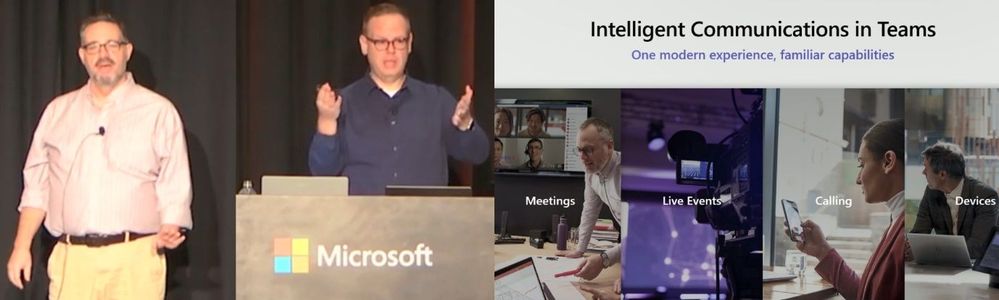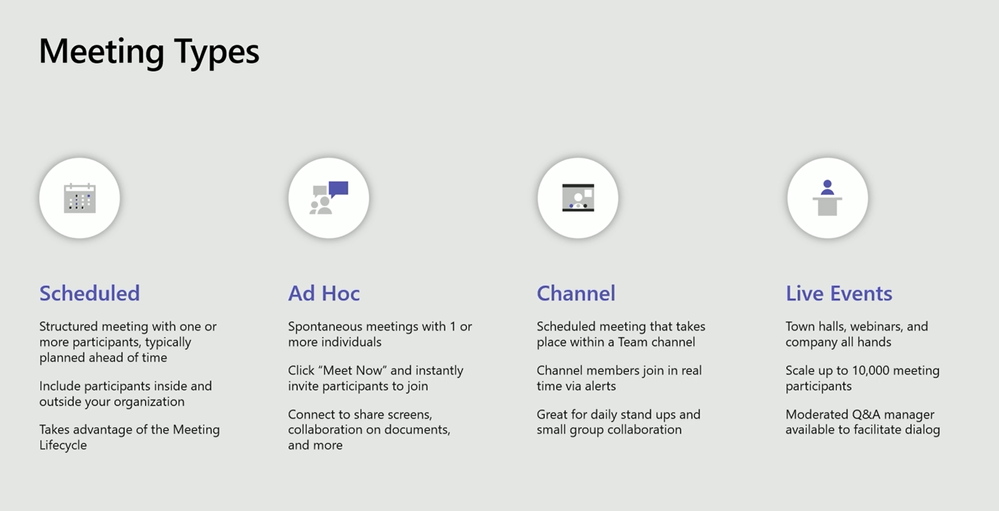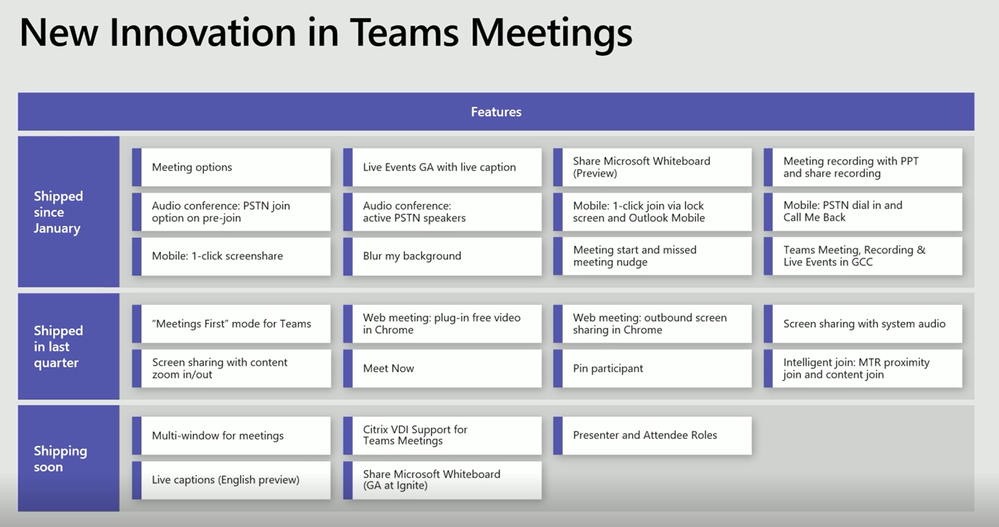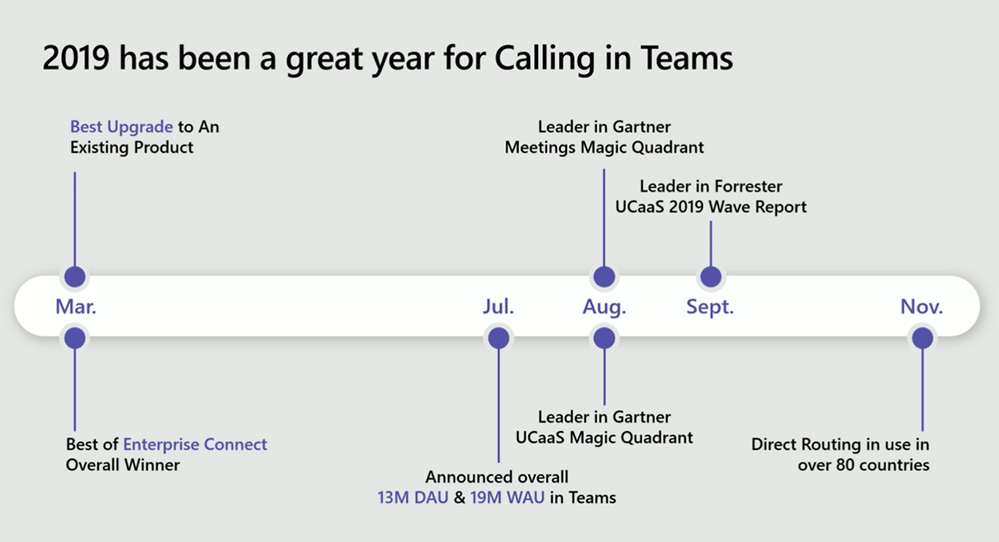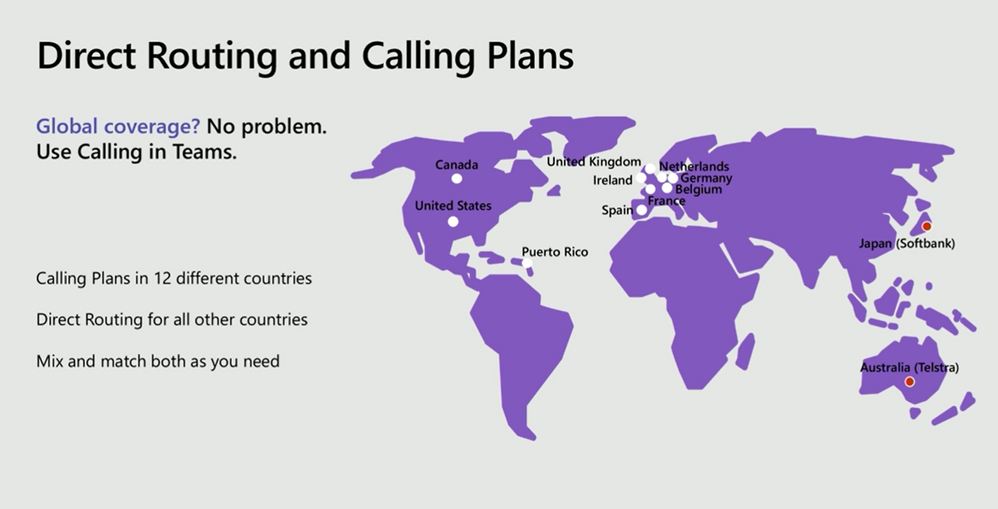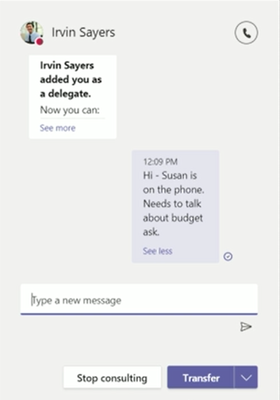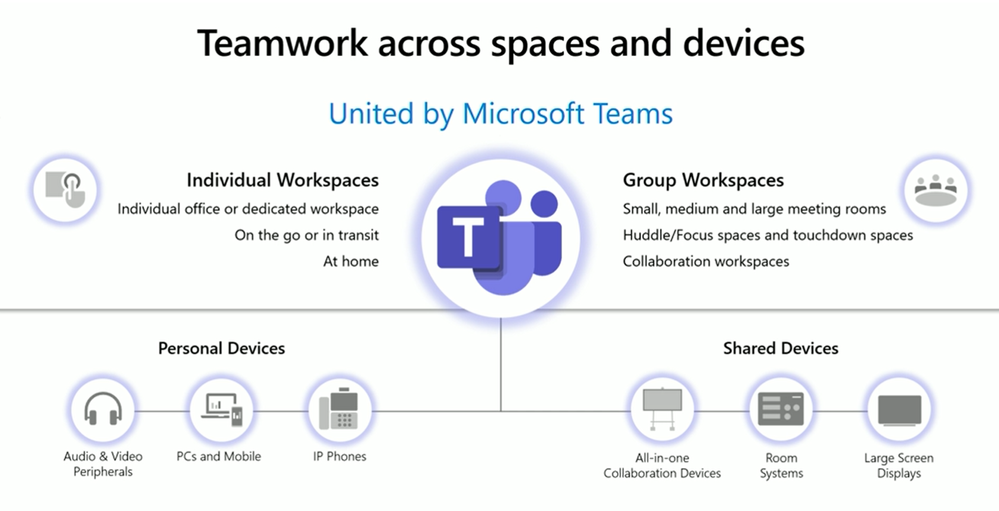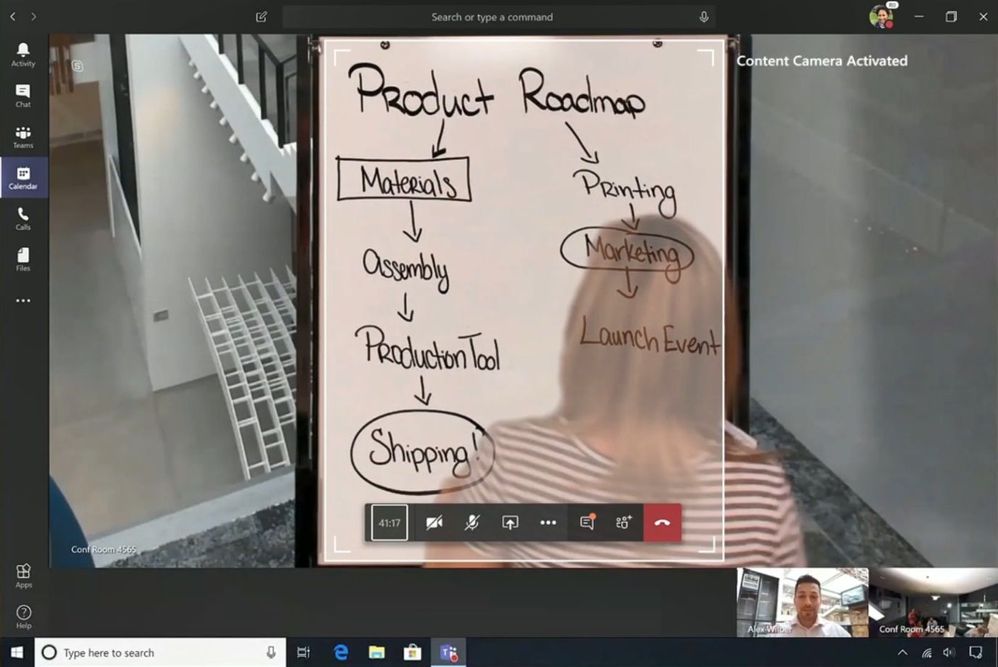This post has been republished via RSS; it originally appeared at: New blog articles in Microsoft Tech Community.
TMS20 - Intelligent communications in Microsoft Teams
Speakers Paul Cannon, James Skay
Intelligent Communications in Teams is centered around the following topics
- Meetings (Coloborative Meetings)
- Live Events (Webinars, one to many)
- Calling (Voip & PSTN)
- Devices (A complete ecosystem of devices for calling & meetings)
Meetings
Let’s first dig into meeting type, there are four types of Meeting experiences in Teams
- Scheduled Meetings : This is where we spend the most time in meetings and usually scheduled in the calendar. The meeting lifecycle is important where we have amazing Before, During and After meeting experiences. The context stays with the meeting and lives from before the meeting until after the meeting. All information about the meetings can be found in the Calendar. A few interesting things are shown during the demo like Live Closed Caption of the meeting audio, The Microsoft Whiteboard where people can in realtime collaborate on the whiteboard and offcourse custom backgrounds make the stage.
- Ad-Hoc Meetings : Single meeting, super quickly and ad hoc, like a Desktop sharing session
- Channel Meetings : Teams and Channels are like peanut butter and jelly and meetings can take place in the context of that Channel
- Live Events : Meetings with up to 10.000 users, moderated & Q&A to facilitate dialog
New Innovations
Innovation is happening fast, the Client and the Service are updated every two weeks.
This is just some of the list of innovations that happened recently
- Right Click on a participant so that you can focus on a singel participant, where you can pinch and zoom out.
- Skype for Business Server Clients that use Calling on Skype and Meetings on Teams with all of the innovation in meetings
- Pluginless meeting experiences
- Live Captions in English
- Whiteboard is launched at Ignite
- Citrix Support for VDI environments with optimized support for Audio & Video
If you cannot join meetings with a PC, Mobile or Tablet you can still join meetings with Audio Conferencing where you dial a PSTN Number.
Audio Conferencing is available in 72 countries, with Dial-In numbers in 90 Countries and Dial-Out support to 190+ countries. You can have both Toll & Toll Free numbers.
Calling In Teams
Microsoft Teams has won Best Upgrade & Overall Winner at Enterprise Connect which is a big deal as all of the competing vendors are also part of that show.
Microsoft Teams is now a leader with Gartner & Forrester
Direct Routing is now being used in over 80 countries. (a big part of the audience is actually using Direct Routing today)
Calling for Teams
- Integrated into Collaboration: Available anywhere in the Teams client
- Calling for Everyone: calling even for users that do not have Phone numbers
- Calling at your fingertips: Contact & Groups, Call History and Quick Dial including Voicemail
- Dial Tone Ready (PSTN): Add dial tone using calling plans and Direct Routing
Calling Plans have started in 2015 and it is available from Microsoft in 10 countries. There are two 3rd Party providers that are part of Calling Plans (Japan & Australia) All of the phone number management is now included in the Teams Admin Portal
Direct Routing is available in all other countries so you can enable calling & dial tone in Teams globally. You can bring your own Carrier to Teams using Direct Routing making it very flexible for customers.
Both Calling Plans and Direct Routing can be combined and mixed and matched as you like. It allows for the maximum amount of flexibility.
In the Demo they showed the Calling Application in Teams where you have Speed Dialing & Groups including the Parked Calls capability. All the Contacts are in this application, the history of your calls including all your Voicemail messages.
In the demo they also showed how delegates work. When you add a delegate, the other person receives the message that he/she is now a delegate. When the delegate picks up the call you can do consult, which is nice is that you can consult in text as you can see on the screenshot.
Devices
Devices are the cornerstone of Calling & Meetings; you should really use Certified Devices so that you know they will work with great quality in Microsoft Teams. There are devices ranging from Individual Workspaces up to the Group Workspaces.
The new Content camera is featured in the closing video where we can bring a physical whiteboard into digital whiteboard version and include all information into the meeting. Not being physically in the room in no longer a limitation and you can keep everyone engaged.
If you want to buy any device after Ignite, be fast to use this code before it runs out, it will give you 20% discount.
http://office.com/teamsdevices
Promo Code : MSIGNITE19
You can view the entire session over here : https://myignite.techcommunity.microsoft.com/sessions/81819
Thank you,
Johan Delimon
You can follow me at:
Blog/Website: https://thecollective.eu/
Linkedin: https://www.linkedin.com/in/johandelimon/
Twitter: https://twitter.com/jdelimon (@jdelimon)
MVP Profile: https://mvp.microsoft.com/en-us/PublicProfile/4021697?fullName=Johan%20Delimon