This post has been republished via RSS; it originally appeared at: Microsoft Developer Blogs - Feed.
Over the past year, we have been able to update Azure Pipelines hosted images faster than ever before. We have also rolled out new images - Windows Server 2019 with Visual Studio 2019, Ubuntu 18.04, and macOS Mojave 10.14. We have seen a phenomenal growth in the use of hosted pools.
To prepare for another set of exciting updates this year and to better serve the needs of our growing user base, we have to make room - both in terms of Azure capacity and in terms of human support resources - and remove some of the less used, older images. On March 23, 2020, we'll be removing the following Azure Pipelines hosted images:
- Windows Server 2012R2 with Visual Studio 2015, a.k.a
vs2015-win2012r2 - macOS X High Sierra 10.13, a.k.a
macOS-10.13 - Windows Server Core 1803, a.k.a
win1803
This blog outlines the steps you must take now if you use one of these images.
Windows Server 2012R2 with Visual Studio 2015 (vs2015-win2012r2)
We have decided to remove the vs2015-win2012r2 image because it has not been updated in several years, lacks various security patches and hotfixes, and less than 5% of our users use it. While we have decided to remove the vs2015-win2012r2 image, there are two newer versions of Visual Studio images available in Azure Pipelines - vs2017-win2016 and windows-2019.
We understand that some of you still build your older apps using this image. Here are your options to move forward:
- Identify pipelines using the
vs2015-win2012r2image, by navigating tohttps://dev.azure.com/{yourorganization}/{yourproject}/_settings/agentqueues. From there, you will need to check both the Azure Pipelines and Hosted agent pool for pipelines impacted by this change. Please note, in the Azure Pipelines pool, you will need to use the agent specification dropdown to filter forvs2015-win2012r2.
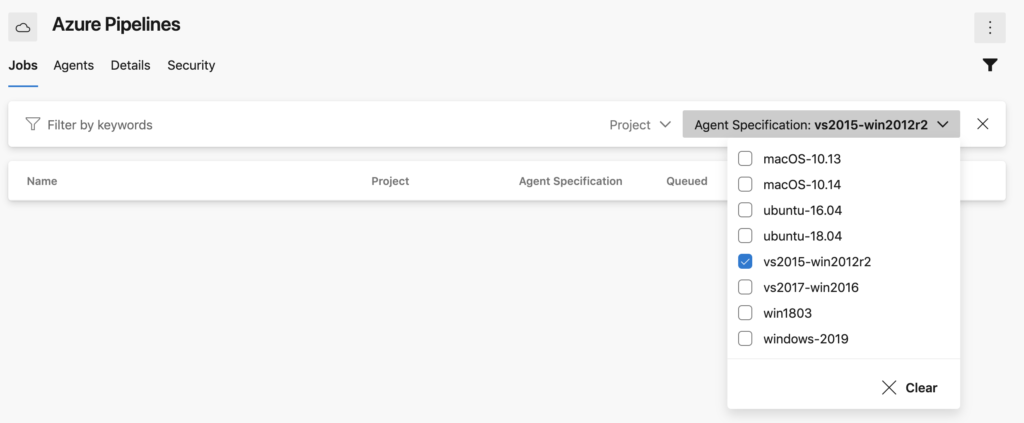
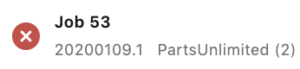
The pipeline name is underneath the job (e.g. PartsUnlimited (2) is the pipeline)
- Use one of the newer versions of Visual Studio, if that is an option for you. In many cases, your apps can be migrated to build on a newer version of Visual Studio with minimal effort. The
vs2017-win2016andwindows-2019images are kept up to date. If you use classic pipelines, edit your pipeline and change the image to one of these. If you use YAML pipelines, update your pipeline by editing its YAML file.
jobs:
- job: Windows
pool:
vmImage: 'vs2017-win2016'
steps:
- script: echo hello from Windows
- Run your builds on a self-hosted agent pool. You can use Azure to create new virtual machines in the cloud, and to install Visual Studio 2015. Once created, configure a self-hosted agent pool in your Azure Pipelines organization, and configure each of your pipelines to use the self-hosted agent pool.
macOS High Sierra 10.13 (macOS-10.13)
We have decided to remove the macOS-10.13 image because less than 5% of users use macOS High Sierra 10.13 and there is a later macOS version image - macOS-10.14 available. In addition, we will be adding the latest macOS version - Catalina or macOS-10.15 on February 3, 2020.
This means that versions of Xcode older than 9.4.1, will no longer be supported. If your builds run on an older version of Xcode, please take some time to update to Xcode 10 or later to continue taking advantage of the Hosted macOS images. You can also set up a self-hosted macOS agent pool with your desired tools and configure your pipelines to use that pool.
To identify pipelines using the macOS-10.13 image, navigate to https://dev.azure.com/{yourorganization}/{yourproject}/_settings/agentqueues. From there, you will need to check both the Azure Pipelines and Hosted macOS High Sierra agent pool for pipelines impacted by this change. Please note, in the Azure Pipelines pool, you will need to use the agent specification dropdown to filter for macOS-10.13.
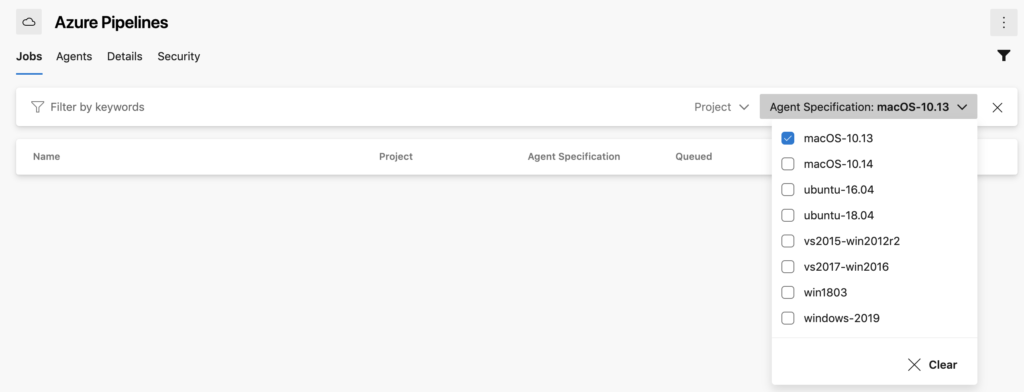
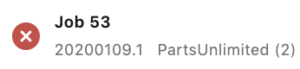
The pipeline name is underneath the job (e.g. PartsUnlimited (2) is the pipeline)
If you have specific questions regarding our Hosted macOS pools, please reach out to Nilofer on Twitter at @nilli_minaj
Windows Container (win1803).
The usage of this image is the lowest among our pools - less than 1%. Any builds that target this pool will start failing on March 23, 2020.
To identify pipelines using the win1803 image, navigate to https://dev.azure.com/{yourorganization}/{yourproject}/_settings/agentqueues. From there, you will need to check both the Azure Pipelines and Hosted Windows Container agent pool for pipelines impacted by this change. Please note, in the Azure Pipelines pool, you will need to use the agent specification dropdown to filter for win1803.
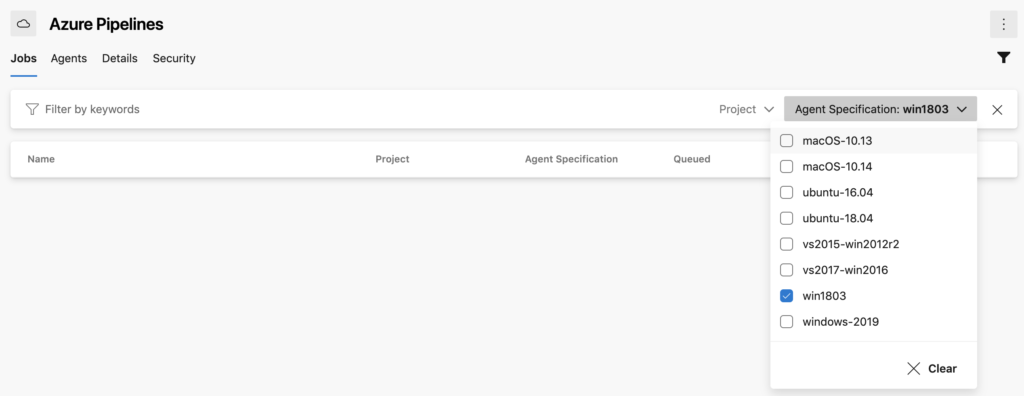
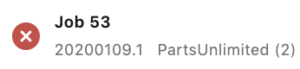
The pipeline name is underneath the job (e.g. PartsUnlimited (2) is the pipeline)
To mitigate this:
- Run your builds on a self-hosted agent pool. You can use Azure to create new Windows server core virtual machines in the cloud. Once created, configure a self-hosted agent pool in your Azure Pipelines organization, and configure each of your pipelines to use the self-hosted agent pool.
We'd really like to hear from you regarding what capabilities you'd like to see us add to the Hosted Agents experience in Azure Pipelines. Please contact us by reaching out @AzureDevOps or by creating an issue on our GitHub repository.
Thank you for using Azure Pipelines!
