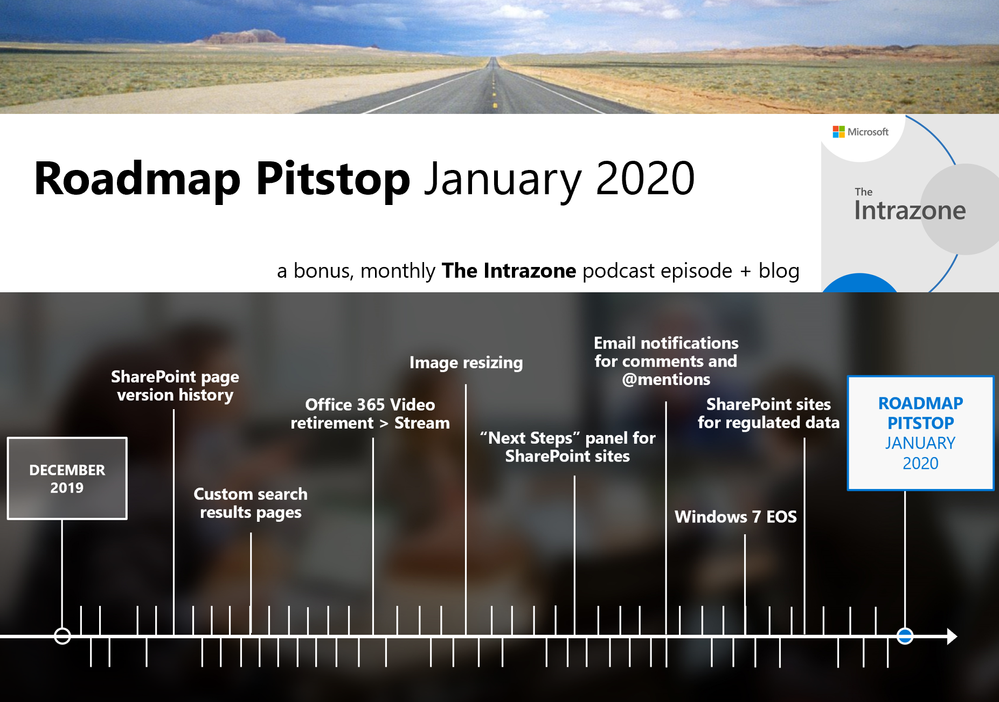This post has been republished via RSS; it originally appeared at: New blog articles in Microsoft Tech Community.
How are those New Year’s resolutions coming along? We hope well. And we want to let you know that the SharePoint team has been resolving left and right - a little page version history here, a little image resizing there, with a nice bit of custom search results page enablement. This month, the SharePoint Roadmap Pitstop is filled with a lot of goodness for everyone. Resolve, resolve, resolve.
Consider this the all-inclusive recap plus the embedded Intrazone Roadmap Pitstop: January 2020 podcast episode – the bonus monthly audible companion – both to help answer, "What's rolling out now for SharePoint and related technologies into Microsoft 365?"
To answer that question, listen and scroll below (info, links and screenshots galore) to stay informed on what features and updates arrived this past month - plus a few teasers resolutions of what's to come:
In the podcast episode, I interview Nicole Woon (Twitter | LinkedIn), a program manager at Microsoft. Recently, she helped update the “Next Steps” experience for SharePoint site; the panel of guidance you get when you click the megaphone icon at the top of the site near Help. We dig into the design, customer use and future action cards that help customers have a great first-run experience with SharePoint sites. Plus, we talk about her involvement in Society of Women Engineers (SWE; @SWETalk & SWE podcast) and how it helped jump start her Microsoft career.

All the features listed below began rolling out to Targeted Release customers in Office 365 as of January 2020 (possibly early February 2020).
Inform and engage with dynamic employee experiences
Build your modern intranet on SharePoint in Office 365 and get the benefits of investing in business outcomes – reducing IT and development costs, increasing business speed and agility, and up-leveling the dynamic and welcoming nature of your intranet.
SharePoint page version history
This feature will allow people who are able to edit SharePoint pages to access the version history by clicking into "page details."
Once in, they would have the option to:
- Highlight changes on the page between the current and previous version
- Delete older versions
- And restore from older versions.
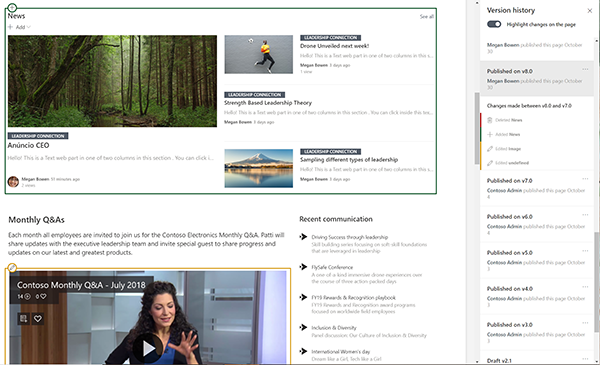
I like to think of this one as "Back to the future" without the DeLorean. Great Scott! That's a nice 1.21 GIGAWATTS jolt to your pages!!!!
- Roadmap ID: 57813.
Custom search results pages for SharePoint Sites
This feature gives tenant admins, or SharePoint site owners who have specialized search needs, the ability to build a custom search results page. You would build the custom page using open-source search web parts from the SharePoint Patterns and Practices community or any custom web parts developed using the SharePoint Framework (SPFx).
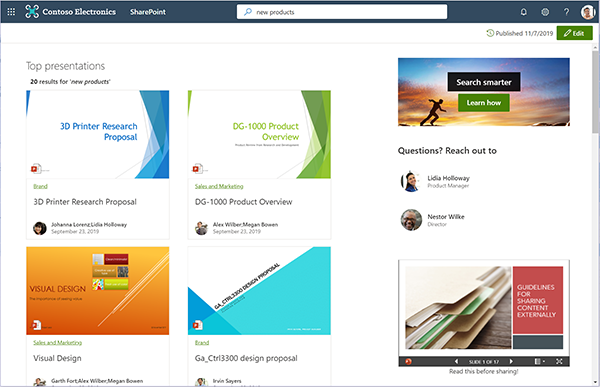
A few notes:
- Only the modern navigation bar search box can display a custom search results page.
- SharePoint site owners will be able customize a search results page on modern sites like group-connected team sites and communication sites.
- Learn more.
- Roadmap ID: 32738.
Microsoft Stream FYI: "Office 365 Video retirement"
Good news: Office 365 Video customers in most regions are now able to migrate their video content to Microsoft Stream using the administration migration tool. Microsoft Stream builds on the best of Office 365 Video adding intelligence and deeper integration throughout Office 365, like SharePoint, Yammer, Teams, Office apps and more. Behind the scenes, we’ve been busy improving the platform in preparation for Office 365 Video migrations.
There is good documentation to Learn how to begin your migration today! And to Learn more about the details of the Office 365 Video retirement plan in full.
Image resizing in the Image web part
We are introducing the ability to resize an image in the modern SharePoint experience. The Image web part lets an editor insert an image on a page, whether from their SharePoint site, uploaded from their computer, or from an external web location. Once the image is chosen, you can resize it in the context of the other content of the page.
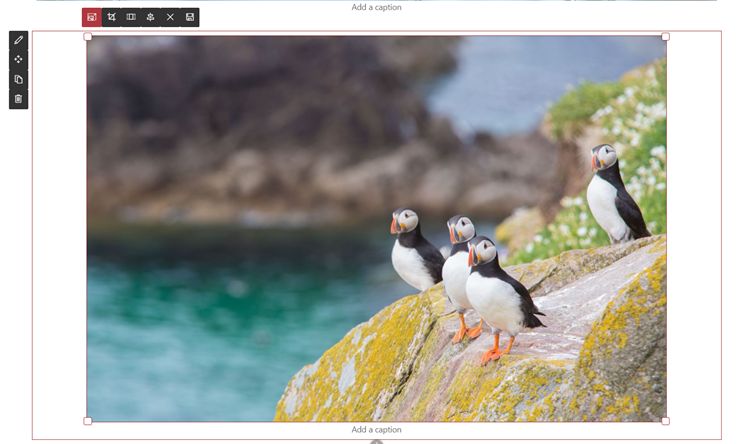
A quick note: the image will still resize automatically with responsive flow across various screen and device size and resolution in the same ratio for how you resize it.
- Learn more.
- Roadmap ID: 57812.
Teamwork updates across SharePoint team sites, OneDrive and Microsoft Teams
Microsoft 365 is designed to be a universal toolkit for teamwork – to give you the right tools for the right task, along with common services to help you seamlessly work across applications. SharePoint is the intelligent content service that powers teamwork – to better collaborate on proposals, projects, and campaigns throughout your organization – and is integrated with Microsoft Teams, OneDrive, Yammer, Stream, Planner and much more.
SharePoint team sites 'Next steps' panel
As you’ll hear Nicole explain in this month’s SharePoint Roadmap Pitstop: January 2020 edition (podcast), we're expanding the in-product help that appears at the top-right of your SharePoint team sites – to make people’s first-run experiences with SharePoint sites that much easier and actionable.
Just click on the megaphone icon to see the tips from the Office 365 suite header at the top of the team site.
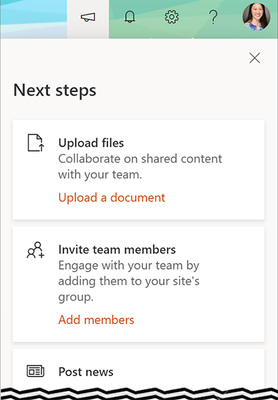
The four tips your users might see today are: upload files, add members, post news, and add additional Office 365 Group apps. All to help you move forward as a team and work out-loud and with confidence and awareness on how everything works in and around your SharePoint site interaction.
- Learn more (coming soon)
- Roadmap ID: 46832
Email notifications for comments and @mentions in Word, PowerPoint, and Excel
Currently, when a user comments on a document, presentation, or spreadsheet and @mentions someone, that person would receive an email with a link to that comment. Clicking on the link would then bring the person to the comment within the document itself.
With this update, when the person gets an email from an @mention or a reply to their comment, the email would now show both the comment thread and the surrounding document context without requiring the person to open the document - it all happens in the mail client, including the ability to reply to the comment without needing to open the document.
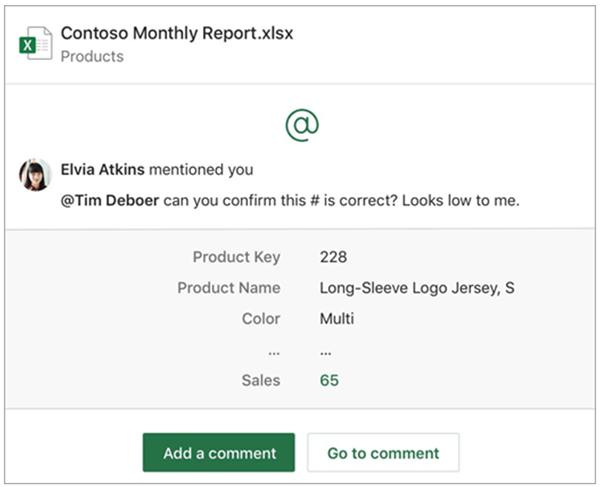
Quick note to admins: This feature is on by default and can be adjusted via PowerShell.
I've been using this within the Outlook Progressive Web App (PWA) experience and will attest to both the ease of doing these actions and the simple edict that it improves my engagement when addressing questions and comments associated to documents just due to it being easy and in the context of the email triage mode I'm in. No context switching, much more streamlined… engaged.
- Roadmap ID: 51538.
- Learn more.
New article to highlight: "SharePoint sites for highly regulated data"
This article provides guidance for users of Microsoft 365 E3 and/or E5 that offer cloud-based services so that you can create, store, secure, and manage your highly regulated data stored in files. It covers the collective value across compliant storage, access control, file labeling, DLP, and encryption. The last portion of the article presents three phases: 1) Design, 2) Configure, and 3) Adoption. Certainly worth a read if you have and manage highly regulated data.
Related technology
New features coming to the Office 365 app launcher and Office.com
A lot of what people see and can do in Office 365 starts in the app launcher. Once in the app launcher, individuals can manage pinned applications. Related to this is when they go to Office.com, they would see the most recently accessed applications. However, until now, the apps shown in the Office 365 app launcher and on the Office.com home page may currently not be the same.
With this change, users will see the same set of applications on Office.com that they see in the Office 365 app launcher.
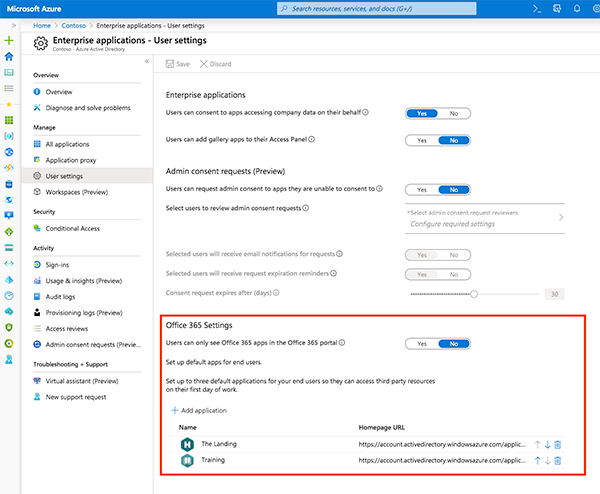
By default, both will display all launched apps. This will help the consistency of mental muscle memory of launching apps throughout the suite experience, including your favorite app: SharePoint, right?
- Learn more.
- Roadmap ID: 59667.
Windows 7 End of Support and Office 365 ProPlus [MC192504]
As announced previously, Windows 7 is now out of support as of January 14, 2020. Because Office 365 is governed by the Modern Lifecycle Policy, customers are required to stay current as per the servicing and system requirements for the product or service. This includes using Office 365 ProPlus on a Windows operating system that is currently in support.
Using Office 365 ProPlus on older, unsupported operating systems may cause performance and reliability issues over time. If your organization is using Office 365 ProPlus on devices running Windows 7, we strongly recommend your organization move those devices to Windows 10.
We recommend that organizations migrate to Windows 10 or a supported operating system in order to continue receiving new feature updates to Office 365 ProPlus.
A note on this closely related to The Intrazone: you can use OneDrive's “known folder move” (KFM) feature to help back and move files into Microsoft 365 as a step in your transition to Windows 10.
For more information, here is a key support article for Windows 7-to-10 and OneDrive's known folder move, plus a helpful FAQ page.
February 2020 teasers resolutions
Psst, still here? Still scrolling the page looking for the rolled out goodness? If so, here’s a few teasers of what’s to come to production next month…
- Teaser #1: Global reader experience for the SharePoint admin center [Roadmap ID: 59984]
- Teaser #2: SharePoint brings Integrations with Power Automate and Power Apps to GCC Tenants [Roadmap ID 33770]
… shhh, tell everyone.
Helpful, ongoing change management resources
- "Stay on top of Office 365 changes"
- "Message center in Office 365"
- Install the Office 365 admin app; view Message Center posts and stay current with push notifications.
- Microsoft 365 public roadmap + pre-filtered URL for SharePoint, OneDrive, Yammer and Stream roadmap items.
- SharePoint Facebook | Twitter | SharePoint Community Blog | UserVoice
- OneDrive Facebook | Twitter | OneDrive Community Blog | UserVoice
- Follow me to catch news and interesting SharePoint things: @mkashman; pre-warning of occasional bad puns, too.
Thanks for tuning in and/or reading this episode/blog of the Intrazone Roadmap Pitstop – January 2020 (blog/podcast). We’re open to your feedback in comments below to hear how both the Roadmap Pitstop podcast episodes and blogs can be improved over time.
Engage with us. Ask questions. Push us where you want and need to get the best information and insights. We're here to put both our and your best change management foot forward.
Stay safe out there on the road’map, and thanks for listening and reading.
Cheers and thanks,
Mark Kashman – senior product manager (SharePoint/OneDrive | Microsoft)