This post has been republished via RSS; it originally appeared at: Office 365 Blog articles.
Office.com is the URL for an experience that we’ve been building for a couple of years. We designed it to be your work hub experience and help you quickly get to the apps, tools, documents, and content you use on a daily basis. We’ve also brought intelligence into the experience that customizes the experience based on your activities.
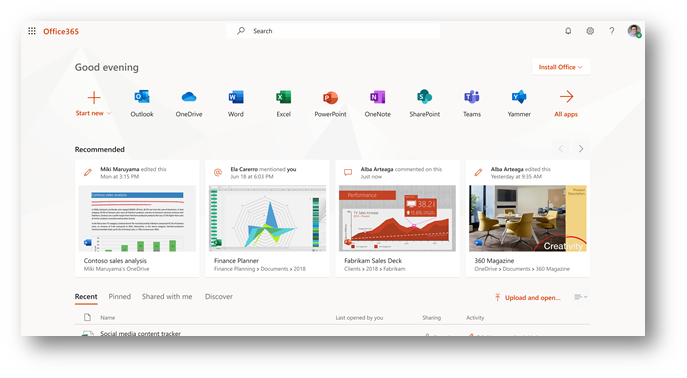
Office.com includes the Office 365 app launcher, which opens when you click the app launcher icon . The app launcher, which in addition to Office.com is also available across the suite, is a menu of your Office 365 apps and services that makes opening and switching between apps easy.
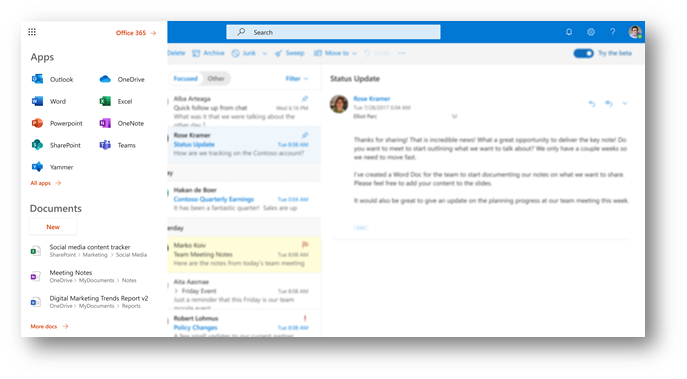
We’re rolling out some changes to the way pinned applications work on Office.com and in the app launcher:
- We’ve provided admin controls in the Azure Active Directory portal that enable admins with the Cloud application administrator, Application administrator or Global administrator role to pin up to three apps to Office.com and the app launcher. Any app added by an admin can be unpinned by the user at any time. Office.com and the app launcher are now one experience and will show the same set of apps.
- There’s no need to manually pin apps to the app launcher because the system now automatically pins apps for you based on usage. Any app added automatically can be unpinned at any time.
- In the previous experience, apps were removed after they were unused for a certain period of time. In the updated experience, apps will remain until manually unpinned.

We’re also rolling out a change that provides admins through the Azure Active Directory portal with the ability to group apps and customize the view of the Office 365 gallery. The Office 365 gallery enables you to explore and learn about available applications. This customization can be done via the “collections” blade in the Azure Active Directory admin portal. For more information, see Help your workforce discover and connect to all their apps with the My Apps portal refresh.
Customers will see these changes rolled out soon. We welcome your comments and feedback so be sure to let us know what you think of these changes.
--The Office.com and app launcher team
