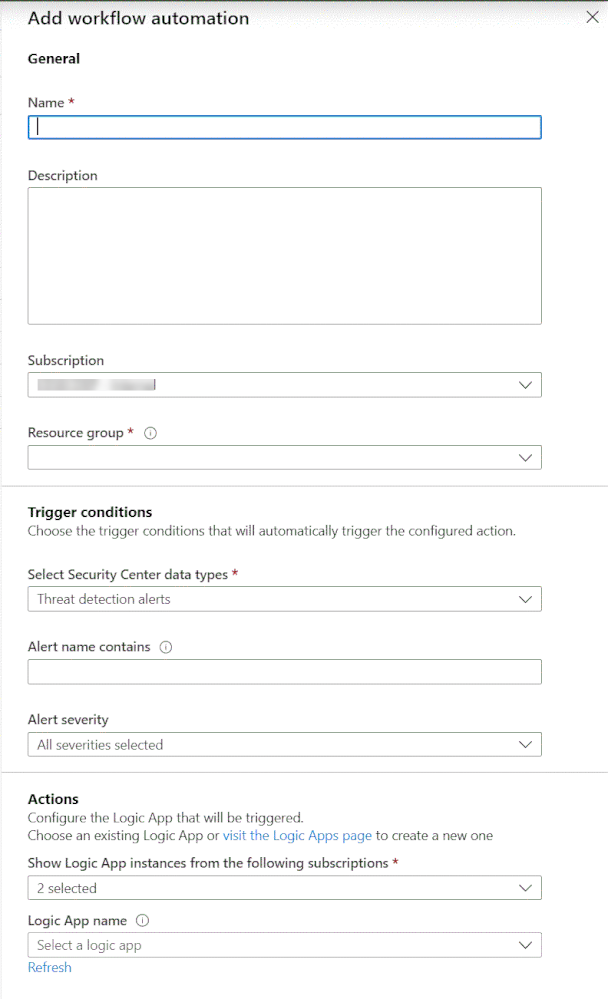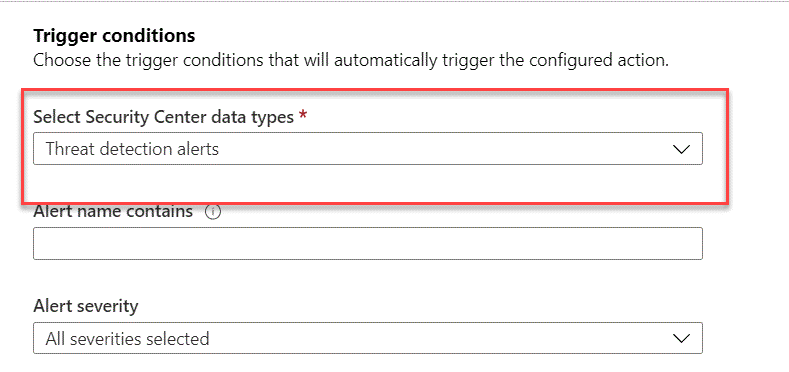This post has been republished via RSS; it originally appeared at: New blog articles in Microsoft Tech Community.
Workflow Automation is a new Azure Security Center feature (preview) that can trigger Logic Apps on security alerts and recommendations.
In this blog post, we will demonstrate how we can use API to build and answer more unique triggering scenarios.
Scenario
Contoso organizations leverages Azure Security Center in a large scale. One of the security departments uses Azure Security Center to manage the Protection and specifically responsible for Defender antimalware alerts and findings. This department wants to receive email’s only on alerts that are related to Defender antimalware.
Before implementing this scenario via API, let’s review the experience in the Azure Security Center dashboard. Follow the steps below to get started:
- Open Azure Security Center, and on the left navigation pane, click on Workflow automation (Preview)
- On the Workflow automation blade, click the + Add workflow automation button. The blade below appears:
3. Under Triggers conditions, you can see that the automation can be triggered by alerts or recommendations. Under Alert severity, you can also select the severity level that you want to target.
As you could see, the options available via Azure Security Center dashboard are very straight forward. Now let’s see how to create a workflow automation via API.
Workflow Automation via API
Workflow Automation feature is currently in public preview stages, once it will be release coming months to GA, we'll release a full API interface that will include PowerShell, Azure CLI.
As mentioned earlier, for this scenario we need to build a workflow automation that will trigger only when Antimalware detection arrives in ASC. To accomplish this task via API, we will leverage the workflow automation API.
The advantage of using this API is that we have more granular filtering options.
The filtering options that will be used for this scenario are:
- Filter on ASC alerts only
- Filter on AlertVendor = Microsoft Antimalware
Although we will leverage only those two filtering options, there are much more available, as shown in the list below (list reference can be found in our GitHub Repo)
- VendorName
- AlertType
- StartTimeUtc
- TimeGenerated
- ReportedSeverity
- SystemAlertId
- AzureResourceId
- AzureResourceSubscriptionId
- WorkspaceId
- WorkspaceSubscriptionId
- WorkspaceResourceGroup
- AgentId
- CompromisedEntity
- Intent
- AlertDisplayName
- Description
- RemediationSteps
- ExtendedProperties
- ResourceIdentifiers
The first step to configure this workflow automation via API is to build the Rest API payload. Follow this documentation Create or update API. In the request body enter this relevant information
|
{ "properties": { "description": "Send Email only on Antimalware", "isEnabled": true, "metadata": { }, "scopes": [ { "description": "Send email on Alerts from the Anti malware detection", "scopePath": "/subscriptions/6b1ceacd-5731-xxxx-8f96-2078dd96fd96" } ], "sources": [ { "eventSource": "Alerts", "ruleSets": [ { "rules": [ { "propertyJPath": "VendorName", "propertyType": "String", "expectedValue": "Microsoft Antimalware", "operator": "Equals" } ] } ] } ], "actions": [ { "logicAppResourceId": "/subscriptions/6b1ceacd-xxx-xxxx96-2078dd96fd96/resourceGroups/ASC-Playbook/providers/Microsoft.Logic/workflows/ASC-Alert-To-ServiceNow/logicApp", "uri": "https://exampleTriggerUri1.com", "actionType": "LogicApp"
} ] }, "id": "/subscriptions/6b1ceacd-5731-xxxx-xxxx-2078dd96fd96/resourcegroups/cxe-yanivsh/providers/Microsoft.Security/automations/AntiMalwareAlerts", "name": "AntiMalwareAlerts", "type": "Microsoft.Security/automations", "etag": "\"0100186b-0000-0d00-0000-5e280e3d0000\"", "location": "West Europe" } |
After the successful put request, open ASC portal and navigate to the Workflow automation blade and notice to the newly automation item.
Is important to mention that once a specific automation item created throw an API request, you will have some editing limitation in the UI, so our recommendation will be that if we need to edit this specific item doing it via the API.
Happy automation ![]()
Reviewers:
@Yoav Francis