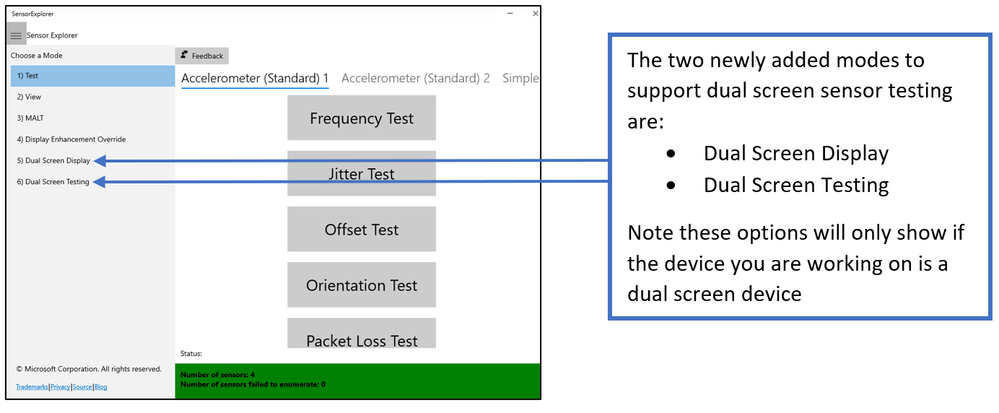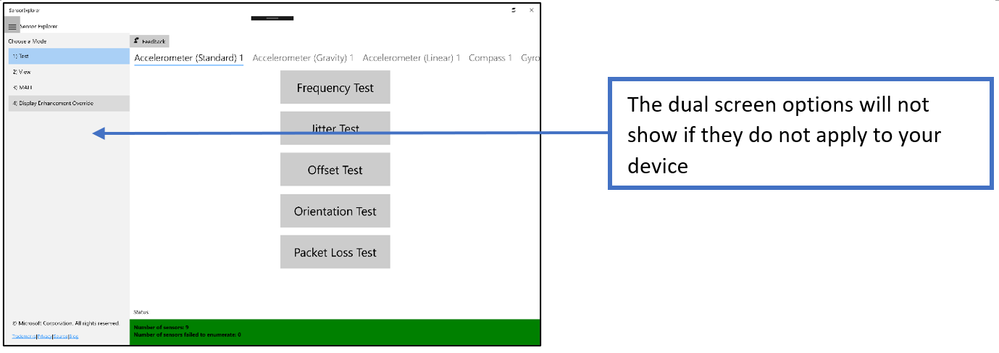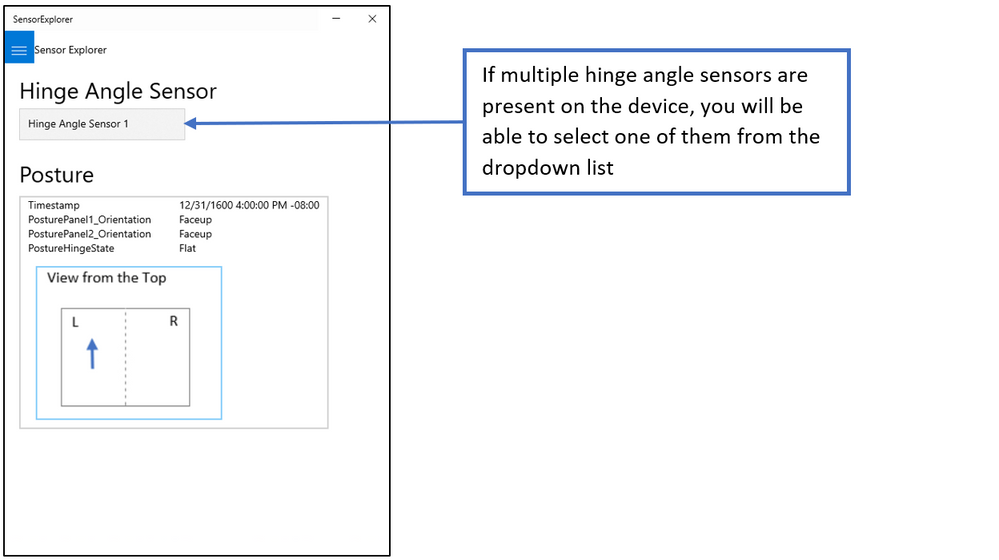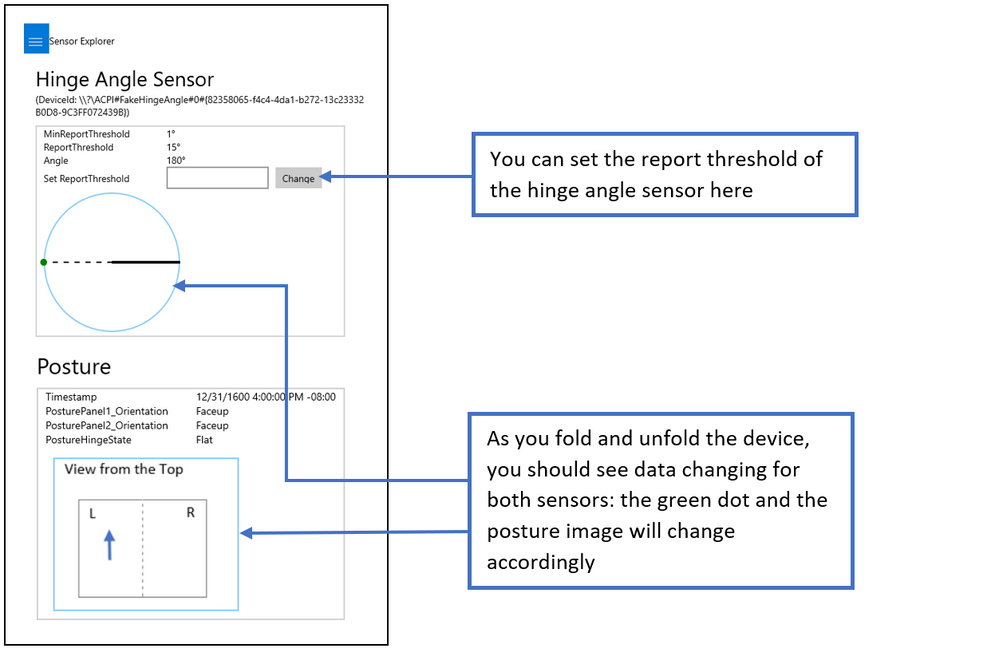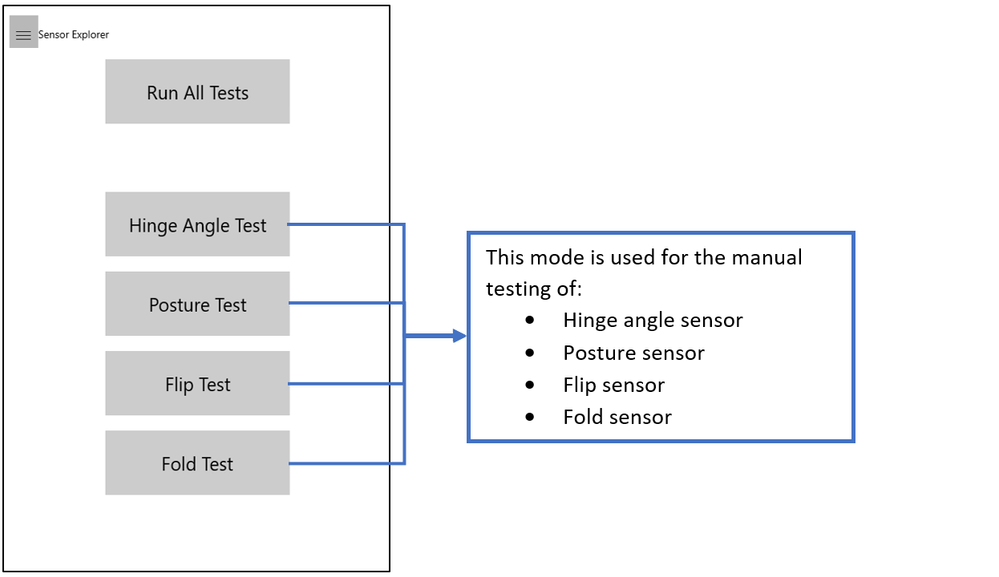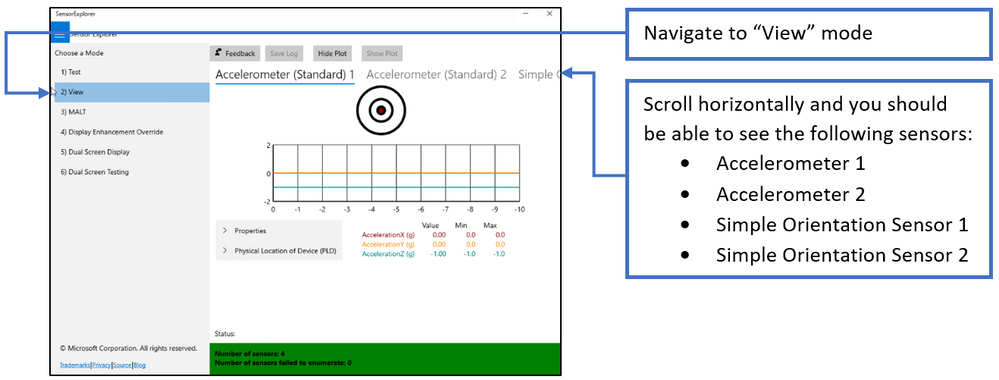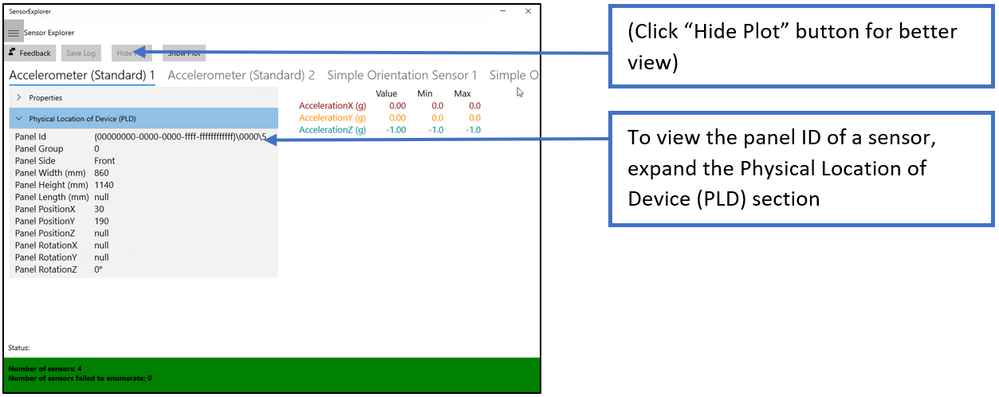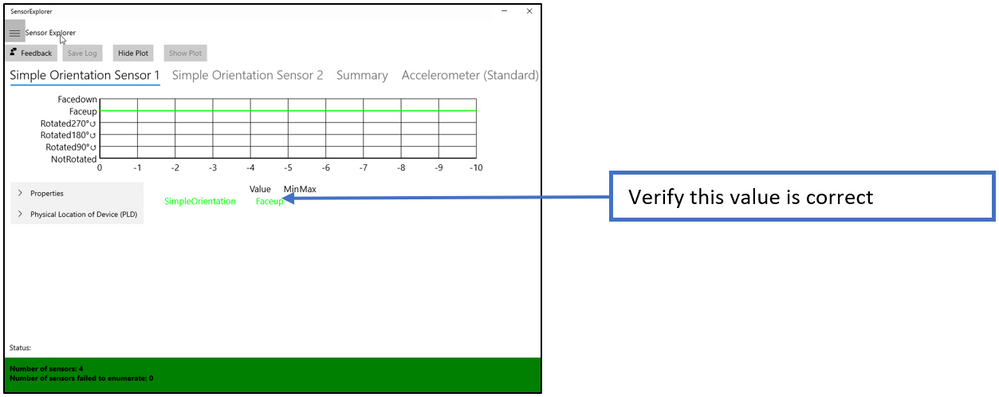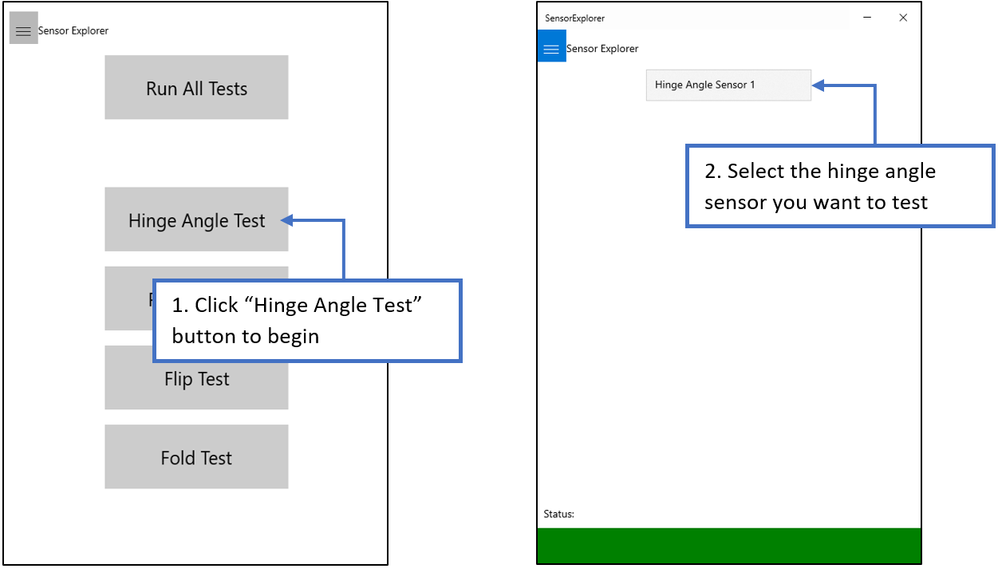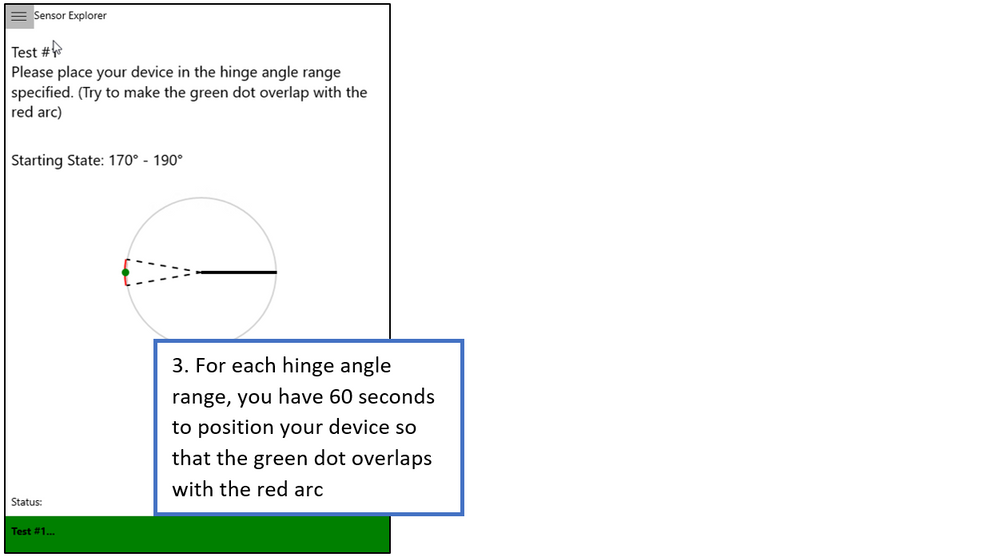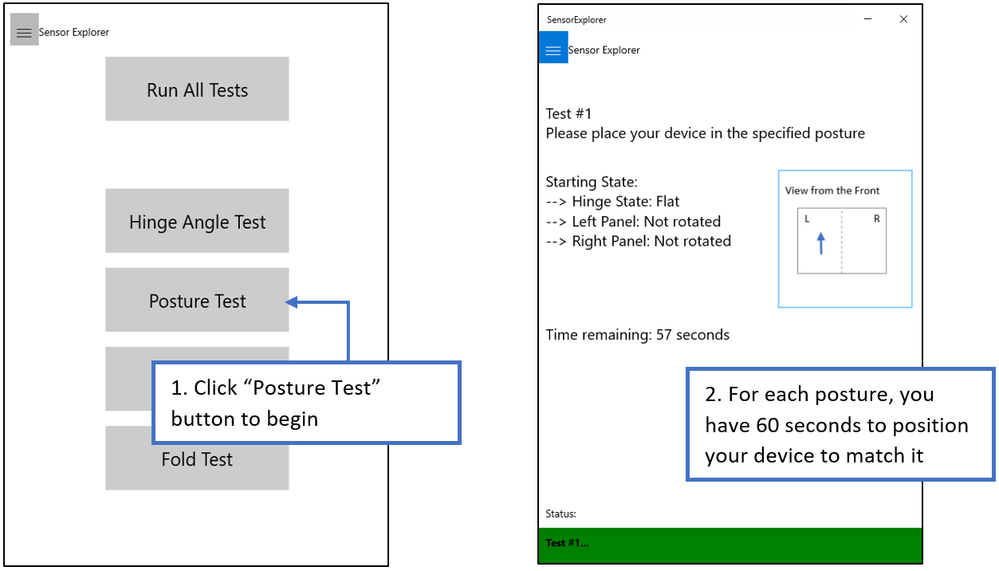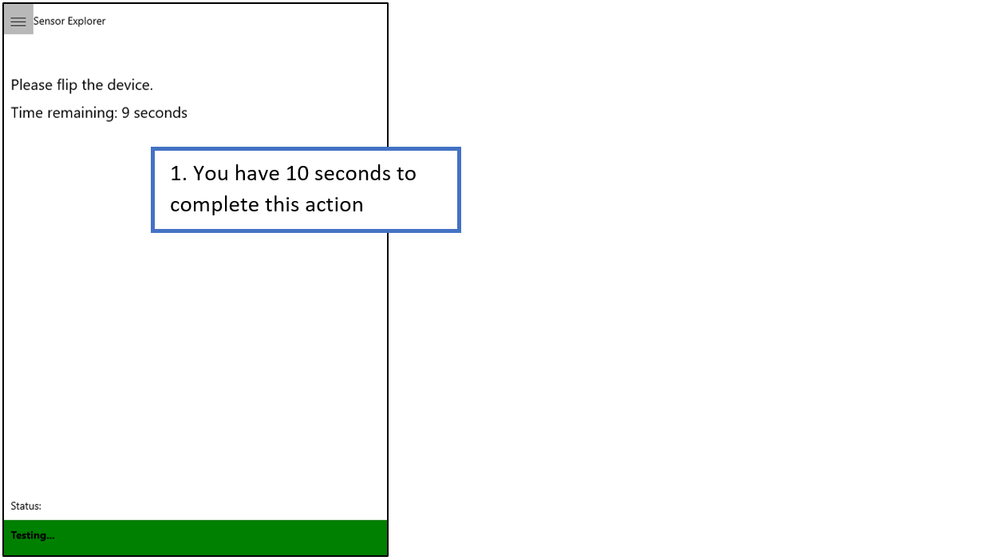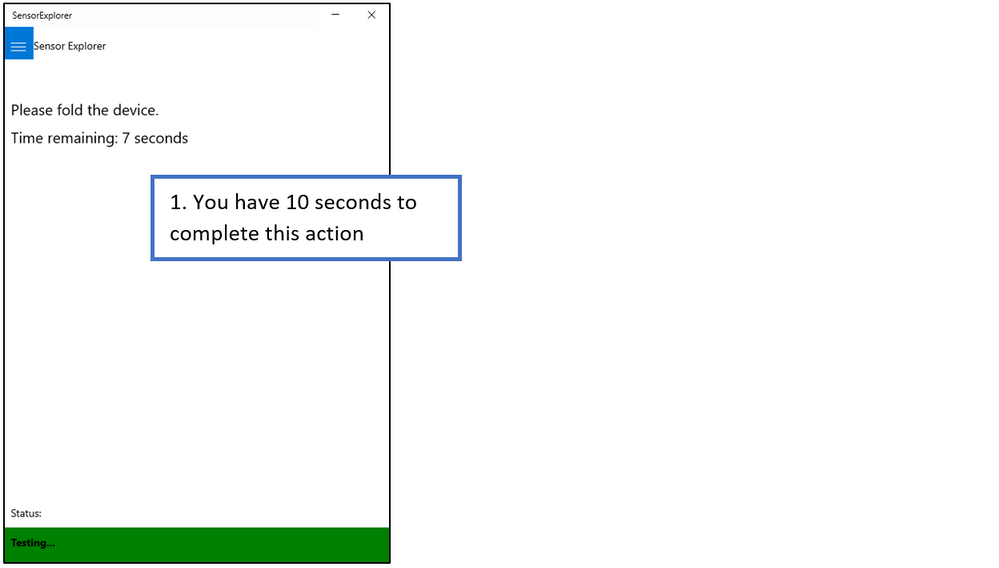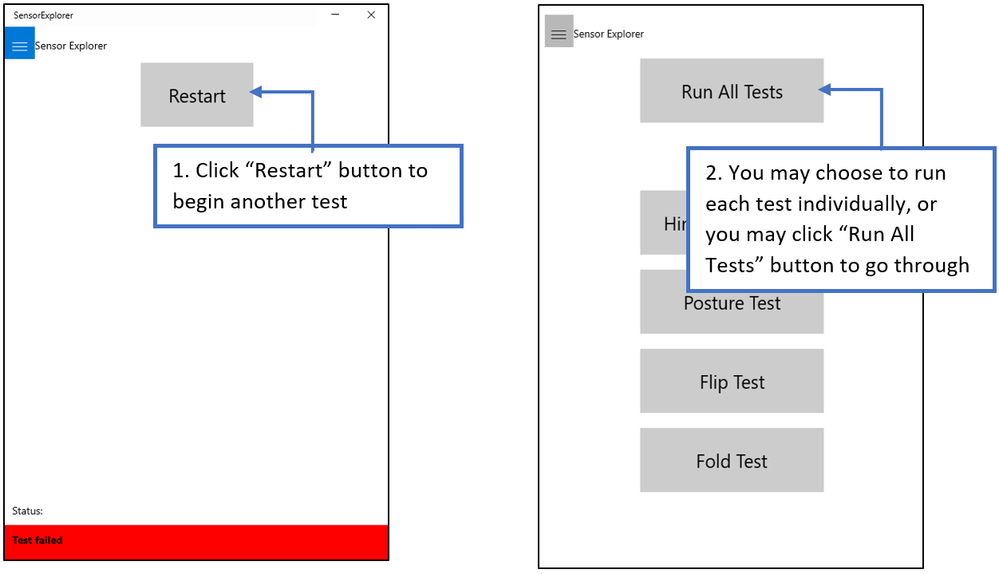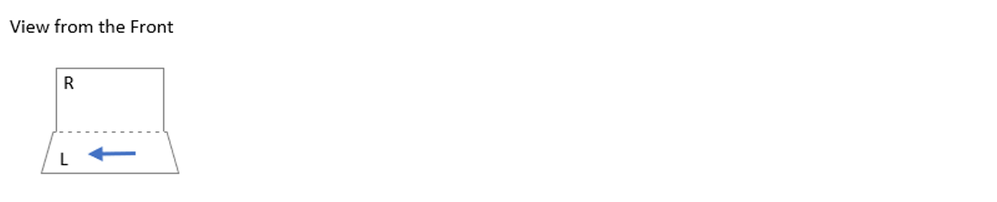This post has been republished via RSS; it originally appeared at: Microsoft Sensors Blog articles.
Last updated: 02/10/2020
This blog will guide you on how to leverage SensorExplorer to test and verify the functionalities of sensors on your dual screen device.
How to get the app
From the Microsoft Store: Search “SensorExplorer” or follow this link https://aka.ms/sensorexplorer
Overview
SensorExplorer offers tests that allow you to quickly verify the installation of supported sensors, and detailed tables and plots that enable you to monitor different sensors. For more general information about the app, please refer to previous blog post.
Dual Screen Display Mode
This mode is used for viewing and visualizing data from the hinge angle sensor and the posture sensor. It can help you monitor the behaviors of these sensors.
Dual Screen Testing Mode
Before getting started
Before jumping directly into dual screen sensor tests, please take a moment to complete the following steps:
1. Check to make sure that two accelerometers and two simple orientation sensors are present.
If you do not see the sensor showing up in the View mode at all, that means the sensor has not been properly enumerated to the OS. Do not move forward until you see all four sensors.
2. Check if each accelerometer or simple orientation sensor has a unique panel ID.
If the PLD is missing or incorrect, that means PLD values for sensors were not correctly submitted. Do not move forward until correct PLD values appear for all required sensors.
3. Move the device around and verify that the data coming from each simple orientation sensor is correct.
How to test your sensors
1. Hinge Angle Test
This test asks you to position the two panels of the device to achieve a specific hinge angle range and then checks the sensor readings accordingly.
There is a total of 5 rounds in this test. Each round, you will be asked to move the device to a starting hinge angle range of 170° - 190°, and then move it to a final hinge angle range.
2. Posture Test
This test asks you to position the device to achieve a specific posture and then checks the sensor readings accordingly.
There is a total of 20 rounds in this test. Each round, you will be asked to move the device to the starting posture flat-notrotated-notrotated (explained in detail in the Posture Definition section), and then to a final posture.
3. Flip Test
This test asks you to flip the device and then tries to detect the flip.
4. Fold Test
This test asks you to fold the device and then tries to detect the fold.
After Test
Posture Definition*
*Please note the following are not standardized definitions and should only be used as guidance for this application, not for overall postures development.
In SensorExplorer, posture is described in the format of hingeState-panel1Orientation-panel2Orientation.
|
Hinge State |
Panel Orientation |
|
Closed |
Facedown |
|
Concave |
Faceup |
|
Convex |
Not rotated |
|
Flat |
Rotated 90 degrees counterclockwise |
|
Full |
Rotated 180 degrees counterclockwise |
|
|
Rotated 270 degrees counterclockwise |
For example, concave-faceup-rotated90degreescounterclockwise corresponds to the image below (hinge angle is less than 90 degrees; left panel faces up; right panel is rotated 90 degrees counter-clockwise).