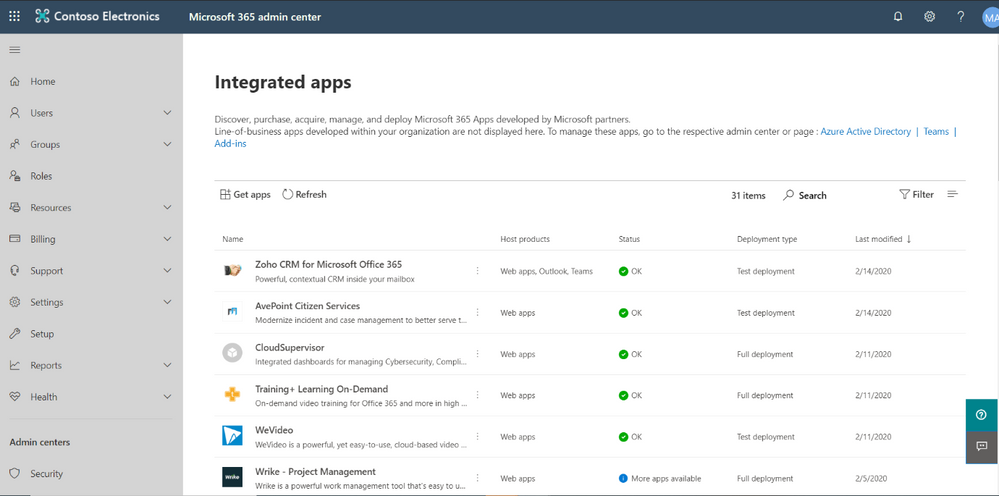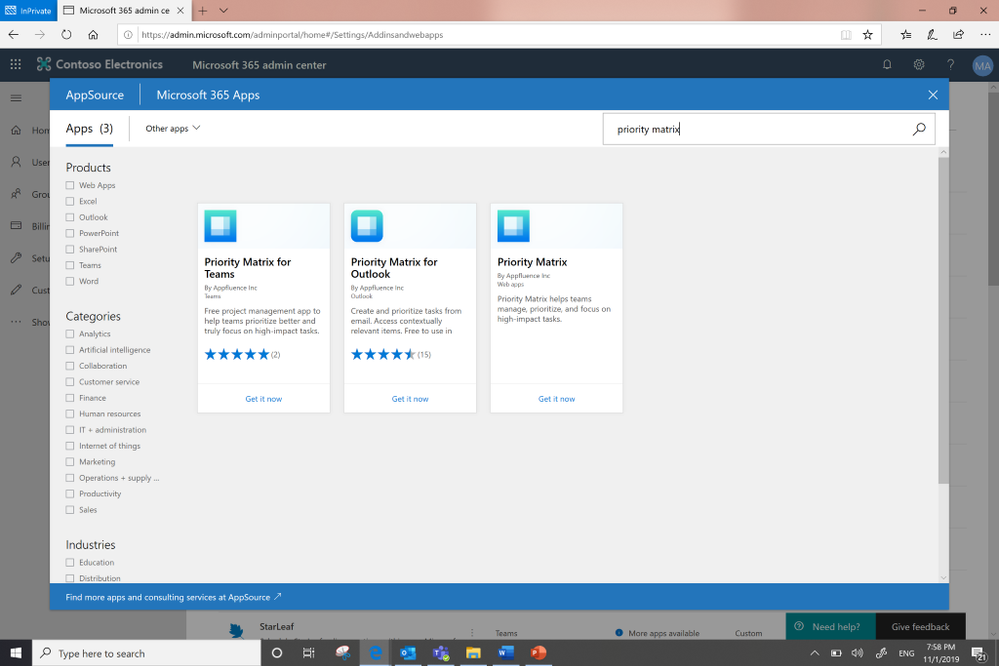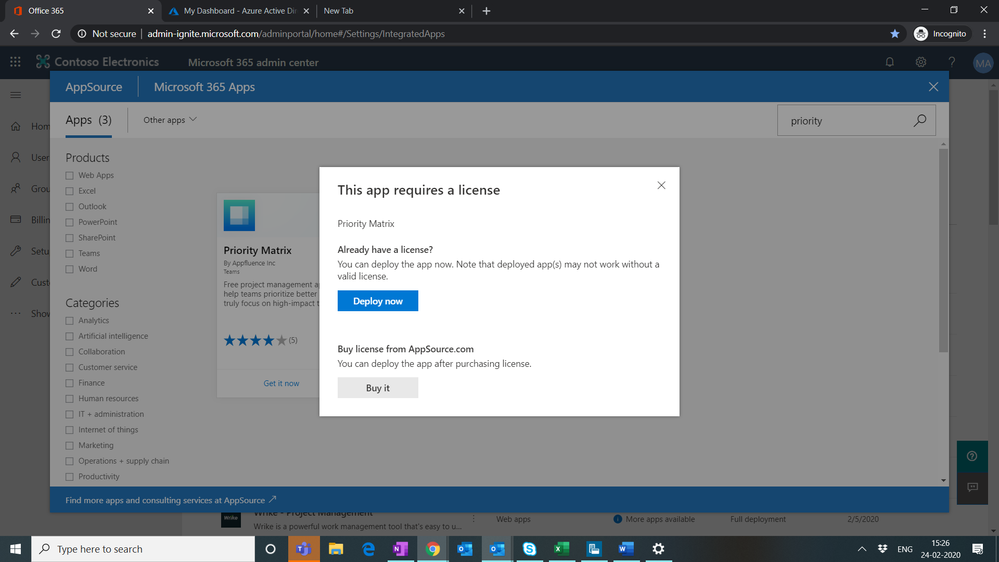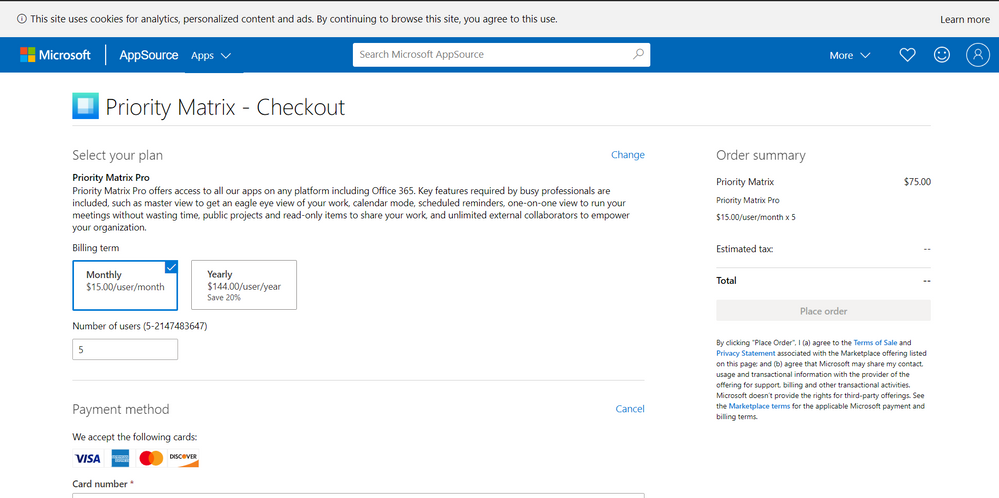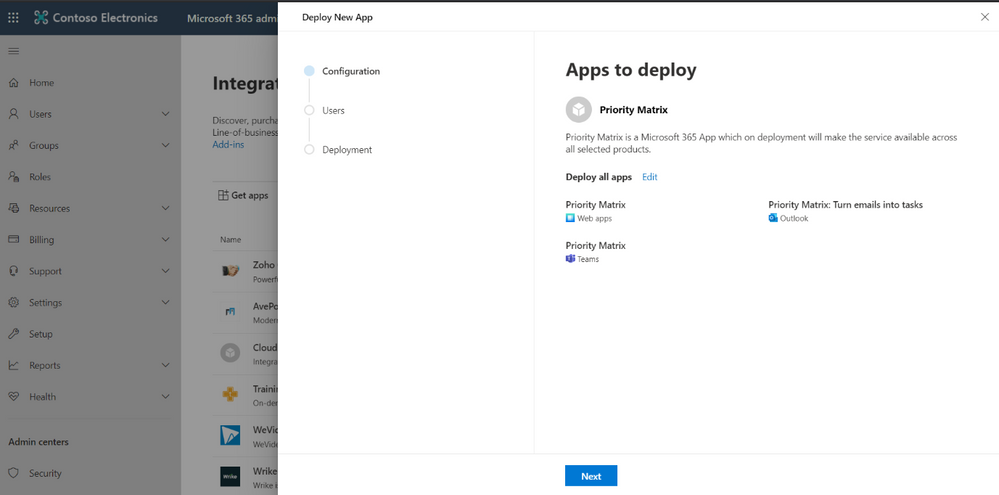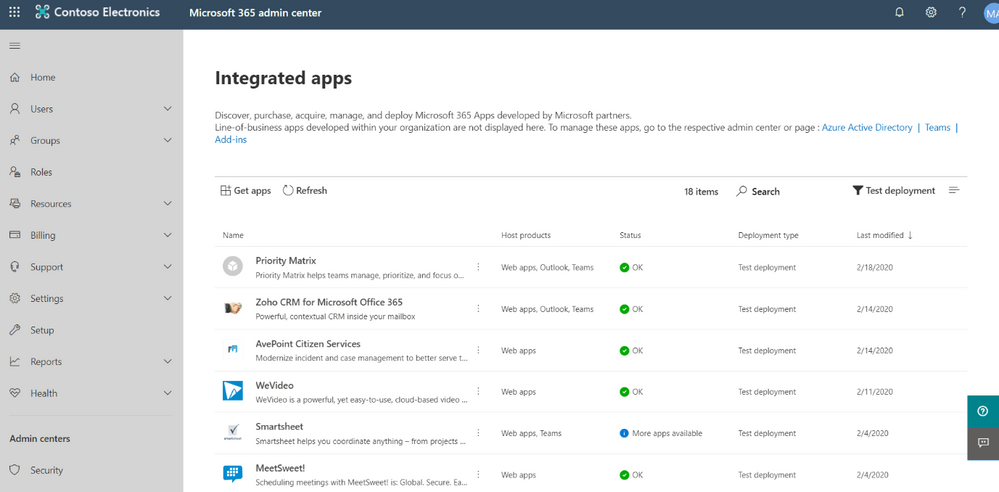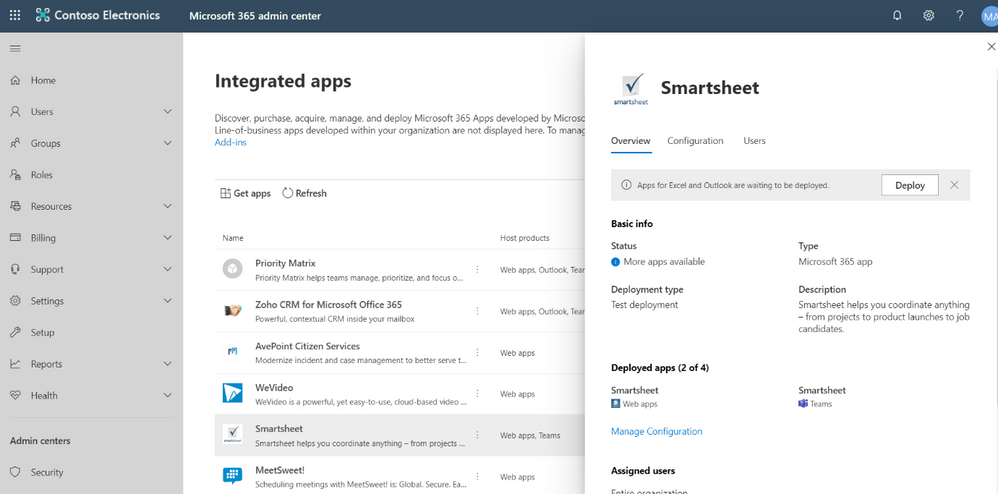This post has been republished via RSS; it originally appeared at: New blog articles in Microsoft Tech Community.
Since introducing Microsoft 365 Apps at Microsoft Ignite 2019, we’ve made investments to further enhance the value and the experience for IT admins. Now, rather than searching for apps in multiple places and deploying them separately from different platform, you can discover, purchase, acquire, deploy, and manage Microsoft 365 Apps from a single location in the Microsoft 365 admin center. Today, we're starting to roll out this feature to small and medium business customers." Initial rollout will include Microsoft 365 Apps from Microsoft partners, which includes web apps and add-ins that integrate with Microsoft Graph and productivity apps, workflows, and data across devices.
When this feature is rolled out to your tenant, you will automatically see the experience in the Microsoft 365 admin center.
Discover/Search Microsoft 365 Apps
You can discover Microsoft 365 Apps by signing into the Microsoft 365 admin center, and under Settings, going to Integrated apps. All Microsoft 365 Apps provided by partners that have been deployed in your organization are displayed, including information about existing solutions and the option to deploy more apps.
You can search for more apps via the Settings -> Integrated apps -> Get apps option in the Microsoft 365 admin center. This opens Microsoft AppSource in a popup window. You can then search by the publisher or app name.
Acquire/purchase Microsoft 365 Apps
After searching Microsoft AppSource, you can either acquire or purchase more apps. If your organization already has a license for the app, you can acquire it by choosing Deploy now. Otherwise, you can buy a license directly.
When you choose Buy it, you go to a Purchase page where you can enter payment information.
Deploy Microsoft 365 Apps to multiple workloads
After selecting the app, you can then return to Settings -> Integrated apps, where you can:
- Deploy Microsoft 365 Apps or choose which app to deploy.
- Deploy to the entire organization or choose specific users or groups to deploy to.
- Test the app by deploying it to your own tenant.
We recommend that you deploy Microsoft 365 Apps, including both web apps and add-ins, to maximize the value to your organization.
Manage Microsoft 365 Apps
When new add-ins are made available for Microsoft 365 Apps that are deployed, you will see More apps available in the UI and you can choose to deploy the new add-in.
For details about deploying and managing Microsoft 365 Apps, see: https://docs.microsoft.com/microsoft-365/admin/manage/test-and-deploy-microsoft-365-apps?view=o365-worldwide
Going forward
We are continuously building capabilities that will meet the needs of specialist and global admins for enterprise customers. We are also making ongoing improvements to help you complete tasks faster and more easily, so that you can bring greater value to your organization and business stakeholders.