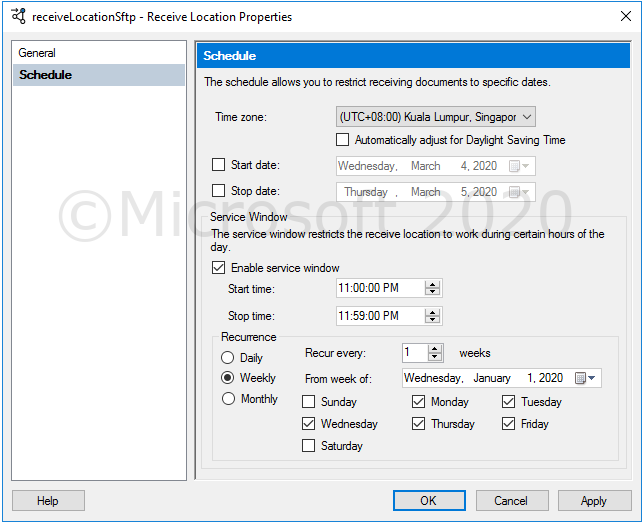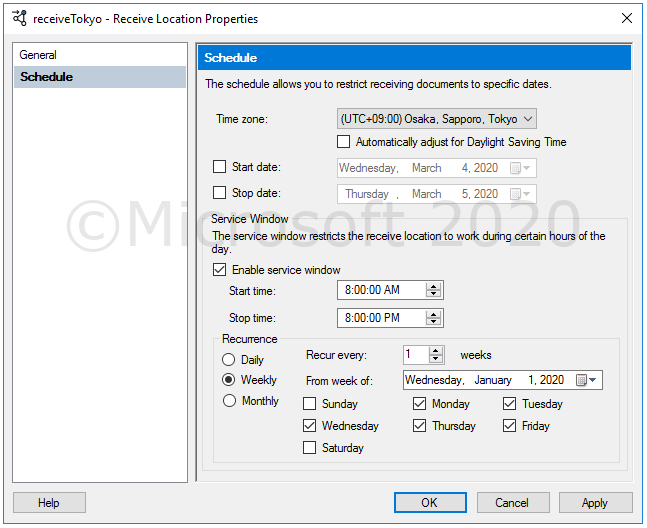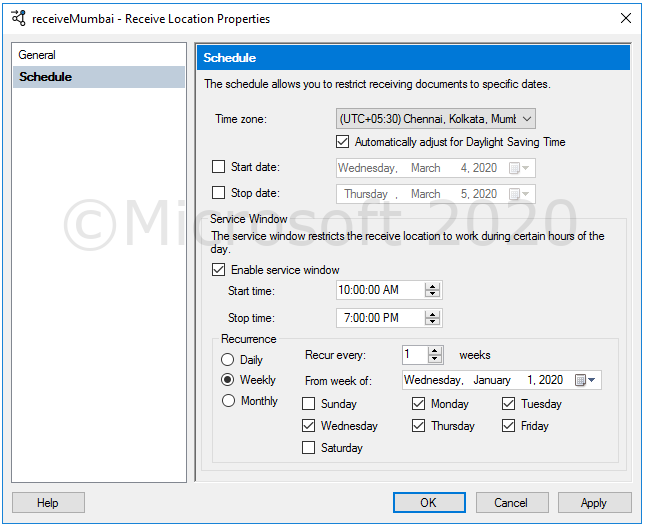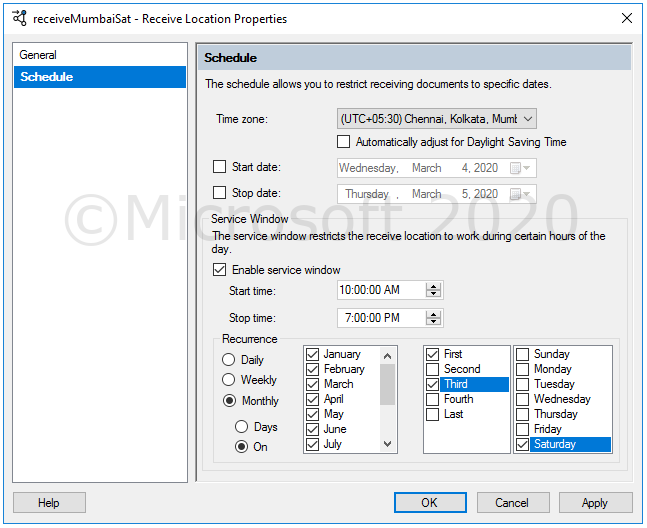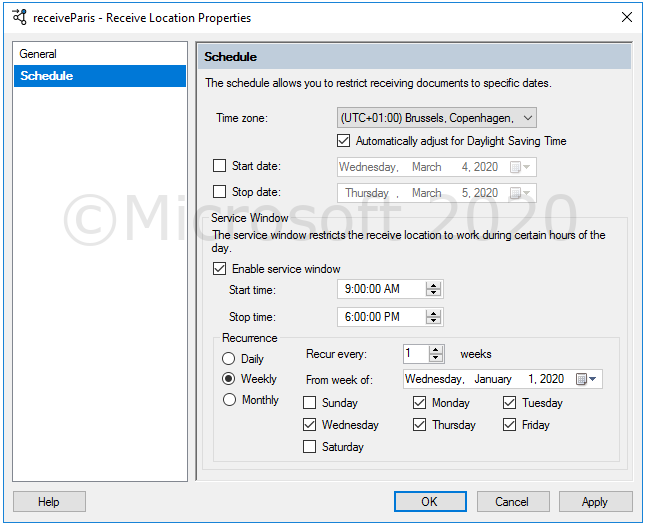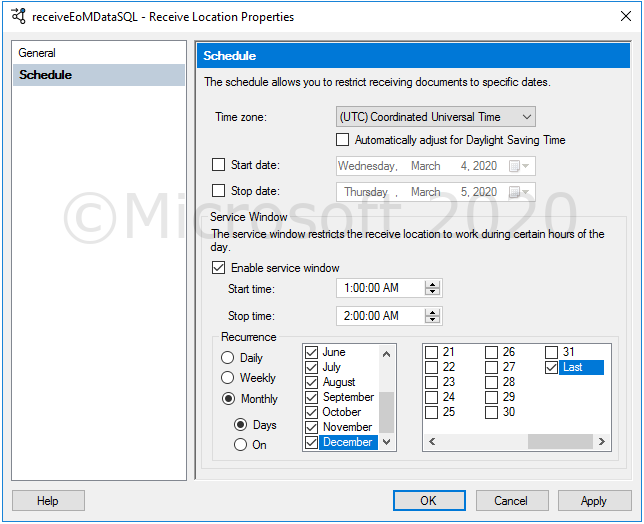This post has been republished via RSS; it originally appeared at: New blog articles in Microsoft Tech Community.
Advanced scheduling was introduced in Feature Pack 1 on top BizTalk Server 2016 for enterprise customers, this is now available in all SKUs of BizTalk Server 2020.
Let’s have a closer look how we can leverage this new capability by considering a few scenarios.
Receive files from Sftp server located in another geo location in specific time window
Files need to be picked up from an sftp server for only 59 minute window from 11:00 PM - 11:59 PM only on Week days, the sftp server is located in Singapore, where as BizTalk server is located in Vancouver, Canada.
Since the sftp server is located Singapore, we need to run our receive location in according to Singapore time zone. Also we need to schedule our receive location to be enabled only on weekdays. During specific hours of each day.
Orders from multiple Offices in different time zones
Contoso Inc. has multiple office locations across the world, each of these are geo located in various time zones. The orders are received via http during working hours from each of the different offices. While these offices are geo located in various regions the BizTalk Server is centrally located in US.
We consider here a few office location's
|
Office Location |
Operating Hours |
Open Days |
|
Tokyo, Japan |
8 AM - 8PM |
M, T, W, Th, F |
|
Mumbai, India |
10 AM - 7 PM |
M, T, W, Th, F and 1st and 3rd Sat |
|
Paris. France |
9 AM - 6 PM |
M, T, W, Th, F |
Since we know the business process is same for all of the above receive locations, we create a single receive port with multiple receive locations, each having a different schedule
For Tokyo, Observe that we have not enable DST as Tokyo does not observe DST, but will not have any impact as DST is not observed in Tokyo
We need 2 receive location for Mumbai alone, to accommodate for specific Saturday schedule
Paris is straight forward, choose appropriate time zone with DST as we want to enable DST
End of the month data consolidation
Contoso Inc. wants to do a processing on end of each month consolidated slate report to cross verify and corelate sales data. The data will be pulled from SQL server and upon cross validation, sales counters are set to zero before start of new month, if cross validation fails it triggers a manual consolidation workflow
Possible way to setup SQL receive location schedule is