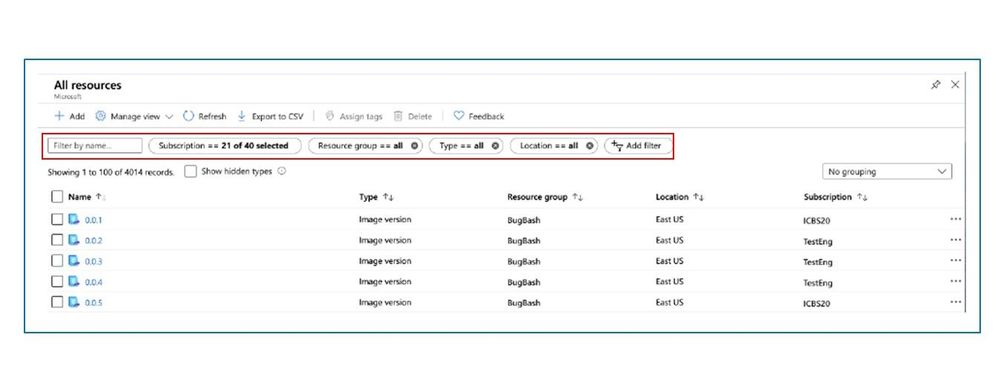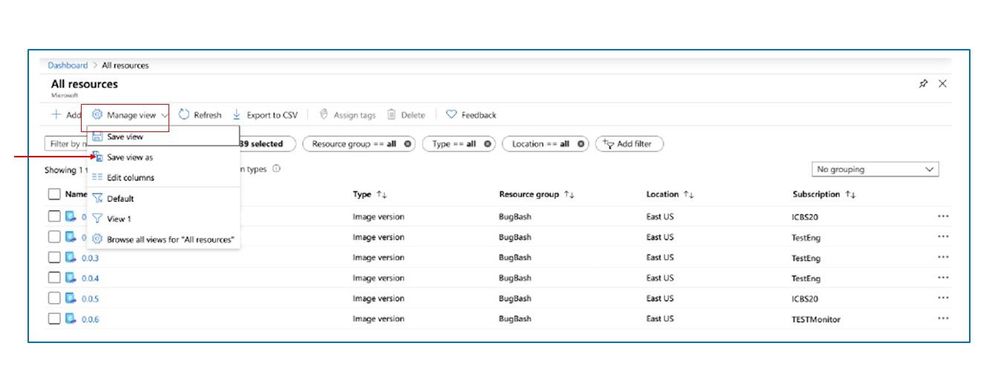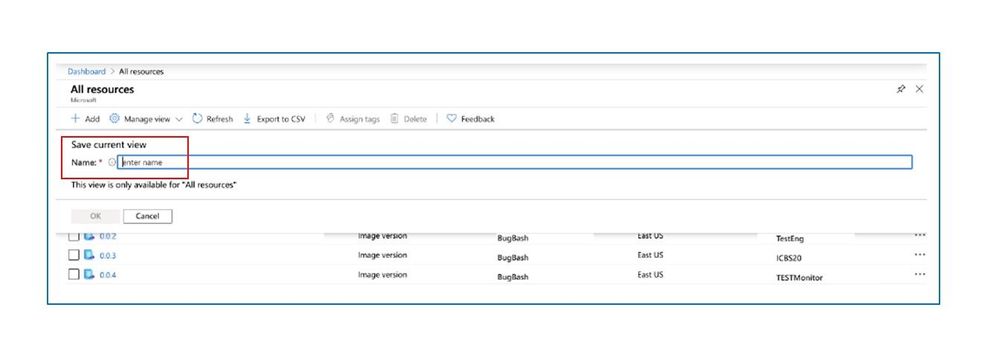This post has been republished via RSS; it originally appeared at: New blog articles in Microsoft Tech Community.
This month, Azure portal updates include incremental snapshots for managed disks, access to unused Azure compute capacity at deep discounts, updates to server-side encryption and more.
Sign in to the Azure portal now and see for yourself everything that’s new. Download the Azure mobile app to stay connected to your Azure resources anytime, anywhere.
Here’s the list of updates to the Azure portal this month:
Compute>Virtual machines
Compute>Virtual machine scale sets
Compute>Managed disks
Compute>Snapshots
Storage
User experience
Intune
Let’s look at each of these updates in greater detail.
COMPUTE>VIRTUAL MACHINES
Azure Spot now generally available
We previously told you about the preview of Azure Spot virtual machines (VM) and virtual machine scale sets (VMSS). We are excited to announce the general availability of Azure Spot VM and VMSS. Azure Spot VM provides access to unused Azure compute capacity at deep discounts. Spot pricing is available on single VMs in addition to scale sets (VMSS). This enables you to deploy a broader variety of workloads on Azure while enjoying access to discounted pricing. Spot VMs offer same characteristics as a pay-as-you-go VMs with the differences being pricing and evictions. Spot VMs can be evicted at any time if Azure needs compute capacity. Read more about Azure Spot from our previous post.
Get started within the Azure portal or by reading the documentation to learn more.
COMPUTE>VIRTUAL MACHINE SCALE SETS
Full screen create experience for Virtual machine scale sets
Azure Virtual machine scale sets (VMSS) is offering a new, full screen experience that simplifies the VMSS creation and provisioning workflow. The new experience walks you through important decisions--from the basics to the most advanced options that give you full control of their resources-- and also enables more comprehensive validation of your choices.
Get started within the Azure portal or by reading the documentation to learn more.
Link to docs with the demo steps for Portal.
COMPUTE>MANAGED DISKS
Support for server-side encryption with customer-managed keys
Improving on server-side encryption (SSE) with platform-managed keys (PMK), Azure now supports SSE with customer-managed keys (CMK) to give you control of the encryption keys to meet your security and compliance needs. SSE with CMK is available for any image and any VM size as the encryption happens in the Azure Storage service. This means that there is no performance impact on your VM when using SSE with CMK. Azure Key Vault stores your encryption keys and provides you full control over the management of the keys.
SSE with CMK is now enabled in all public and Azure Government regions. You will not incur additional costs to the managed disk for utilizing disk encryption sets and server-side encryption.
Get started within the Azure portal or by reading the documentation to learn more, including how to set up your Azure Key Vault.
COMPUTE>SNAPSHOTS
Introducing incremental snapshot support
Incremental snapshots are a cost-effective, point-in-time backup of managed disks. In contrast to full snapshots, which are billed for the full disk size, incremental snapshots are billed for the delta changes to the disk since the last snapshot and are always stored on the most cost-effective storage, Standard HDD storage. This is irrespective of the storage type of the parent disk. Incremental snapshots are accessible instantaneously; you can read the underlying data of incremental snapshots or restore disks from them as soon as they are created.
Incremental snapshots are charged per GiB of the storage occupied by the delta changes since the last snapshot. For example, if you're using a managed disk with a provisioned size of 128 GiB, with 100 GiB used, the first incremental snapshot is billed only for the used size of 100 GiB. 20 GiB of data is added on the disk before you create the second snapshot. Now, the second incremental snapshot is billed for only 20 GiB.
Get started within the Azure portal or by reading the documentation to learn more.
STORAGE
Autorotation of Azure KeyVault Keys for Storage Accounts
Customers who are using their own key(s) to encrypt their Azure storage account often utilize Azure KeyVault to manage their keys. With the recent updates, the default association between a KeyVault key and a Storage account migrates from the version-level to the key-level. This enables Azure to automatically rotate the key version for a customer, while maintaining the same key. This automates a previously manual process that is crucial for maintaining the optimal level of security for one's storage account.
Prereqs: Have a storage account and an Azure KeyVault with at least one key in it
- Navigate to the "Manage" experience for the storage account in the Portal
- Choose the Encryption TOC item
- Select "Customer-managed key"
- Proceed through the flow and select a key from your Keyvault
- Hit "Save" to apply changes.
- The Storage account is now secured by an autorotating key from the Keyvault
USER EXPERIENCE
Save your resource list view
On certain resource list views, you can now save your column and filter settings. After customizing your list by filtering, reordering/adding/removing columns, or changing column widths, this view of your resources can be saved so you can access it again.
To check if the resource list view you’re on has this functionality, look for a “Manage view” dropdown in the command bar. Some examples of list views with this functionality include All resources, Storage accounts, Virtual networks, and many more. Eventually all of portal resource list views will have this new experience.
Steps:
1. Check if your resource list has a Manage view dropdown in the command bar. If so, you can proceed with the demo. Otherwise, use All resource list as an example.
2. Adjust filter settings and columns as you’d like
3. Go into the "Manage view" dropdown and choose "Save view as"
4. Name your view and click OK.
5. You'll notice the blade name now updated with the view name as well
6. You will be able to see a list of your saved views in the "Manage view" dropdown
INTUNE
Updates to Microsoft Intune
The Microsoft Intune team has been hard at work on updates as well. You can find the full list of updates to Intune on the What's new in Microsoft Intune page, including changes that affect your experience using Intune.
Azure portal “how to” video series
Have you checked out our Azure portal “how to” video series yet? The videos highlight specific aspects of the portal so you can be more efficient and productive while deploying your cloud workloads from the portal. Here are recently published videos:
- How to use Cost Recommendations on Azure Advisor
- How to use service information cards
- How to deploy your web app using GitHub Actions
Next steps
The Azure portal has a large team of engineers that wants to hear from you, so please keep providing us your feedback in the comments section below or on Twitter @AzurePortal.
Don’t forget to sign in to the Azure portal and download the Azure mobile app today to see everything that’s new. See you next month!