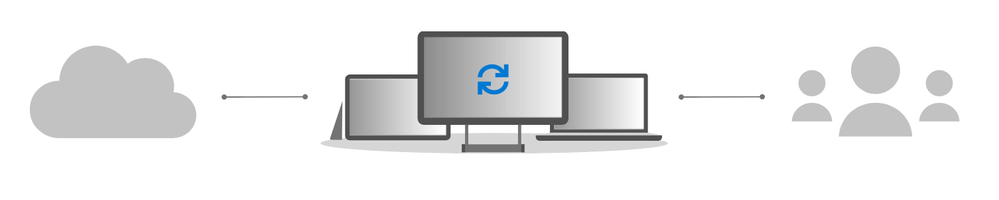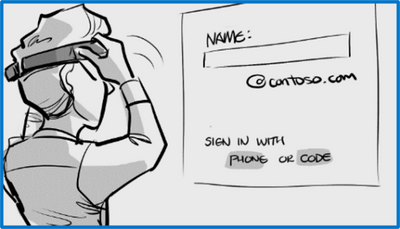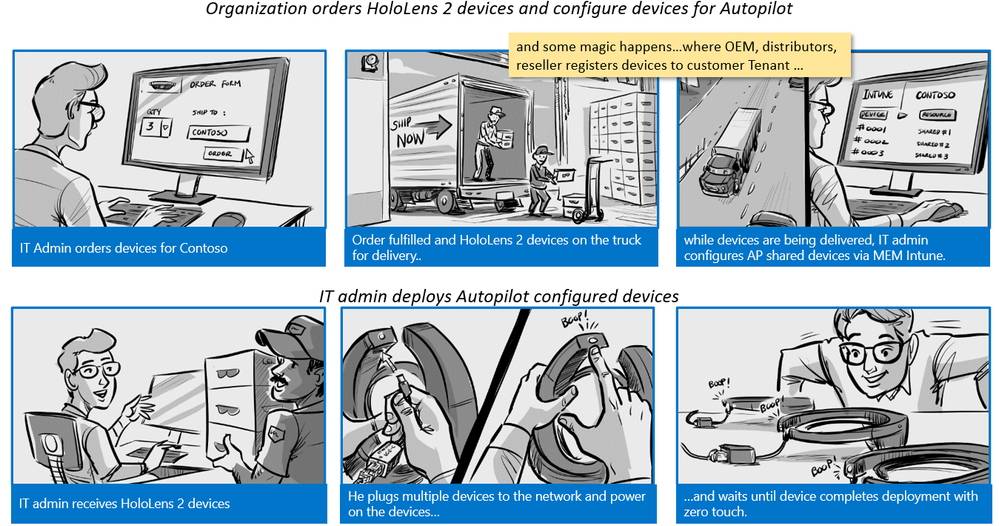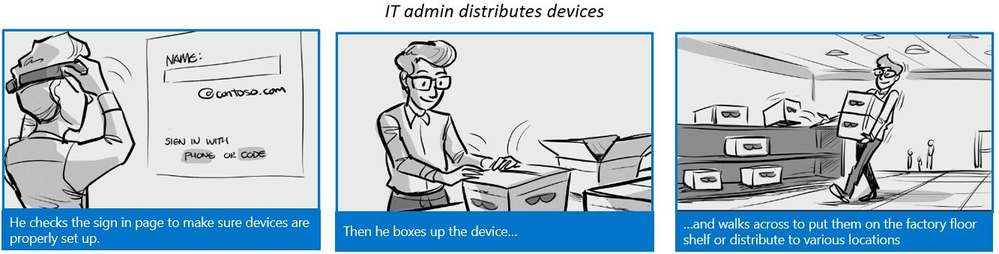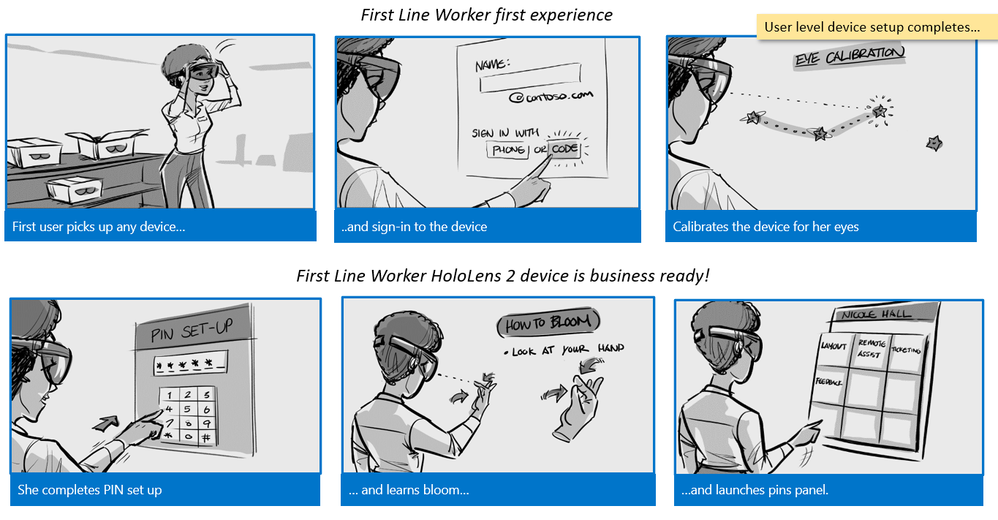This post has been republished via RSS; it originally appeared at: New blog articles in Microsoft Tech Community.
In addition to supporting the deployment and management of Windows 10 devices like laptops, tablets, and desktops, we are taking Windows Autopilot to uncharted territory by introducing the private preview of Windows Autopilot deployment for HoloLens 2!
Since Windows Autopilot was first introduced with Windows 10, version 1703, it has come a long way to enable organizations to deploy and manage their Windows 10 devices in significant less time and at noticeable cost savings. At its core, Windows Autopilot is a set of cloud technologies that offers greater efficiency and automation over traditional deployment and setup experiences.
As a critical component of Microsoft Endpoint Manager and our commitment to empowering IT, Windows Autopilot is designed to meet you where you are in your journey to simplified endpoint management and help you get where you want to be. We started with deployment scenarios for Azure AD then, in response to your feedback, Hybrid AD Join. In the spirit of innovation, we are working to support a broader range of devices with Windows Autopilot, starting with HoloLens 2.
Introducing Windows Autopilot for HoloLens 2
Microsoft HoloLens 2 is an untethered holographic computer with apps and solutions that help people across organizations learn, work, communicate, and collaborate more effectively using mixed reality. HoloLens 2 devices are commercial-ready with support for Azure AD, mobile device management (MDM), kiosk mode, always-on BitLocker, Windows Update for Business, and Microsoft Store for Business.
As adoption of HoloLens 2 is increasing, medical and educational institutions have found that deploying these devices at scale is challenging, time-consuming, and costly. Imagine an IT admin putting a HoloLens 2 device, calibrating the device, then moving through all the decision-making steps, such as user id and password, to join the device to their tenant. Now repeat this process for every device they need to deploy in their organization.
Windows Autopilot for HoloLens 2 with Microsoft Endpoint Manager solves this problem and delivers on the same promise of efficiency, simplified deployment, and streamlined device security and endpoint management as other Windows Autopilot deployment scenarios, driving significant cost and time savings for your organization.
How Windows Autopilot for HoloLens 2 works
With the current private preview, Windows Autopilot for HoloLens 2 support self-deploying mode with Azure AD only. That means the deployment process looks like this:
- Join the device to Azure AD.
- Enroll in Microsoft Endpoint Manager/Microsoft Intune (or another MDM service), leveraging Azure AD for automatic MDM enrollment to begin downloading all device targeted policies, user targeted applications, certificates, and networking profiles.
- Land a shared device login state for the user with zero interaction.
Here is an illustration of Windows Autopilot self-deployment for HoloLens 2 devices:
The deployment scenarios currently supported with the private preview of Windows Autopilot for HoloLens 2 are as follows:
- Azure AD join
- Self-deployment mode
- MDM enrollment with polices, certificates, kiosk mode, etc. applied during deployment
- Device name setup before Azure AD join
- Preset keyboard language from list of HoloLens 2 supported languages
Windows Autopilot can be used with HoloLens 2 devices with Windows 10 build 19041.1002.200107-0909 or later, and an internet connection.
Registering a HoloLens 2 device with Windows Autopilot
In the coming months, HoloLens 2 devices will be shipped as "Windows Autopilot ready" and have a Windows product key ID (PKID) barcode printed on the outside of the box. This PKID will simplify Windows Autopilot device registration by allowing distributors and resellers to register HoloLens 2 devices with their customers' tenants without powering on the actual devices. To learn more about how this process works, see adding devices to Windows Autopilot.
HoloLens 2 hardware ID collection for Windows Autopilot
We have also simplified the process of collecting the hardware ID (also referred to as hardware hash) and diagnostic logs for HoloLens 2 devices. There is no need to run a PowerShell script to collect the hardware ID or diagnostic logs during setup. With HoloLens 2 devices, you can simply collect logs and hardware IDs by following these simple steps:
- While the HoloLens 2 device is powered on, press and release the Power and Volume down buttons together to trigger the hardware ID and diagnostic log collection process.
- Connect the HoloLens 2 device to a PC using a USB cable so that it shows up in File Explorer.
Browse to Internal Storage > Documents and extract AutopilotDiagnostics.zip. This file/folder will contain a CSV file with a a file name that begins “DeviceHash…”.
Getting started with the private preview of Windows Autopilot for HoloLens 2
If you are interested in joining the private preview, here is the process:
- Make sure your organization meets all requirements for Windows Autopilot and self-deploying mode, which include networking, licensing, and configuration requirements.
- Enroll in the Windows Autopilot for HoloLens 2 private preview program by visiting https://aka.ms/APHoloLensTAP, or scanning this QR code:
We will send you confirmation when your tenant is accepted into the program. - Follow the instructions documented in this Windows Autopilot for HoloLens 2 evaluation guide. If your organization is using Microsoft Endpoint Manager and Windows Autopilot, most steps will not be new to you, but this guide will take you the process step by step.
We look forward to hearing your feedback on the Windows Autopilot for HoloLens 2 private preview and thank you in advance for your interest and participation!