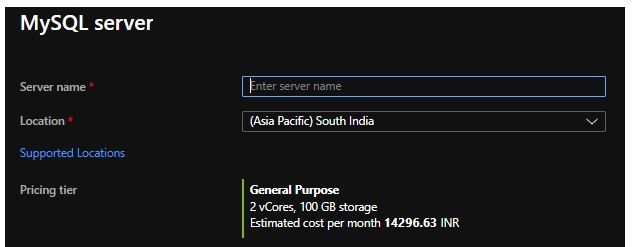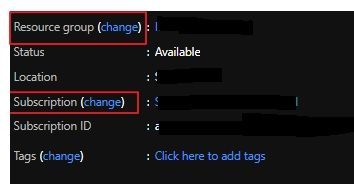This post has been republished via RSS; it originally appeared at: New blog articles in Microsoft Tech Community.
Recently, I worked with a customer who wanted to create a read replica server in a different Azure subscription and resource group. They wanted a disaster recovery strategy by utilizing separate "production" and "disaster recovery" subscriptions & resource groups. The below article explains how we can achieve this.
We can create a read replica server for an Azure Database for MySQL master using the Azure portal, Azure CLI, or REST API.
When creating a read replica from the Azure portal, we get options to select the server name, location, and pricing tier.
Now, if we want to create a read replica in a different resource group, the Azure portal does not give us that option; however, Azure CLI does.
The following will help us achieve this.
where:
testreplsvr --> New replica server Name
testgroup --> New Resource Group where your replica server is in
/subscriptions/${SubID}/resourceGroups/${ResourceGroup}/providers/Microsoft.DBforMySQL/servers/testsvr2 -->Resource Uri for your master server.
But even in this command, the read replica is still created within the same subscription as the master.
How can we do this for a different subscription? For this we can take a two step process
Create a read replica in source group
For example, create the read replica in your "production" subscription and resource group.
Move the read replica to destination subscription
For example, move the new read replica to your "disaster recovery" subscription and resource group.
You can also do this from the Azure portal after the read replica has been created by clicking on change in the read replica's Overview blade.
Hope this information helps.
Sudheesh Narayanaswamy
Technical Support Engineer