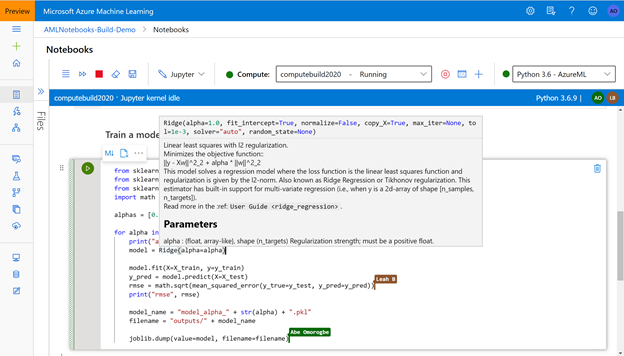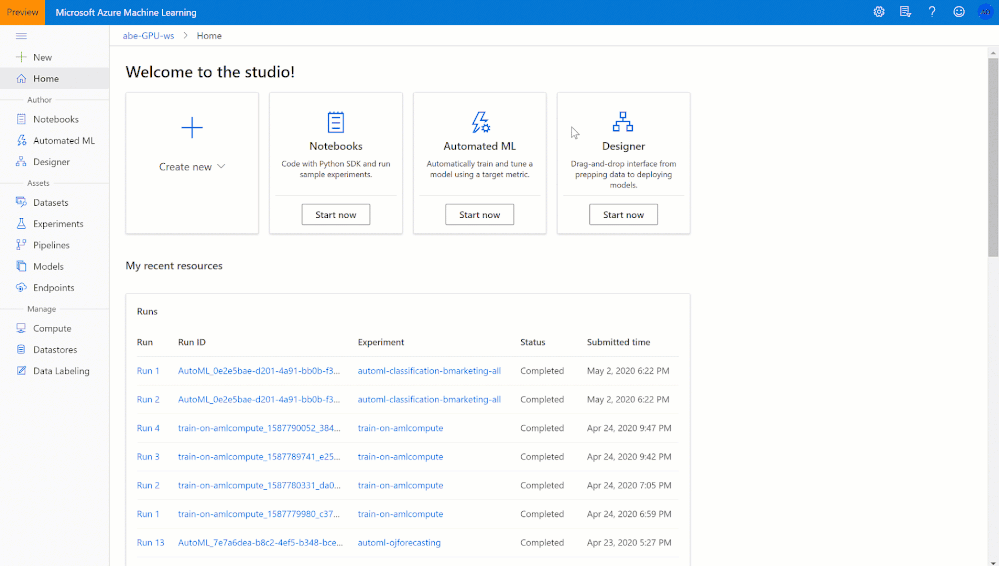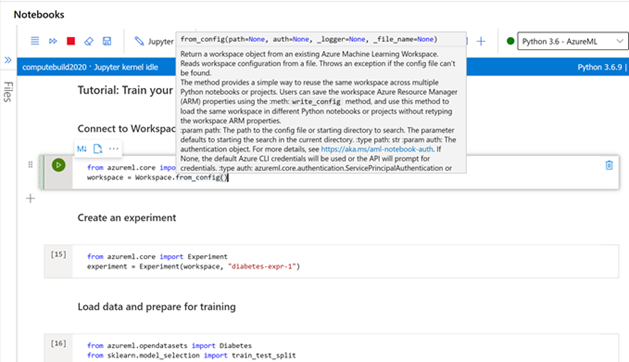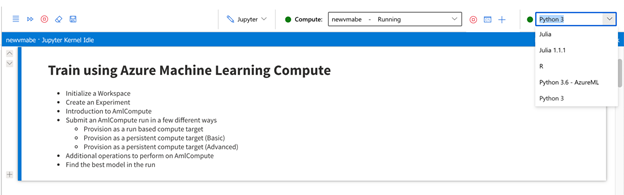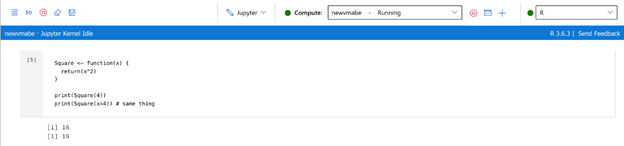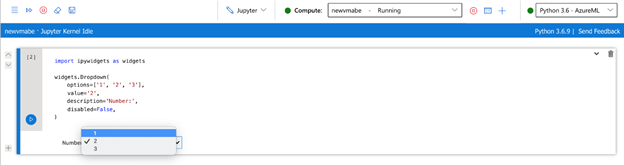This post has been republished via RSS; it originally appeared at: New blog articles in Microsoft Tech Community.
This post is co-authored by Maxim Lukiyanov, Principal PM Manager, Azure Machine Learning.
Today, we are pleased to announce the release of an enhanced notebook editor in the Azure Machine Learning Studio. This update enables members of Azure ML workspace to edit, share and collaborate on the notebooks in the same environment that contains their ML experiments, metrics, models, datasets, and more. With the new Studio Notebooks, Data Scientists are one link away from collaboration. We believe this simplicity of sharing will be especially welcome in today’s world of mandatory remote work. The new notebook editor is based on open source nteract project and provides full compatibility with standard Jupyter. The editor also brings some best-in-class code editor features from VS Code that our customers know and love. For the first time, Data Scientists can use advanced features like full IntelliSense and inline error highlighting directly in their Jupyter notebooks.
Getting Started
Here’s how to get started using the new Studio Notebooks experience. Azure Machine Learning workspace is a one-stop-shop for all my Machine Learning needs.
In this workspace, users can easily share all my machine learning assets with teammates. In the notebook experience, users can browse all their files and the files of others on my team. Making it extremely simple to collaborate. Users can start working with a Jupyter Notebook directly in my workspace and have easy access to any of my Experiment details, datasets, models and more.
Live Collaboration Experiences (Coming Soon)
Currently, there are not many ways for data scientists to share notebooks and experiments with their team members in a secure fashion. Even when sharing is successful, it is still difficult to collaborate with others and ensure an experiment will work seamlessly with another user’s computer setup. The whole process can be cumbersome. Data scientists should have access to a tool that can make the authoring and collaboration experiences as easy as possible while ensuring the use of a compute that supports the needs for a specific experiment.
Coming soon, users will be able to collaborate instantly with colleagues using Microsoft Office’s Fluid Framework for seamless a co-editing experience. The Fluid Framework is the same technology Office uses for collaborations, so users can expect similar collaboration functionality and feature as the Microsoft Office Suite. Users will be able to pair debug and unblock teammates easier by being able to live co-edit a notebook.
Built-In Notebook IntelliSense and Improved Editor
When a Data scientist is writing code cell in a notebook, most code is usually error-prone due to typos, syntax errors, or using the wrong function name. Most of these issues are due to the lack of common code editor features like code suggestion or syntax highlighting.
With Studio Notebooks, users will get a code editor experience in a Notebook, every code cell is powered by VSCode’s Monaco editor. When a user starting writing in a code cell, they can use first-in-class code editor features such as IntelliSense, inline error highlighting and code suggestions, variable highlighting, multi-line select, and more. These features that will help boost productivity for anyone typing code, and are even more impactful within a notebook canvas, fitting well into the user’s fast-paced and iterative workflow.
Inline Compute Controls and Notebook Kernel Switching
Occasionally when training a model, a data scientist might need more powerful computing resources or might need to write some code in a language other than Python. Changing compute or installing a need kernel can sometimes be a time-intensive process. With Studio Notebooks this process just got much more efficient. Users can easier control their Azure Machine Learning Compute resource directly from the notebooks. The Notebook toolbar has inline controls to start, stop and create a new compute. Each compute in the dropdown also has added details for all created computes. Backed by the power of the Azure Cloud, users can easily spin up a new GPU or CPU Compute Instance that meets your computing needs, right inside the notebooks.
While using a notebook, users will also be able to add new kernels to the notebook editor and quickly switch between different kernels (Python and R kernel are available by default). Learn more about adding new kernels here.
Automated Notebook Cleanup with Gather (Coming Soon)
When experimenting and prototyping in a notebook, it can often become busy as a user explores different approaches. After eventually reaching the desired result a user would then need to manually curate the cells involved with this specific flow. This task can be laborious and error-prone, leaving users without a strong approach for aggregating related cells. With the Gather feature, users can now easily clean up notebooks with, Gather uses an automated dependency analysis of your notebook, ensuring the essential code is kept, but removing any irrelevant pieces.
R Support
R is an extremely popular language in the Data science community and many Data Scientist use R in their experiment workflow. With this new notebook editor, the R language is supported by default in any notebook via the R Kernel. You can easily switch to the R Kernel and run R code directly in any notebook.
iPyWidget Support
Often data scientist uses widgets to communicate concepts and ideas more effectively in Jupyter notebooks. In the Studio Notebook experience users can create richer notebooks with iPywidgets. The Studio Notebook fully supports all standard ipywidgets. You can now make more captivating and interactive notebooks directly in the Azure Machine Learning Studio.
Try it out yourself
Click ‘Notebooks’ in the Azure Machine Learning Studio and start building Jupyter notebooks with minimum setup. Most popular machine learning packages and the Azure Machine Learning Python SDK come pre-configured with any attached compute instance. You can check out the documentation for more tips on how to use Studio Notebooks.
We are excited for everyone to try out this new Studio Notebooks experience and become more productive creating ML experiments with the Azure Machine Learning Studio! We would also love to hear about your experience on the new and upgraded version so please send us your feedback!