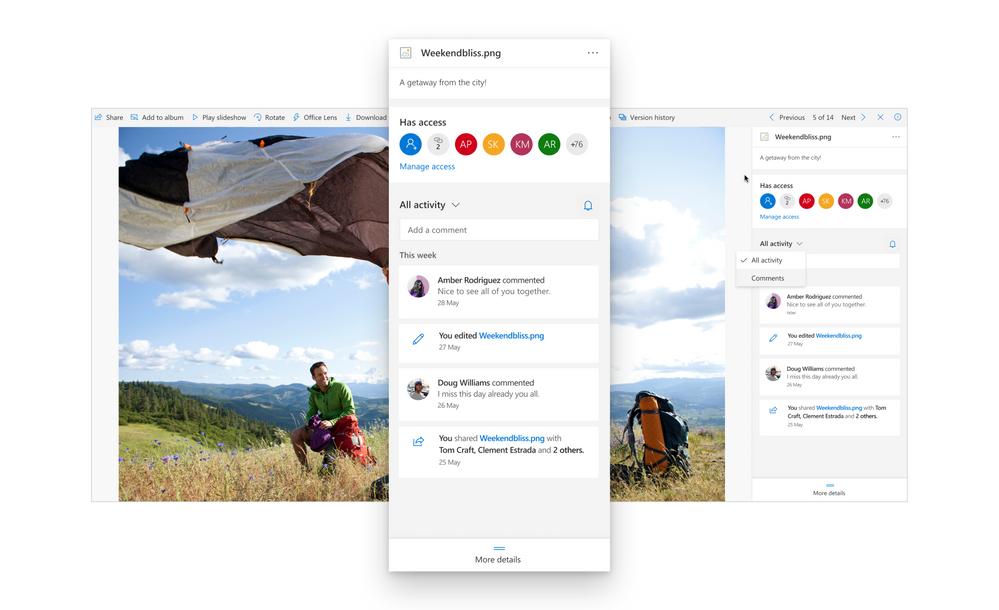This post has been republished via RSS; it originally appeared at: Microsoft OneDrive Blog articles.
You probably know that Microsoft OneDrive backs up and protects your personal files and photos and gives you anywhere access across all your devices. But did you know that OneDrive also powers your file sharing and document collaboration?
The “share” button in the upper-right side of PC apps like Photos, Word, Excel, PowerPoint, and OneNote is powered by OneDrive. Each time you share a photo or file from those apps, you're actually sharing it from your OneDrive, where the file is stored.
To improve your sharing and collaboration experience on OneDrive for home use, we’re introducing a file detail pane and a more comprehensive activity feed. With these new features you can see activity and comment details on your OneDrive files without opening them.1 These features are now available in OneDrive for web.
Introducing OneDrive file detail pane
The new file detail pane shows the following information about each of your files (shared or unshared) in OneDrive:
- A preview of the file/photo
- A list of people who have access to the file/photo
- All activities that have happened on the file such as creating/uploading, renaming, deleting, restoring, sharing, editing, and moving the file (ordered by most recent with a time stamp)
- Comments made on pdfs, files, folders, photos and videos (ordered by most recent with a time stamp) 1
- Other general information about the file/photo such as last modification date, size, path and file type
Additionally, a bell icon in the detail pane allows you to turn on or off an email notifications for file activities.
Within the detail pane you can also take the following actions:
- Add a caption to a photo
- Add a description to a file
- Manage access to a file
- Share a file with others
- Change permission settings for existing users
- Toggle between displaying all activity and comments only
- Enable/disable commenting on a file
- Add comments
- Delete comments
- Add or remove tags for a photo
To access the detail pane on any file or photo:
- Open OneDrive in your web browser
- Right-click on the file and select “details,” or select the file and click the info-button
in the upper-right corner of your screen.
The detail pane will help you access information about your file and collaborate on it with friends and family.
OneDrive activity feed
We’re also introducing an improved OneDrive activity feed, which gives you a snapshot view of recent activity and comments from the past 30 days on all your OneDrive files. In this feed you’ll see a log of recent activity such as file renaming, deleting, moving, restoring, and sharing, along with comments and edits.
All the recent activity is grouped into time sections like yesterday, last week, and more. And we've batched activity to avoid showing too much in a short time span. The activity feed helps you keep track of the recent activity on all your OneDrive files in one place.
Within the activity feed you can also take select actions. For example, you can navigate to the file or folder by clicking the name of the file/folder. For Office files, clicking on a specific activity will deep-link you to the part of the document where the activity occurred.
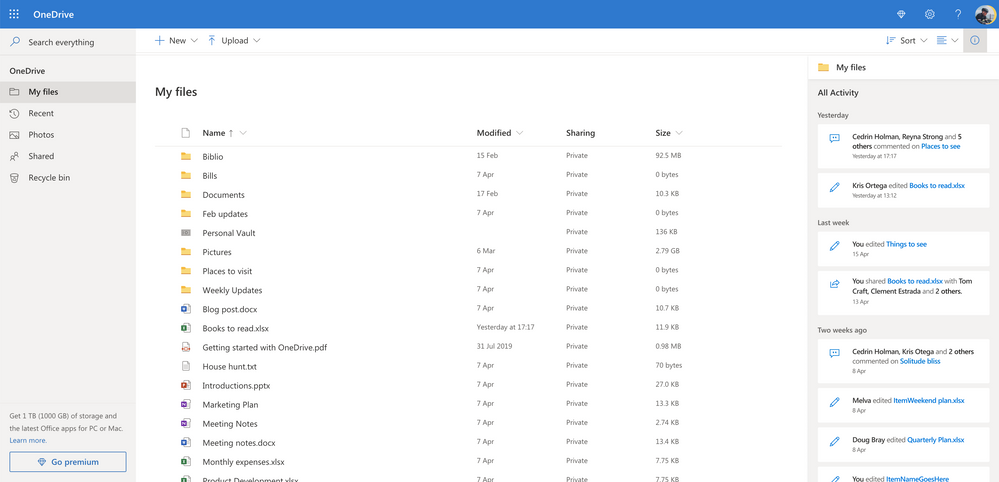
Together the new detail pane and activity feed centralize all the recent file activity into a single view, saving you time and making it easy stay up to date on all your OneDrive files.
For more information on using these features see the article: See comments and activity on your OneDrive files.
1Comments made on Word, Excel, and PowerPoint files will not show up in the detail pane or activity feeds. We recommend using the commenting feature built into Word, Excel, and PowerPoint.