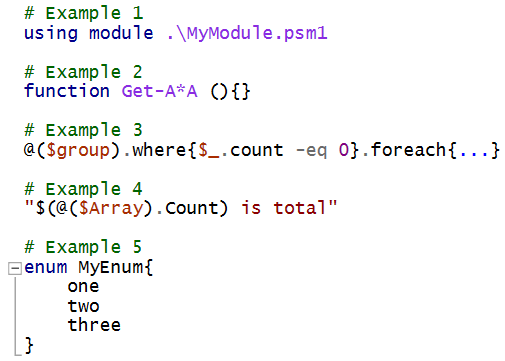This post has been republished via RSS; it originally appeared at: Microsoft Developer Blogs.
Semantic Highlighting in the PowerShell Preview extension for Visual Studio Code
Hi everyone! I'm Justin and I am currently an intern on the PowerShell team. One of my projects was to add PowerShell semantic highlighting support in VS Code allowing for more accurate highlighting in the editor. I'm excited to share that the first iteration has been released.Getting started
Great news! You don't have to do anything to get this feature except for making sure you have at least thev2020.7.0 version of the
PowerShell Preview extension for Visual Studio Code.
IMPORTANT
You have to use a theme that supports Semantic Highlighting. All the inbox themes support it and the PowerShell ISE theme supports it but it's not guaranteed that every theme will. If you don't see any difference in highlighting, the theme you're using probably doesn't support it. Open an issue on the theme you're using to support Semantic Highlighting.
For theme authors: Supporting Semantic Highlighting
If you are a theme author, make sure to add{semanticHighlighting: true} to the
theme.json file of your VS Code theme.
For a more complete guide into supporting Semantic Highlighting in your theme,
please look at:
The rest of this blog post will discuss the shortcomings of the old syntax
highlighting mechanism and how semantic highlighting addresses those issues.
Syntax Highlighting
Currently, the syntax highlighting support for PowerShell scripts in VS Code leverages TextMate grammars, which are mappings of regular expressions to tokens. For instance, to identify control keywords, something like the following would be used{
name = 'keyword.control.untitled';
match = 'b(if|while|for|return)b';
}
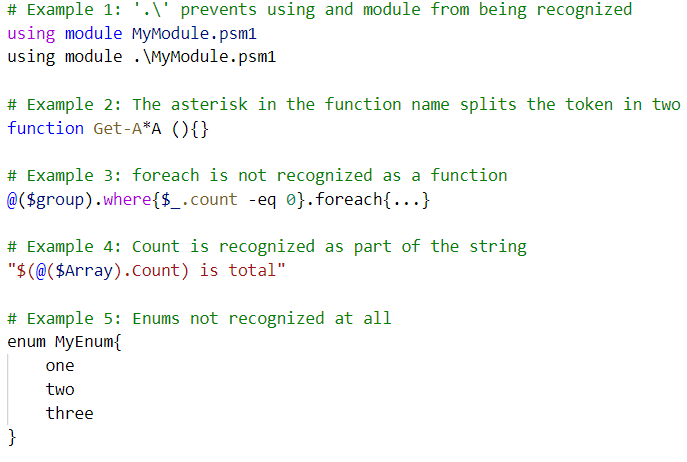
Semantic Highlighting
To solve those cases (and many other ones) we use the PowerShell tokenizer which describes the tokens more accurately than regular expressions can, while also always being up-to-date with the language grammar. The only problem is that the tokens generated by the PowerShell tokenizer do not align perfectly to the semantic token types predefined by VS Code. The semantic token types provided by VS Code are:- namespace
- type, class, enum, interface, struct, typeParameter
- parameter, variable, property, enumMember, event
- function, member, macro
- label
- comment, string, keyword, number, regexp, operator
 If we compare the semantic highlighting to the highlighting in PowerShell ISE, we can see they are quite similar (in tokenization, not color).
If we compare the semantic highlighting to the highlighting in PowerShell ISE, we can see they are quite similar (in tokenization, not color).