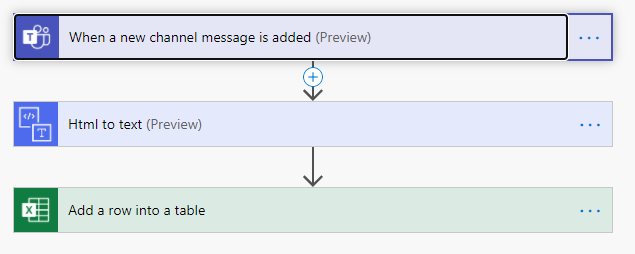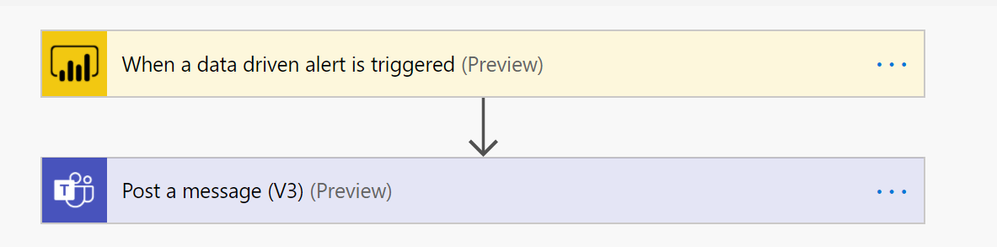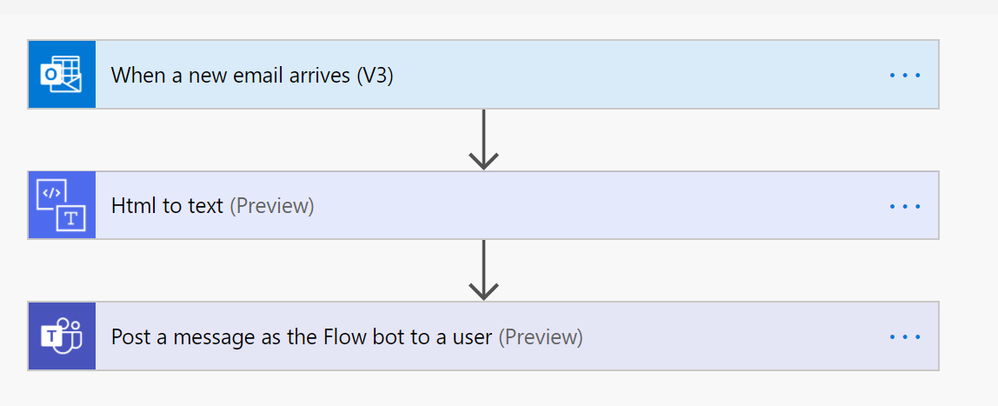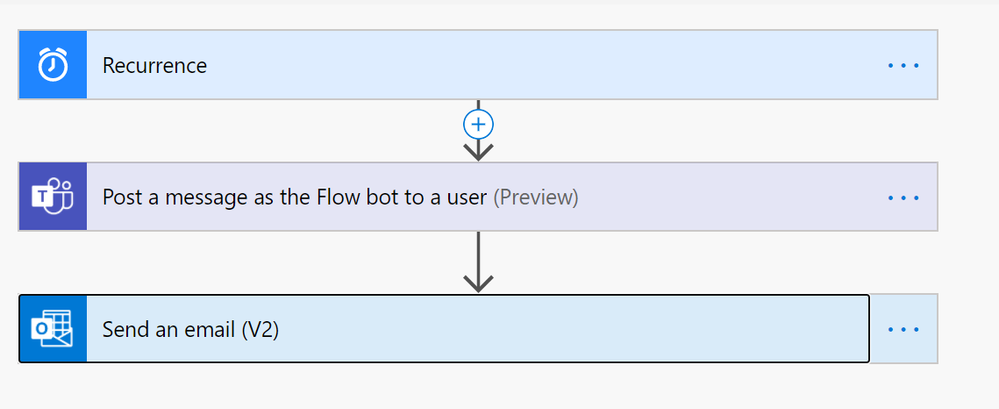This post has been republished via RSS; it originally appeared at: Education Blog articles.
This article was written by Gabi Stein from Microsoft's EDU Engagement Team. Gabi is a Program Manager for Modern Learning Experiences.
Power Automate is one of Microsoft’s best kept secrets, but it’s time for all to know the power of this amazing tool! Power Automate can be broken down into three main pieces: connectors, flows, and power apps.
Connectors: Are the application actions that you want to put together to make your life easier.
Flows: Are the actual pieces being put together, so two or more connectors = one flow
PowerApps: Power apps bring everything together and combine with the user interface (UI) to create a custom app that you can add to your Team.
Take a look at some of the examples below to get ideas for just a few of the innovative ways you can leverage Power Automate!
Tracking health in Teams Posts:
Health tracking can be used among high school teachers, higher ed teachers, and higher ed students to view what types of messages are being sent in your team’s channels. When a new message is posted, have it sent to an excel sheet to build custom reports such as: Seeing what channels have the most messages or building word clouds to surface common themes in your data. In addition, you can add the HTML to text connector to remove HTML tags from your analysis.
Get updates from the data you have in Power BI
If you have important data in Power BI, but don’t always remember to check, you can have the data come to you with this simple flow! You can combine the available Power BI alert functions to automatically post an Adaptive Card as a reminder to yourself or send a message to a specific channel. Check out this helpful article for setting up data alerts in Power BI: https://docs.microsoft.com/en-us/power-bi/create-reports/service-set-data-alerts
Send lost email to yourself in Teams:
As an educator or administrator, it’s easy to get overwhelmed with emails and manage all the messages that need attention in Teams and Outlook. Using Power Automate, you can have emails sent by parents go to a specific folder and simultaneously send yourself a reminder message in Teams to remember to chech those messages later. This is just one of many use cases for this handy app.
Daily Reminder Emails/Teams Notes
Do you have any daily tasks that you need to remind yourself about? Use Power Automate to send yourself a message in Teams, email or both! A lot of educators use this feature to remember to view the previous day’s data, but it can be used for any reminder you can think of!
In addition to the flows mentioned here, checkout what Power Automate has in their education templates: https://us.flow.microsoft.com/en-us/collections/education/. If you have ideas for flows you would like to build or need assistance putting one together, please let our team know. We would love to collaborate with you! Just send me an email and we will get back to you right away.