This post has been republished via RSS; it originally appeared at: Microsoft 365 Blog articles.
First things first: Get the Microsoft Lists app for iOS from the App Store.
Temporary note: It can take up to 24 hours to completely roll out within the App Store after publication. So, if you don't immediately see it currently, please try again later.
Second things second: Take all your lists, and create new ones, on the go.
Microsoft Lists is a Microsoft 365 app that helps you track information and organize your work. They are simple, smart, and flexible, so you can stay on top of what matters most to your team. And now you can track issues, assets, routines, contacts, inventory and more to keep everyone in sync from anywhere while on the go with a personalized, mobile-first experience.
The Microsoft Lists app for iOS provides access to the lists you own and that have been shared with you. You can create new lists, edit list items, and easily share with other people. While sipping coffee - create an Issue tracker list. In the passenger’s seat zipping from place to place - share a link to the session item from a conference in the Event itinerary list. Or standing in a grocery line waiting to check out – update the status of an item based on information from a team chat. Work and information management don’t have to stop when you’re on the go.
Watch Bharath Manoj Manda, senior program manager on the Microsoft Lists engineering team, as he provides a 5-minute demo of what you can do with the Lists app on iOS:
You can start a list in several ways - from scratch with ready-made templates, from an Excel file, or from an existing list. Beyond creation, you’ll see all your favorited and recent lists – ones you own or that have been shared with you. You’ll be able to create both personal lists you own and can share, and team lists owned by members of your teams. And as a bonus, the Lists app for iOS supports offline data consumption and dark mode – lights out, lists on!
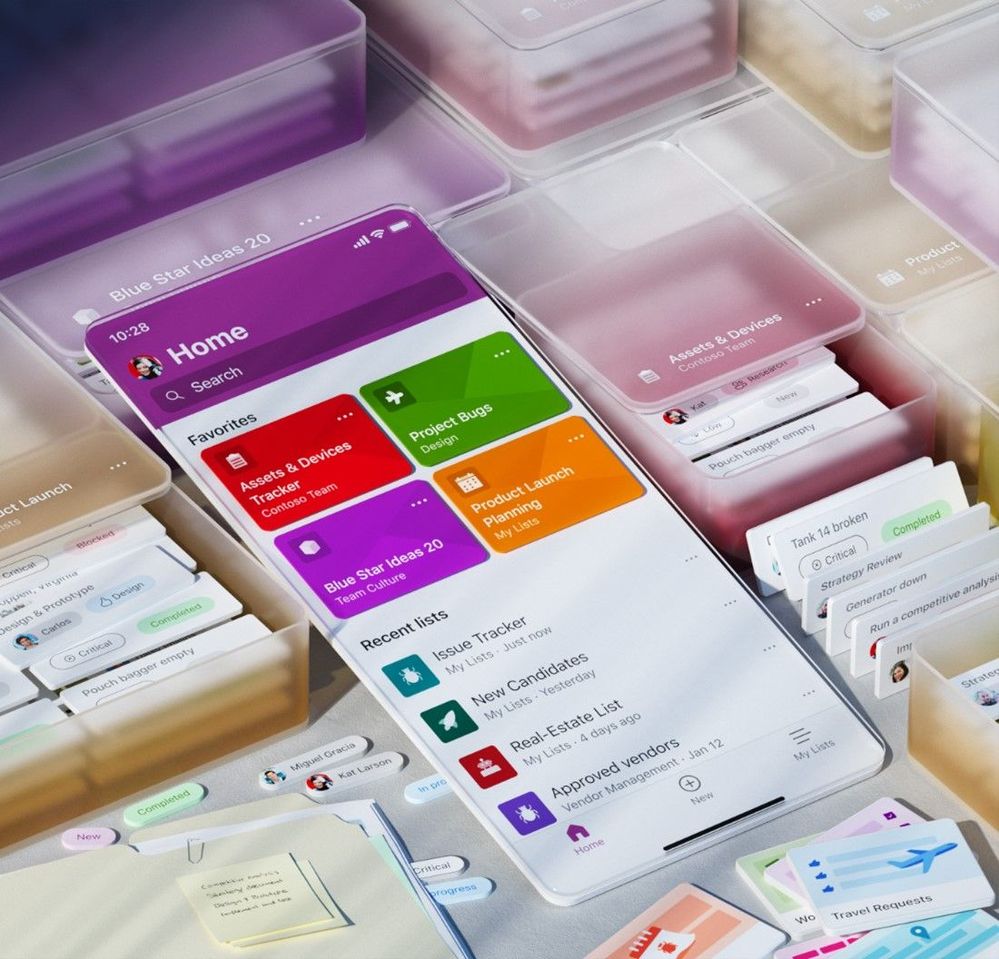
Summary of all list actions while on the go:
- Track and manage lists wherever you’re working
- See recent and favorite lists
- View lists, even when offline
- Edit your lists and list items
- Capture and add photos with QR code support
- Create, share, and track lists with anyone
- Start quickly with ready-made templates
- Customize your views using sort, filter, and group by
- Dark mode and landscape orientation support
- Built-in enterprise-grade data security and compliance
- Intune device management support with Mobile Device Management (MDM) and Mobile App Management (MAM) policies

Notes: To sign in, your organization needs to have an Office 365 commercial subscription that includes SharePoint. iPad specific improvements coming soon. And, we are working on a Microsoft Lists app for Android and will have more to share later this year.
Learn how to get started with Microsoft Lists for iOS and broader help articles for Microsoft Lists (web).
To learn more about Lists throughout the year, please visit our updated Microsoft Lists resource center for adoption materials, blogs, demos, videos, podcasts, and more – including these new training videos.
Third things third: Track what matters most. Make a list, on the go, and let it flow.
Thanks, Mark Kashman – senior product manager – Microsoft 365
Oh, and don’t forget: download and sign in to Microsoft Lists app for iOS.
