This post has been republished via RSS; it originally appeared at: Microsoft 365 Blog articles.
Going beyond the out-of-box experience doesn’t always require coding or separate tools. With Microsoft Lists, you can further customize forms and notifications with a few clicks, or a copy/paste of JSON code. Both capabilities are now rolling out into Microsoft 365.
Watch
Writing rules as easy as point-and-clicking structured sentences [Roadmap ID: 64163 – rolling out]
Create simple if/then rules, based on changes to list information, to set reminders and send notifications. Users with edit permissions on the list can create and manage rules. Users with read-only permissions can’t create or manage rules. Once the feature is available to your users, they’ll be able to create a rule by selecting Automate and then Create a rule in the list command bar near the top of the page.

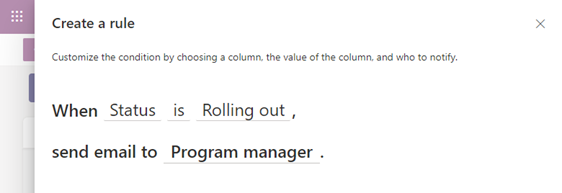
- Learn more:
JSON list form customization: footer, header, body text [Roadmap ID: 63519 – rolling out]
You can configure the list form in a list or library with a custom header, footer, and the form body with one or more sections with fields in each of those sections. The form configuration does not change the data in the list item or file; it only changes how the form is displayed to users who browse the list or library. Anyone who can create and manage views in a list can use form configuration to configure the form with header, footer, and body with sections.

Edit form > Configure layout. To configure a form, you will use JSON formatters that you are already familiar with when formatting a column or a view in a list or library. Form configuration allows for certain predefined elements and attributes to build the custom header, footer, and body with one or more sections.
Learn more (docs.microsoft.com) including sample JSON for header, footer, and body sections for your forms. Plus, Microsoft senior partner technical architect, April Dunnam, recently published a ‘how to’ blog + video + samples, "Customize SharePoint Forms with JSON" (April’s 'ListFormatting' repository in GitHub).
To learn more about Lists throughout the year, please visit our Lists help and learning site, plus our updated Microsoft Lists resource center (adoption materials, blogs, demos, videos, podcasts, and more).
Track what matters most. Make a list, and let it flow.
Thanks, Mark Kashman – senior product manager – Microsoft 365
