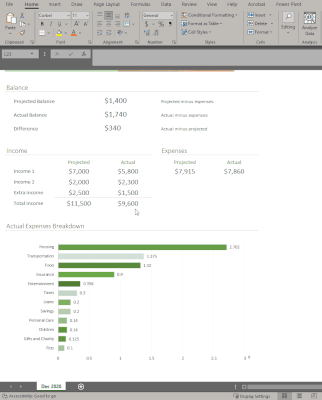This post has been republished via RSS; it originally appeared at: Excel Blog articles.
The ability to Unhide multiple worksheets at once has been a popular request on UserVoice, and we’re excited to let you know that this feature is now available for Microsoft 365 Subscribers. To get it, you can update to version 16.0.13525 or greater on Windows, and it's also available in Excel for the Web. On Mac, the feature is rolling out to full availability on versions 16.45 or greater.
To unhide more than one sheet, follow these easy steps in any workbook that contains hidden worksheets:
|
Step |
|
Description |
|
1 |
Excel, Excel on Mac, Excel on the Web |
Right-click the Sheet tab at the bottom, and select Unhide. |
|
2 |
Excel |
In the Unhide dialog box, - Press the Ctrl key and click the sheets you want to show, or - Press the Shift + Up/Down Arrow keys to select multiple (or all) worksheets, and then press OK. |
|
|
Excel on Mac |
In the Unhide dialog box - Press the Cmd key + Left click on the sheets you want to show, or - Press Shift+Left click, or Shift+Down arrow to select multiple (or all) worksheets |
|
|
Excel on the Web |
In the Unhide dialog box - Press Shift + Up/Down arrows to select multiple (or all) worksheets - Press the Shift + Up/Down Arrow keys to select multiple (or all) worksheets, and then press OK. - Press Ctrl+Space to select/deselect sheets. |
If you have additional suggestions, please use the feedback button on the Help tab of the ribbon to let us know.