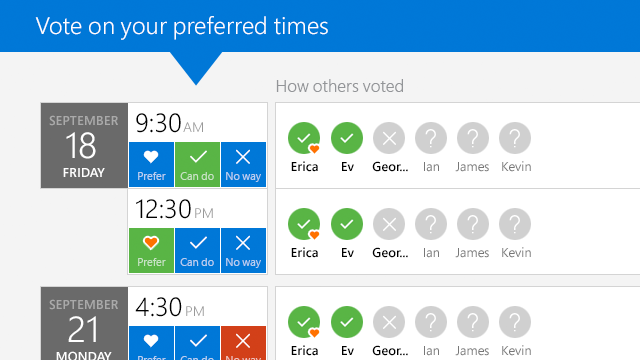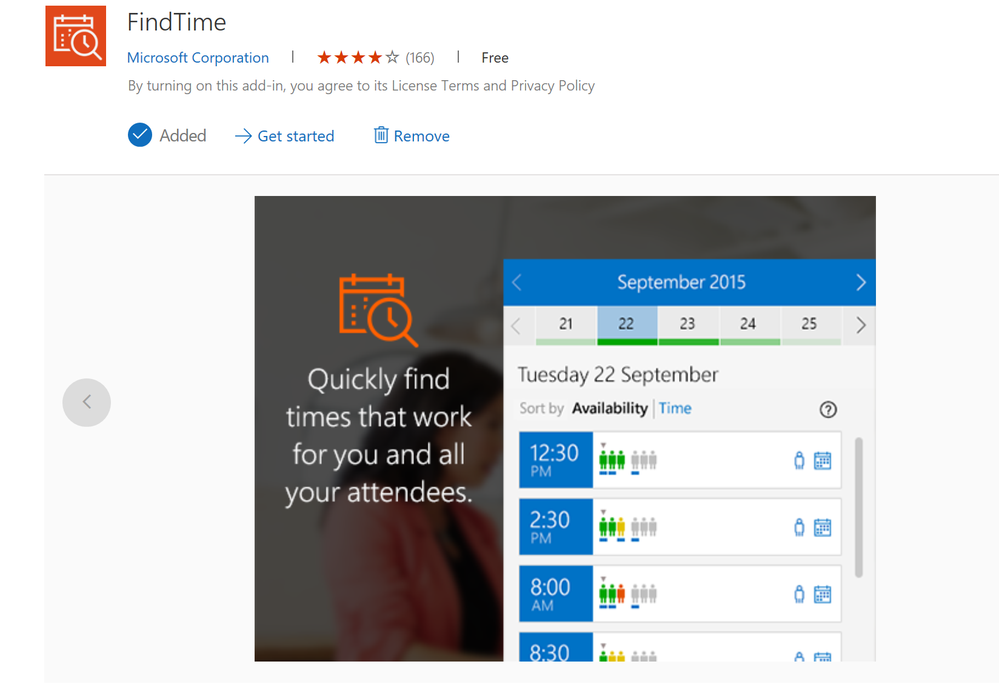This post has been republished via RSS; it originally appeared at: Microsoft Bookings Blog articles.
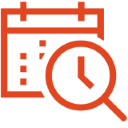
We want customers to know that going forward, we are committed to FindTime and plan to continue investing in making group scheduling easier. We will keep the FindTime add-in up and running, and we will continue to improve it based in large part on customer feedback. In parallel, we will invest to build an even more robust group scheduling solution that is integrated across Outlook.
What is FindTime?
If you’re not sure what FindTime is then please read on.
FindTime is an Outlook add-in (Learn more about Outlook add-ins here) and website that uses a polling model to simplify group scheduling. If you have ever tried to find a good time to connect with multiple people who can’t see each other’s availability, you’ll have a sense of the problem that FindTime was built to address.
FindTime helps groups converge on the best time to meet. If you are organizing a group meeting that includes people whose availability preferences aren’t clear, FindTime is a great solution. First, it lets you access availability information from the attendees' calendars that you can see to find an initial set of meeting times that work for those attendees. Based on these meeting time proposals, FindTime then sets up a poll on the FindTime website that all attendees can access. Through the website each attendee can suggest new times, can vote on the times that work best for them, can indicate times that do not work, and can see each other’s preferences while voting. FindTime saves everyone time by helping a group efficiently converge on the best time to meet and facilitates getting the resulting meeting on everyone’s calendars.
Invitees can vote on their preferred times and see each other’s preferences
FindTime was built with busy people in mind – especially those who frequently meet across company boundaries, but FindTime is also a great solution for anyone looking to meet with people whose calendars they don't have access to or for anyone wanting to give multiple meeting time options to someone whose calendar they do have access to.
Who can use it?
FindTime currently can only be installed by users with an Office 365 account with a multi-tenant mailbox hosted in Exchange Online and can be accessed with Outlook 2013, Outlook 2016 for Windows, Outlook 2016 for Mac, and Outlook on the Web. If your mailbox or account doesn't satisfy these requirements, consider asking your tenant administrator or IT administrator about moving your mailbox to Office 365 with these requirements.
How can I get the FindTime add-in?
FindTime is available from the Microsoft Office Store right within Outlook. Please check-out this article to learn more about how to access and use the Office Store. You can also get the FindTime add-in directly from https://findtime.microsoft.com/.
Thank you for using FindTime and for your valuable feedback
Thank you for your interest in FindTime. We hope you continue to use it and get value from it. If you have any feedback or suggestions you want to share about FindTime or group scheduling, please do – we read all the feedback we get and rely on it to make FindTime and related apps better. The best way to give us feedback about FindTime is through our UserVoice feedback channel which you can find at: https://findtime.uservoice.com.
Thanks again,
The Outlook Team