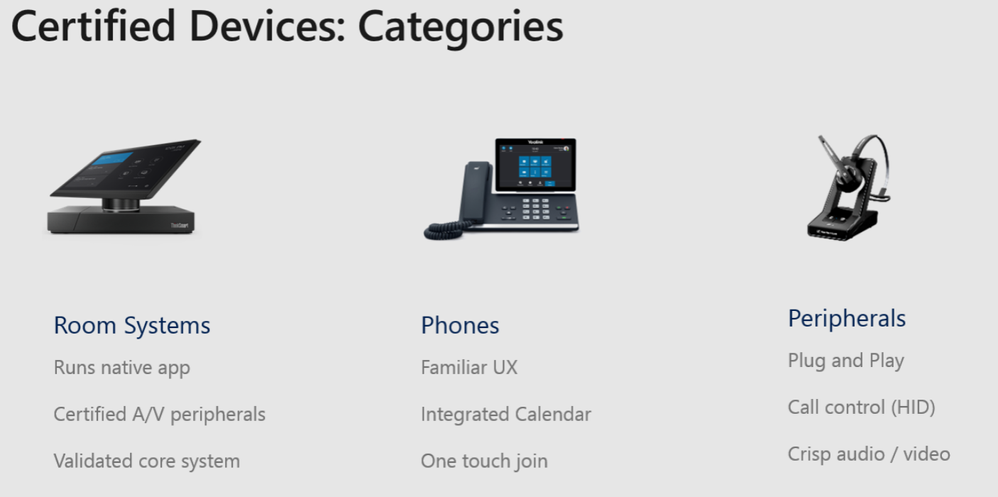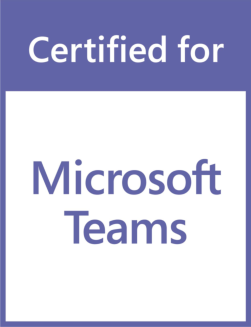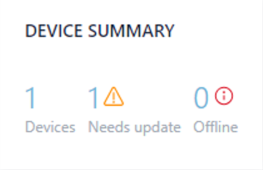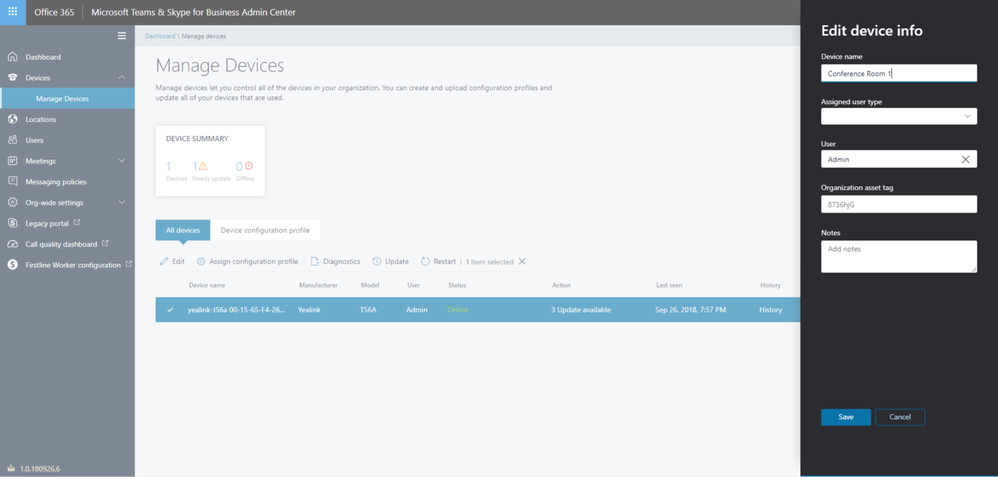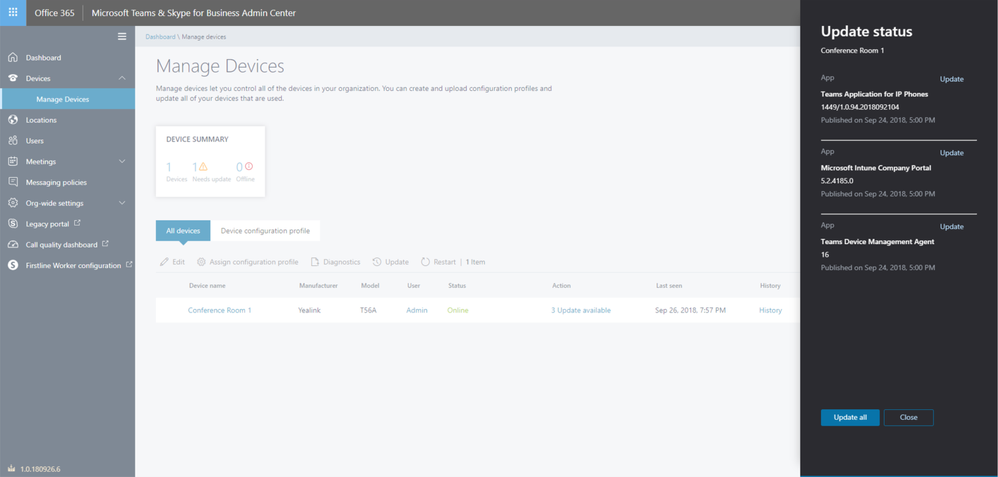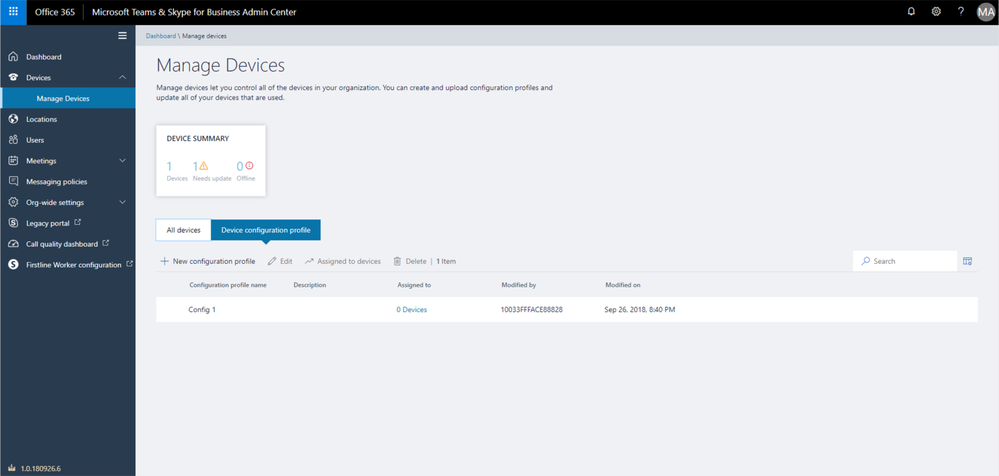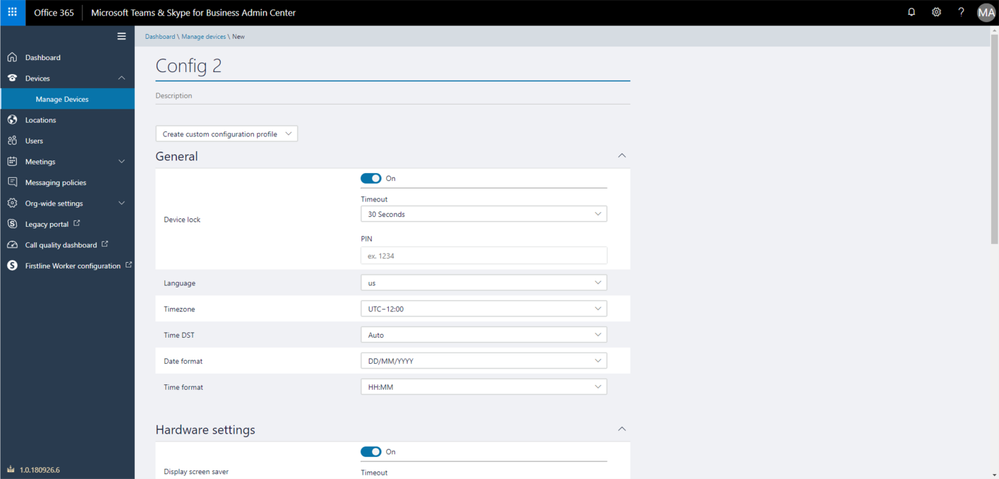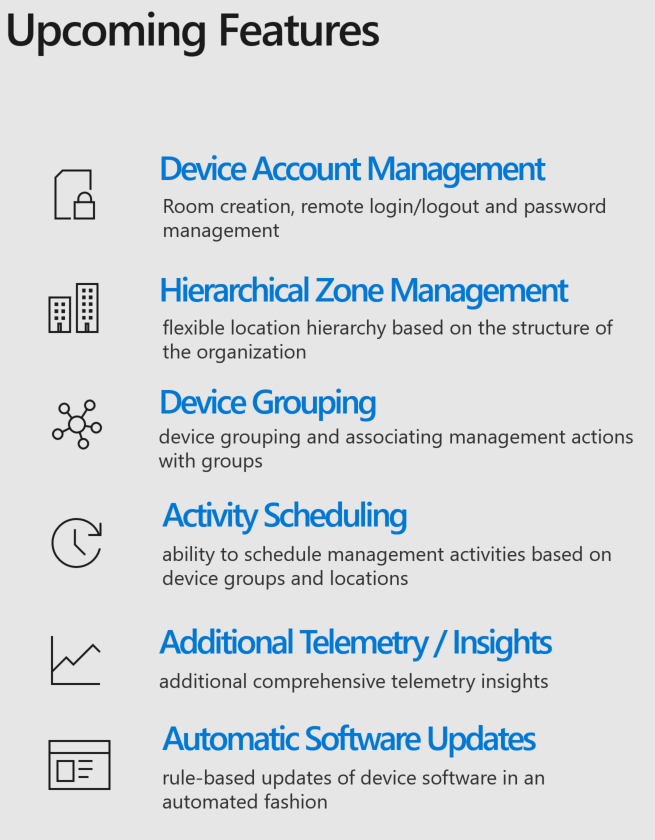This post has been republished via RSS; it originally appeared at: Microsoft Teams Events Blog articles.
I had the privilege of catching the BRK3410 How To Choose, Deploy And Manage The Right Teams Devices at Microsoft Ignite 2018. The breakout session was hosted by Irena Andonova and Ori Kashi.
The right devices
Irena kicked off the session outlining that the new Microsoft Teams devices are best in class, and they all go through a very stringent validation process through independent lab testing. The entire validation process is a joint one between the OEM partner and Microsoft to ensure the products work and function as expected.
There are multiple product categories. These fall into: Room Systems, Phones, and Peripherals.
Irena also announced a new hardware certification the certification is called Certified for Microsoft Teams. This new accreditation which allows for all the familiar items expected with Skype for Business certification, however now ensures that the hardware will work seamlessly and fully integrated into the Microsoft Teams solution.
The Microsoft team has also put together a recommended shopping list depending on user requirement criteria. These lists can be found at http://office.com/teamsdevices. Devices can be found upon pre-agreed criteria such as conversations in the hallway or small, medium or large meeting rooms.
Managing devices
The latter part of the session was presented by Ori, and he explained how the devices with Microsoft Teams will be able to managed and controlled through the Microsoft Teams Administration Portal. This is a very powerful feature and will absolutely impact customers who use Microsoft Teams endpoints.
Enrolment starts when the device is initially signed in and the device is registered to the Microsoft Teams and Skype for Business Admin Center.
Once the devices are enrolled, it’s easy to see how many devices are online, how many require assistance, and how many are off line. This can be observed through the device summary section of the Managed Devices page
Devices within the admin portal can be given useful and contextual information such as Device Name, Assigned user type, User, organisation asset tag, and free text note field.
Devices can be updated, not just on the Microsoft Teams software but also the underlying software that supports the solution such as the Intune Company Portal agent and the Teams Device Management Agent.
In addition to the standard hardware configuration Microsoft have the ability to configure the Microsoft Teams client through the means of profiles. This allows for the granular modification of particular attributes being presented through the GUI. However, the tooling also allows for the management of the devices through vendor specific configuration files that can be uploaded into the portal to allow for the management of attributes that are not identified within the GUI.
First step is to create new profiles which can be then be applied to the relevant devices, this is done through the device customisation profile.
Creating a new profile allows for the adaptation from the default attributes; the default options may not meet the requirements of your organisation.
Once the profile is complete, it is saved then applied to the relevant devices that require.
Upcoming Features
These include Device Account management, Hierarchical zone management, device grouping, active scheduling, additional telemetry and insights, and Automatic software updates. These features are useful because it allows organisations to better troubleshoot and maintain a disparately located hardware.
In conclusion:
It is obvious that Microsoft has taken the end user seriously. It is imperative for the right product for the right reasons to be on the desk. Microsoft has certified, validated, and tested devices to be easily available to your organisation. These can be purchased through the Office Teams store or your hardware providers.
Organisation and Management has never been simpler. By using the already known Microsoft Teams and Skype for Business admin center, Microsoft provide a seamless integration into Intune. Updating, managing, and assigning relevant profiles no longer requires a separate system.
Microsoft enables users by providing them the right tools and the right hardware for the right job.
The session can be streamed from: https://www.youtube.com/watch?v=hIG3vy7xaqM